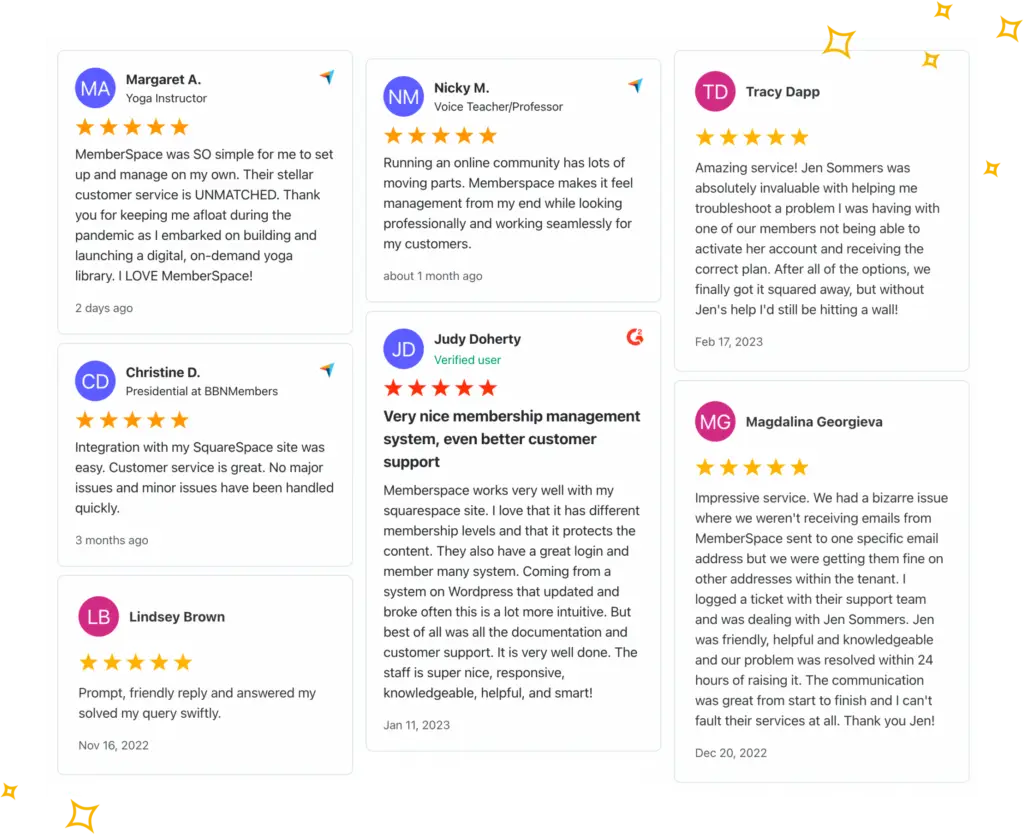Sell a paid podcast on your website!
Add member-only access to any part of your website containing your paid podcast episodes. Accept monthly subscription payments to access your podcast.
Monetize your website by selling access to your paid podcast episodes. Boost revenue with MemberSpace’s flexible features:
- Sell content across tiers
- Google signup for members
- 1-click subscription payments
- Member pricing changes
- Trial periods for any plan
- Abandoned signup reminders
- Cancellation alternatives
- Real live support
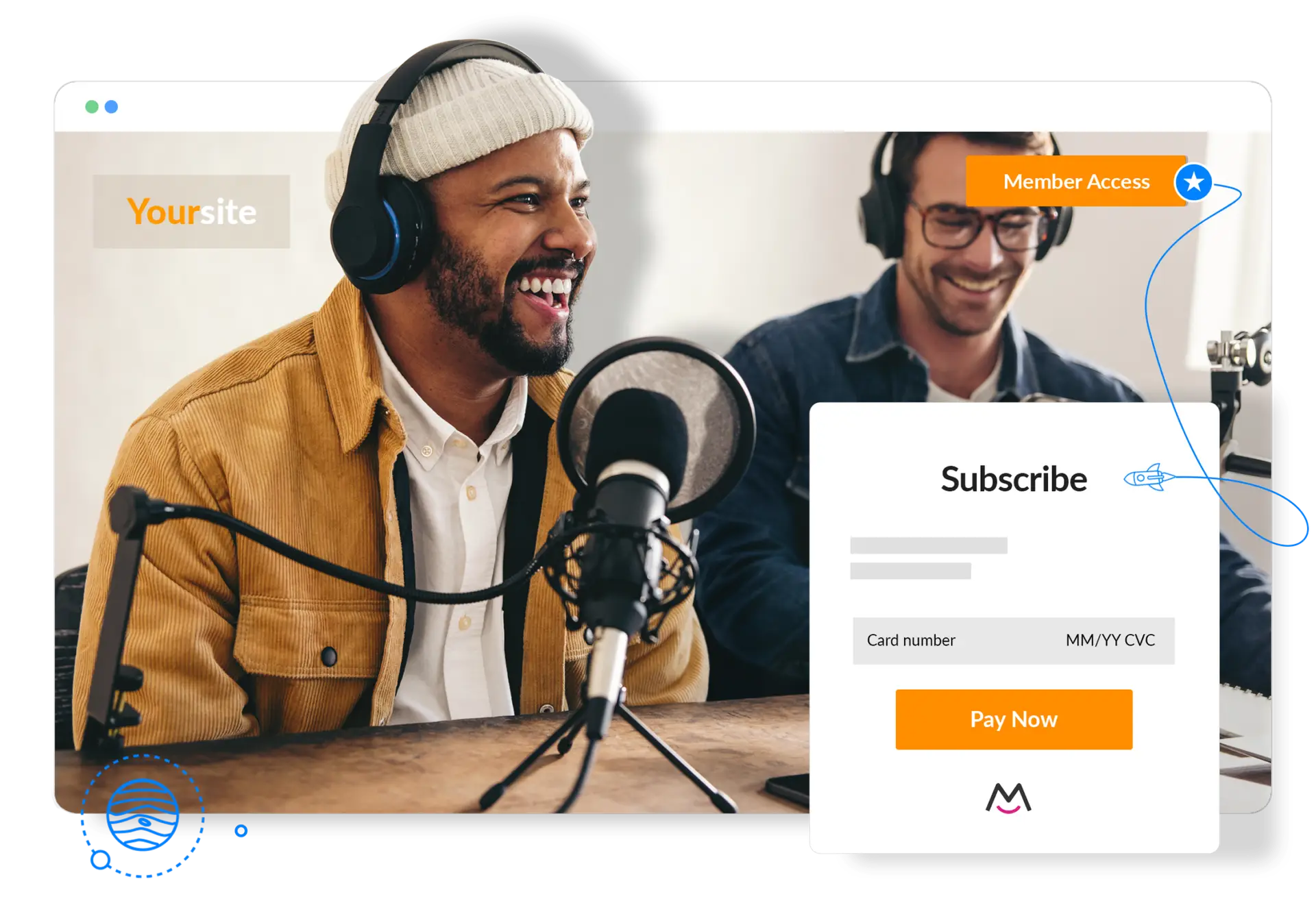
Launch your paid podcast membership website.
5 minutes to install on any website!
Add member-only access to any part of your website containing your paid podcast episodes. Accept monthly subscription payments to access your podcast.
It’s free to try. No card required.
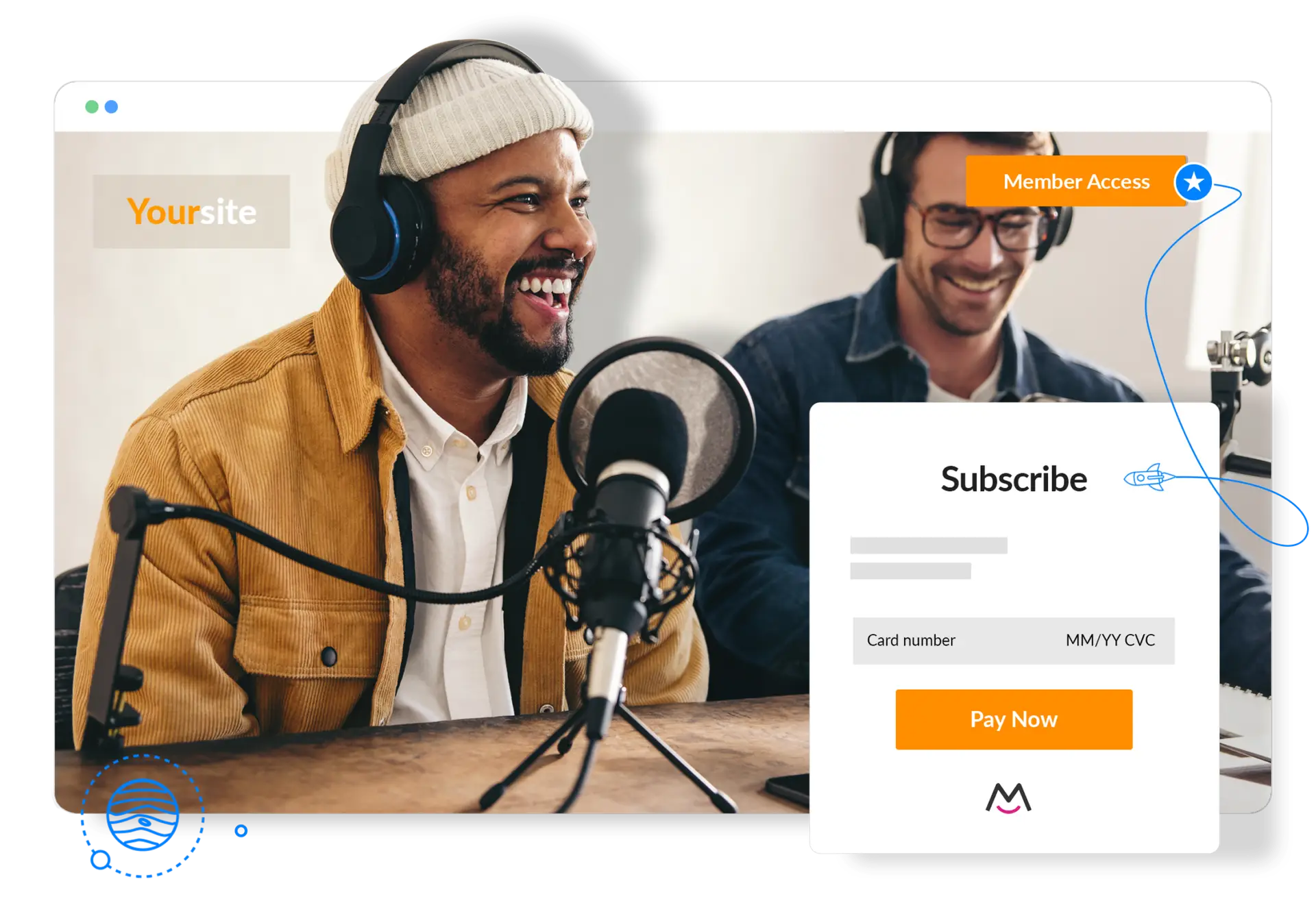
How does MemberSpace work?
We provide all of the tech you need to sell digital products and manage your free and paid members.
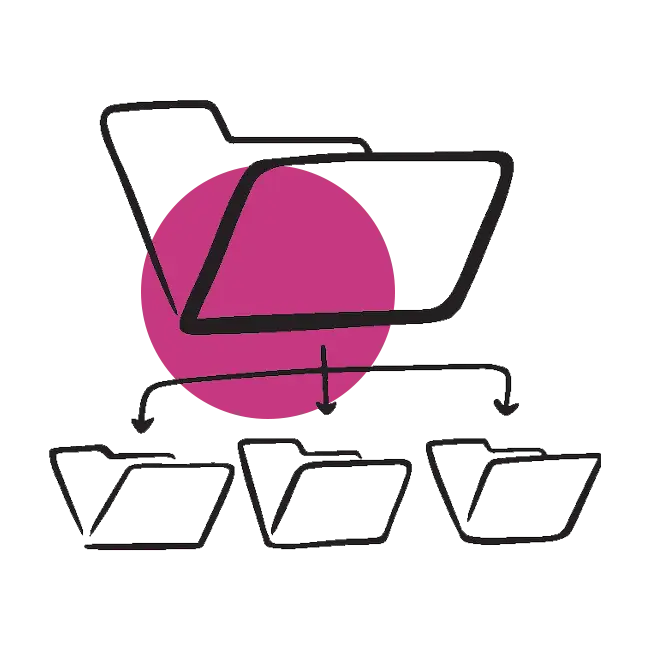
Organize your member pages
Decide which pages of your website you want to be public and which pages you want your member-only podcast to be.

Add our member paywall
Add our MemberSpace paywall around the pages of your website that contain your paid podcast episodes.
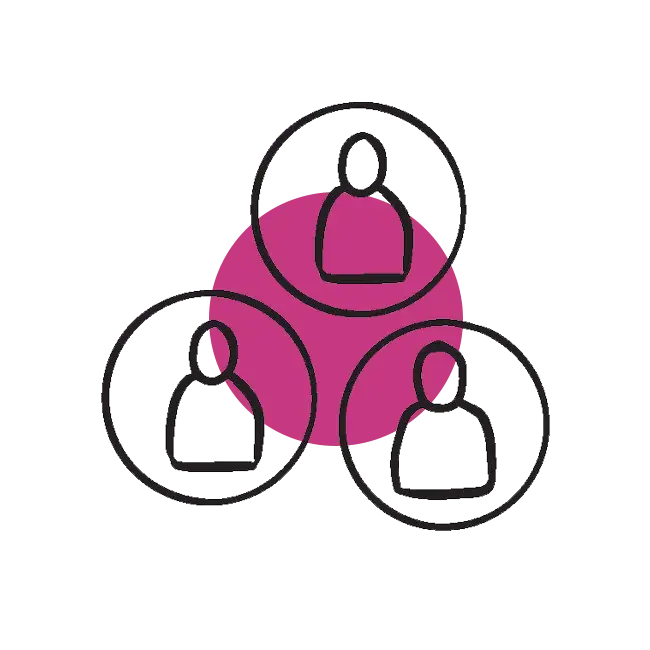
Manage your members
Use your MemberSpace dashboard to manage members, pricing, drip emails, upsells, abandon signups and more!
MemberSpace Reviews
Creators love MemberSpace. Read reviews from happy customers.

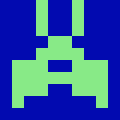

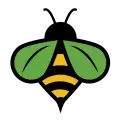
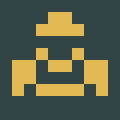

Why use MemberSpace?
Our software provides everything you need to launch, build and grow your membership business on any platform. Below is a list of our features and integrations.
No coding required.
You shouldn’t need to hire a developer or have technical skills to build and run a membership site. MemberSpace is a simple solution for non-technical people.
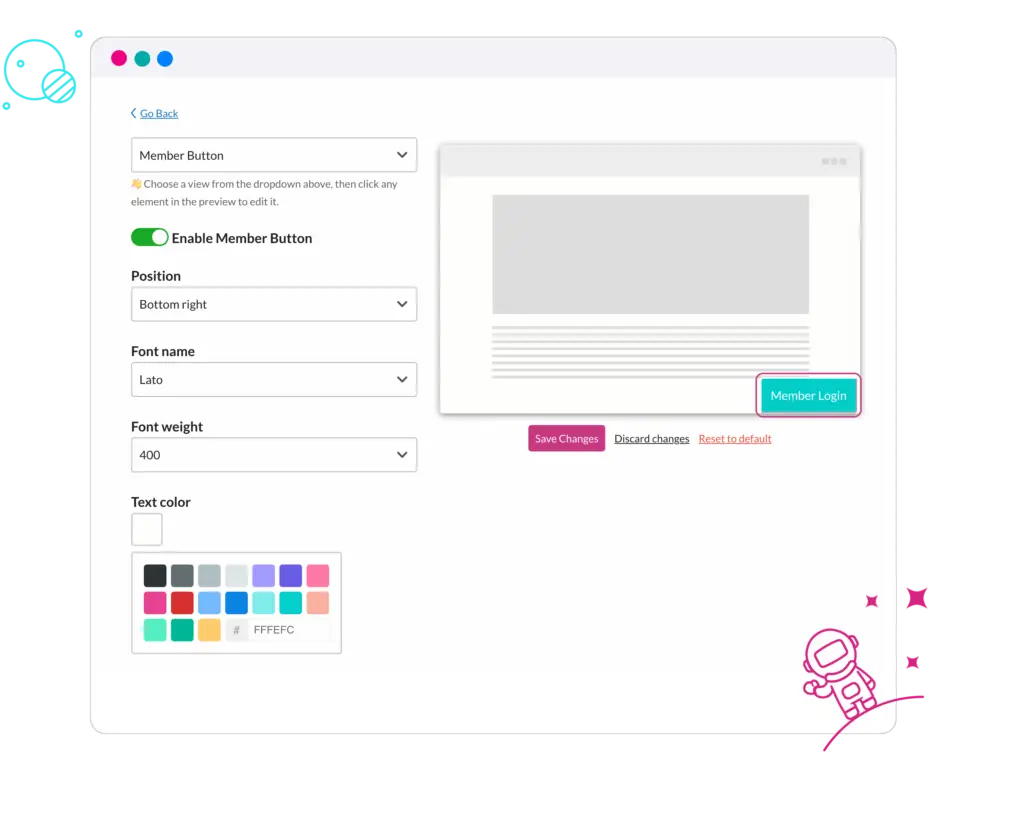
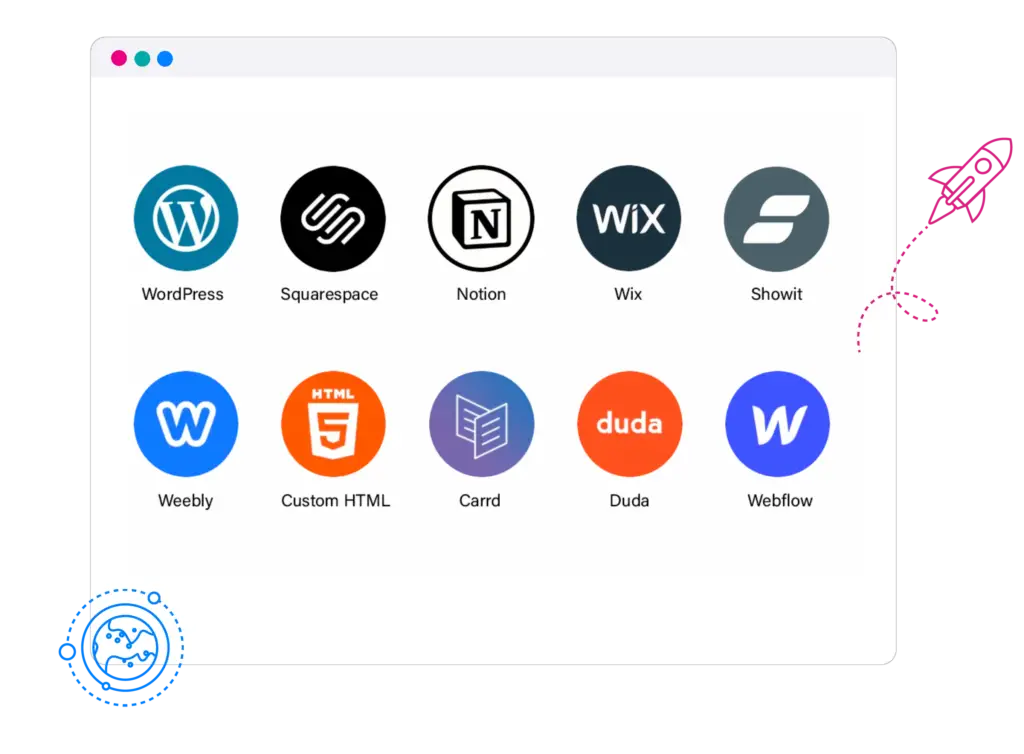
Your website, any platform.
Customer service is our top priority.
We help grow your membership with friendly VIP support. Connect with our team for any tech or strategy questions and get a quick, helpful response. But don’t just take our word for it, read our excellent G2, Trustpilot, Capterra, and other MemberSpace reviews.
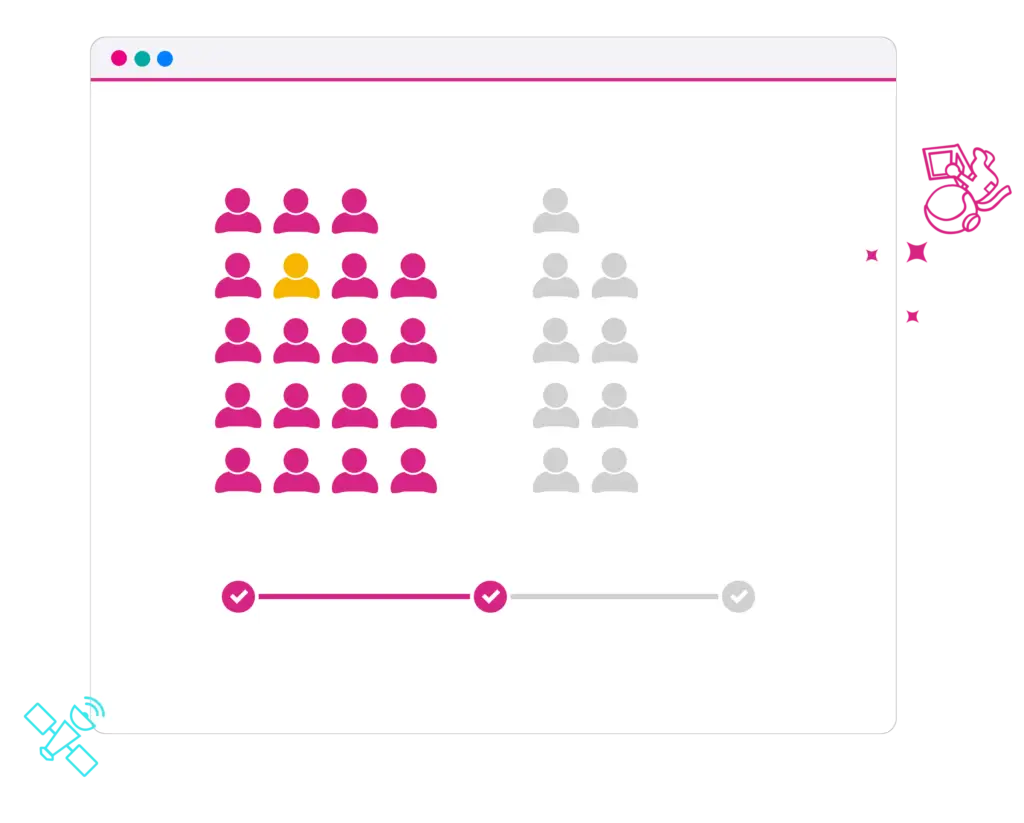
Migrate for free.
Migrating your membership to different software can seem like a daunting task. We make it easy, simple, and painless. So if you have an existing membership system, we’ll help you migrate to MemberSpace for free. Learn more about migrating to MemberSpace.
How to Create a Paid Member's Only Podcast
A podcast is a great way to share your message, build an audience and grow your business. But there’s also value in having a private podcast, especially if you run a membership site. In this article, we’ll show you how to create a private podcast for your membership.
Option 1: Use MemberSpace
If you want to keep things really simple, you can create a private podcast on your membership site using MemberSpace. With this approach, your members can listen to your private content from your membership site, but they won’t be able to listen in a podcast player app.
You’ll need a MemberSpace account to protect the private podcast page, manage who can access the page, and charge for access. You can also provide free access to your members if you want.
Step 1: Create a private podcast page on your website
Once you’ve recorded at least one episode, you’re ready to create a private podcast page on your website. This is where you’re going to embed your podcast audio files.
In your CMS (e.g. WordPress, Squarespace, Webflow, etc.) create a new web page with a headline and brief description of your private podcast.
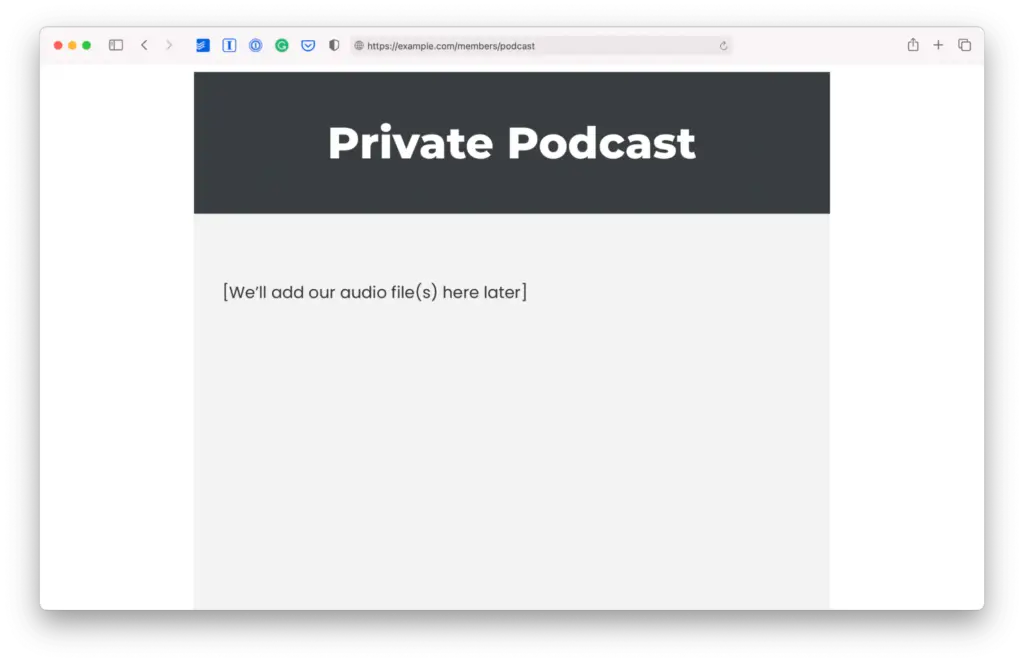
Step 2: Securely upload your audio file to MemberSpace
MemberSpace’s Content Links feature is a super-secure way to share audio files with your members. You can also use it to securely share videos, images, PDFs, and more.
Click “Content Links” in the left side menu.
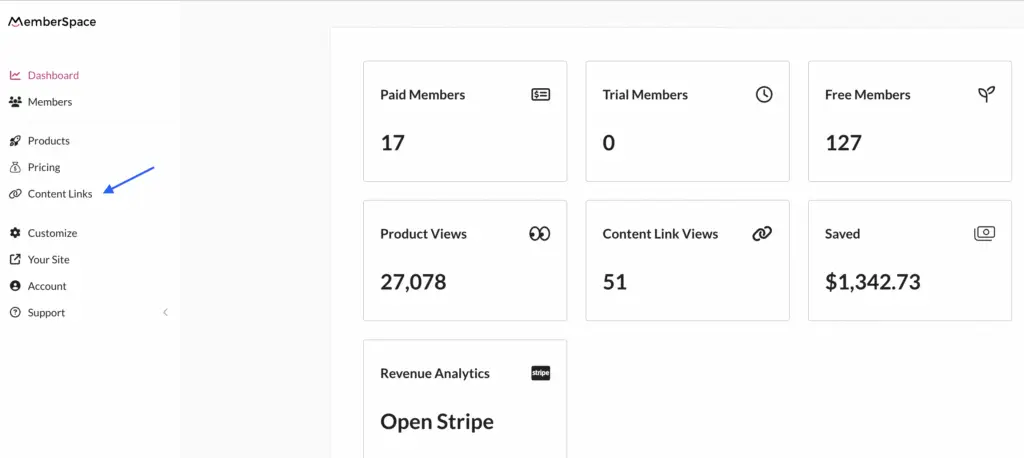
If you’re creating a Content Link for the first time, click the “Add Content Links” button.
Then follow the instructions to upload your audio file to MemberSpace.
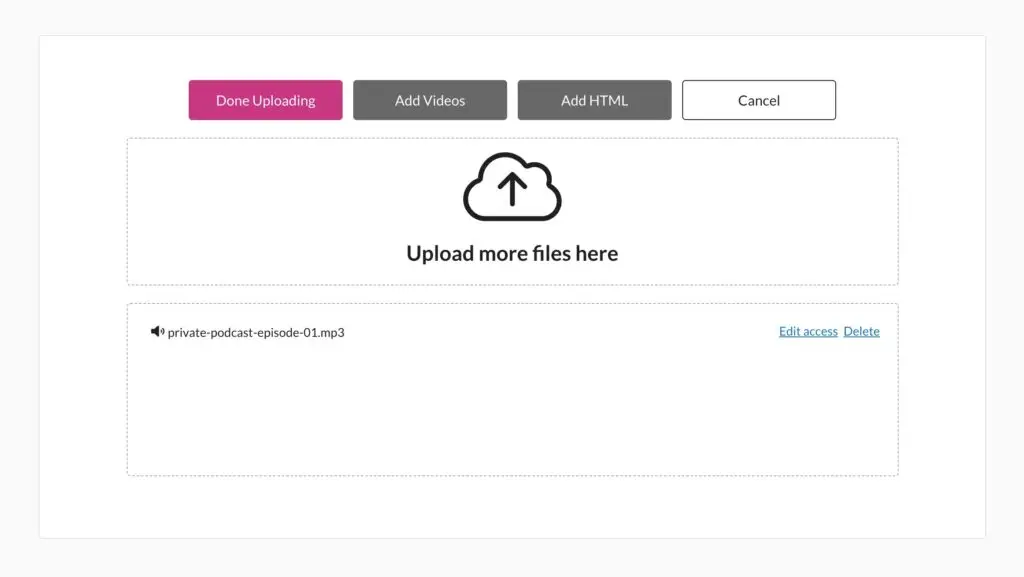
After uploading your file, click the “Edit access” link.
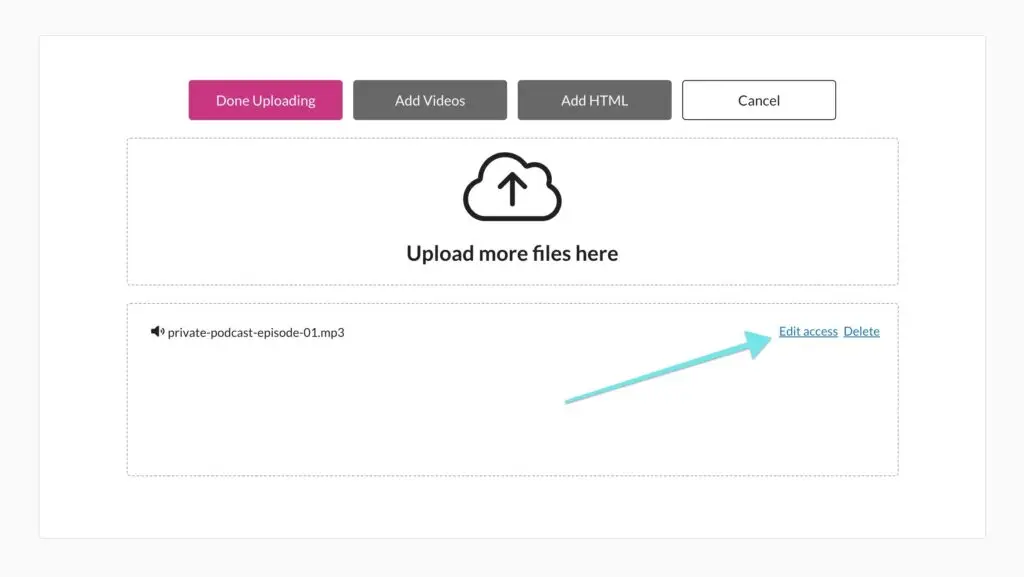
Select who can get access, how, and when. Then, click “Update Now.”
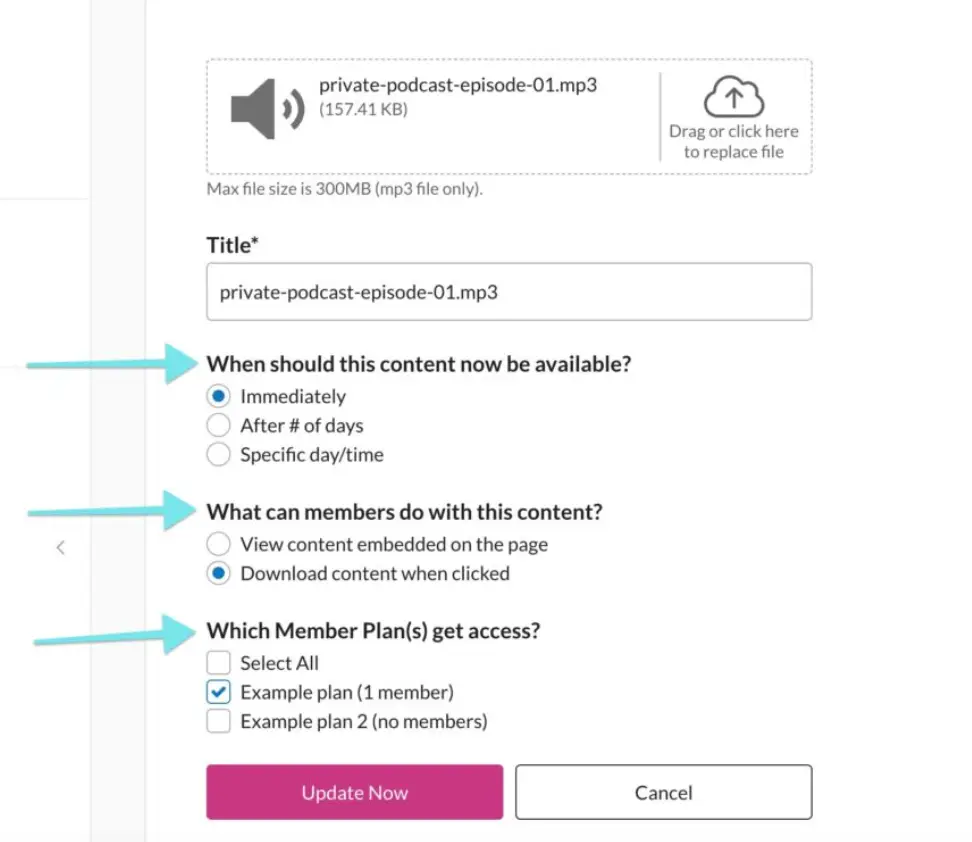
If you haven’t created any Member Plans yet, we’ll show you how to do that in a minute.
For now, click “Done Uploading” and then click “Copy” next to your file name.
Step 3: Add your episode to your private podcast page
You will place this link on your podcast page like this:
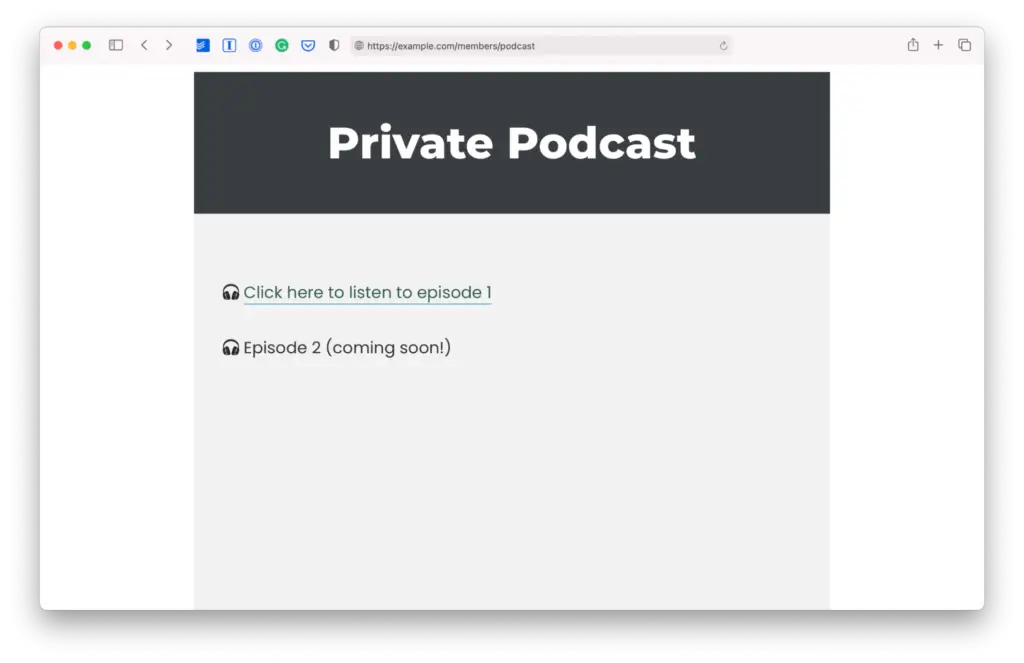
Step 4: Protect your private podcast page so only members can access it
Now that your private podcast page is set up on your website, you need to protect it, so only specific people can access it.
If you haven’t already set up your website to integrate with MemberSpace, you can find instructions on how to do that here or contact us ([email protected]), and we’ll help you with the setup.
Now you’re ready to use MemberSpace to protect your private podcast page:
- In the MemberSpace backend, select your website from the list
- Click “Products” in the left navigation
- Next, click the “Add Product” button
- Copy and paste the URL of your private podcast page
Step 5: Set your Pricing
To set pricing for your paid podcast,
- In the MemberSpace backend, select your website from the list
- Click “Pricing” in the left menu, then click the “Create Plans” button
- Select the type of pricing e.g. free, one-time payment, recurring payment, etc.
- Enter the name and description (optional) of your new Member Plan
- Under “Which Products can be accessed” select your podcast page
- Complete the rest of the form and then click the “Create this plan” button
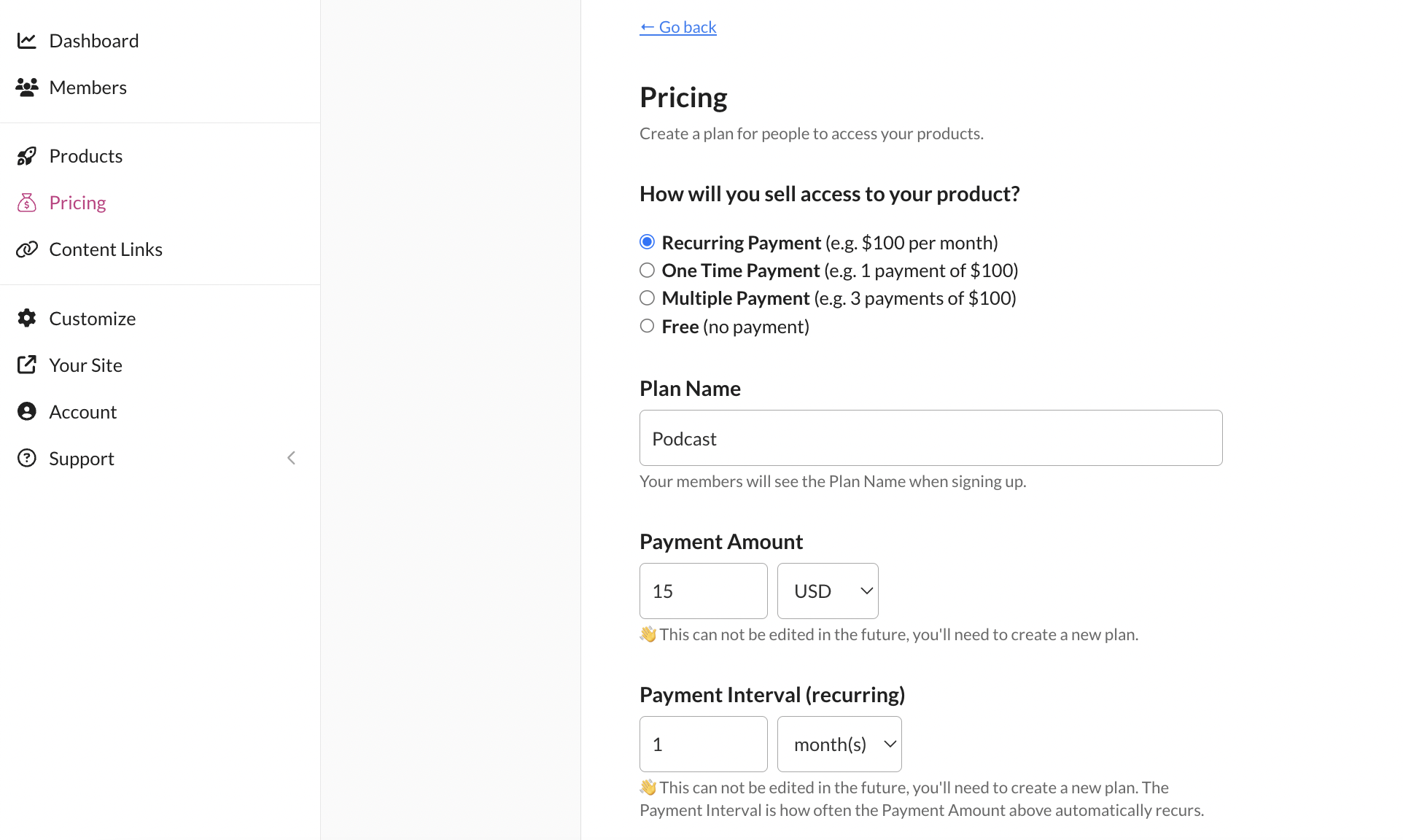
Step 6: Add members to your plan
Now you’re ready to add members to your plan. You can do this in 2 ways:
- Manually inviting people to join and access your podcast
- Giving people a link to signup
To manually add a member to your plan:
- In the MemberSpace backend, select your website from the list
- Click “Members” in the left side menu and then click the “Invite New Member” button
- Type in the name and email, and select which plan you’re inviting them to join.
- Click the “Invite Member Now” button
Your members will receive an invitation email (which you can customize), and when they click the join link, they’ll be asked to enter their credit card details (if the plan is not free).
To give people the signup link:
- In the MemberSpace backend, select your website from the list
- Click “Pricing” in the left side menu
- Click the “Signup” button next to the relevant plan, and click “Copy”
- Add the link you just copied to your website sales page, or share it by email
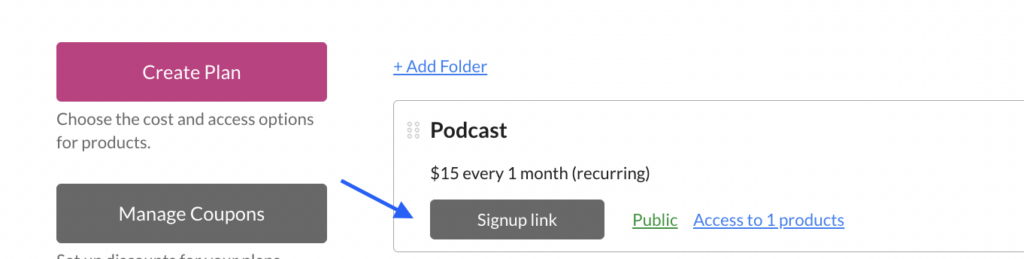
Option 2: Use Transistor
You can use Transistor to create a private podcast for your membership. We don’t have a direct integration with Transistor, but you can use Zapier to connect your membership site with your private podcast on Transistor.
To set up a private feed, you’ll need a Transistor “Pro” or “Business” account.
Step 1: Create a private podcast in Transistor
The first step is to log in to Transistor and create a private podcast:
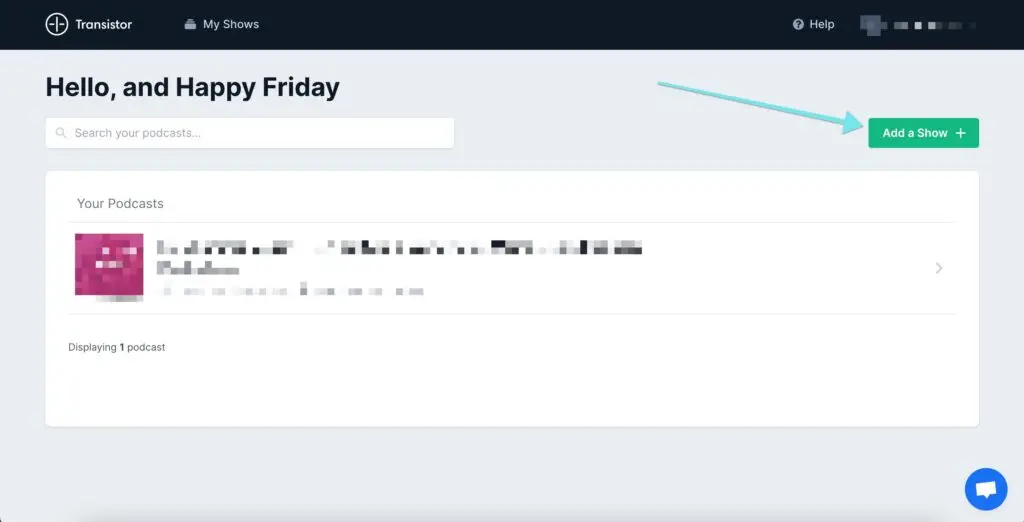
Next, upload your first episode and provide the episode title and description.
Step 2: Connect MemberSpace and Transistor using Zapier
You’ll need a Zapier account to set up this integration.
Then click the “Create Zap” button.
You’ll first need to create a “Trigger” like this:
- Search for MemberSpace and select it as the “Trigger”
- Select “New Membership” as the “Trigger Event”
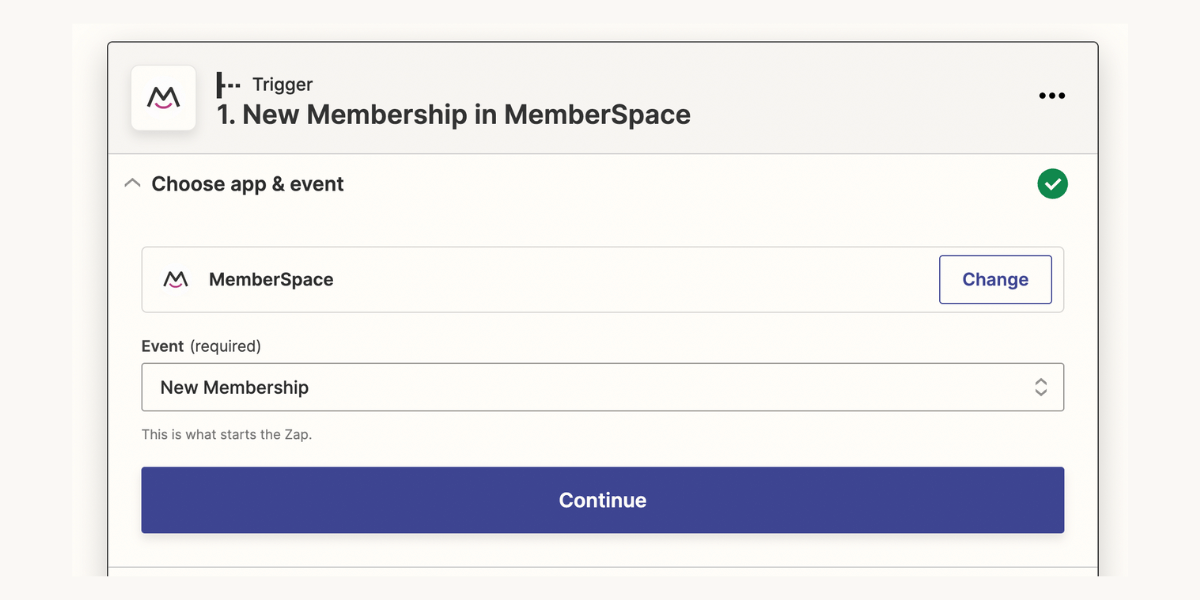
- Then, click the “Continue” button.
- Select your MemberSpace account from the drop-down menu.
- Select the Member Plans that can access the private podcast.
- Click “Continue” and then click “Test Trigger” to make sure it’s working
Next, you’ll be asked to set up the “Action” event i.e. what should Zapier do when a new member joins one of the plans you just selected in the “Trigger” event?
- Search for Transistor.fm and select it as the “Action”
- Select “Create Subscriber” as the “Action Event”
- Click “Continue” and then click “Test Action” to make sure it’s working
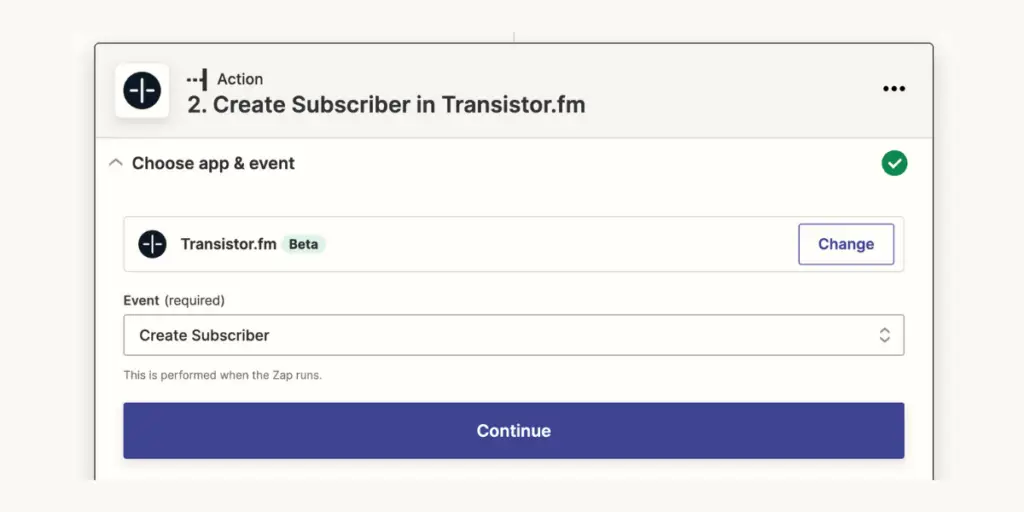
If it all looks good, you can turn on the zap.
Step 3: Set up a Zap for member cancellations
When a member cancels, you want to make sure that their access to the private podcast in Transistor is also cancelled.
To do this, click the “Create Zap” button again.
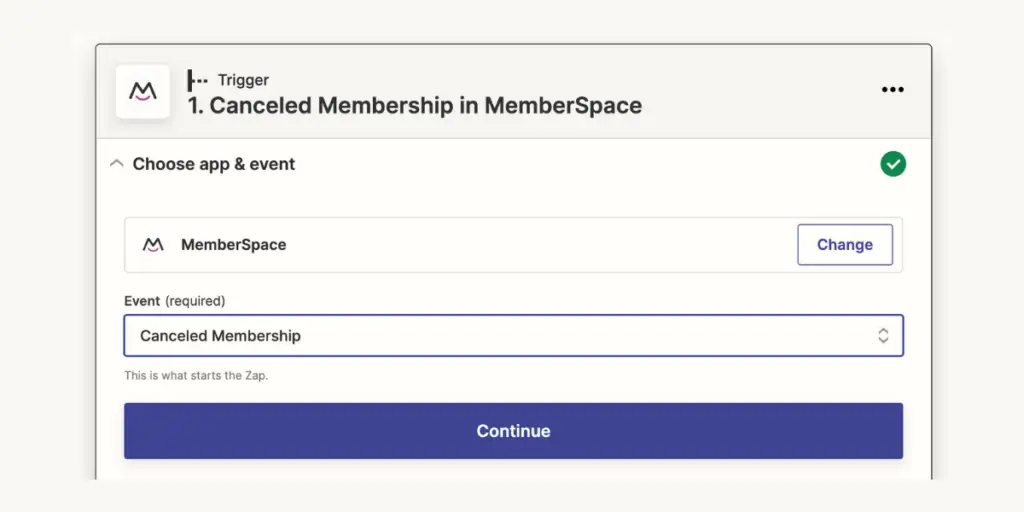
- Search for MemberSpace and select it as the “Trigger” again
- Select “Canceled Membership” as the “Trigger Event”
- Click “Continue” and complete the “Trigger” setup
Next, you’ll be asked to set up the “Action” event again i.e. what should Zapier do when a member cancels one of the plans you just selected in the “Trigger” event?
- Search for Transistor.fm and select it as the “Action”
- Select “Remove Subscriber” as the “Action Event”
- Click “Continue” and then click “Test Action” to make sure it’s working
When a new member joins one of your selected MemberSpace Member Plans, they’ll also receive an email inviting them to the private podcast on Transistor.
And when a member cancels their membership, they will automatically also have their Transistor private podcast access canceled.
You can get more details on how to set up a private podcast feed on the Transistor site.
As you can see, there are several ways to create a private podcast for your membership. You can create a members-only private podcast page on your membership site, create a private feed for your members, or create a combination of the two.
The best thing about a private podcast is that it helps improve your membership offering and potentially grow revenue. And you can manage it all from the convenience of your MemberSpace backend!