Turn your website into an Ebook store!
Sell exclusive ebooks directly from your website with paid or free access. Works on any platform, including WordPress, Squarespace, Wix, and more. Start selling your ebooks today.
MemberSpace will help you maximize your sales potential with flexible features, including:
- Sell content across tiers
- Google signup for members
- 1-click subscription payments
- Member pricing changes
- Trial periods for any plan
- Abandoned signup reminders
- Cancellation alternatives
- Real live support
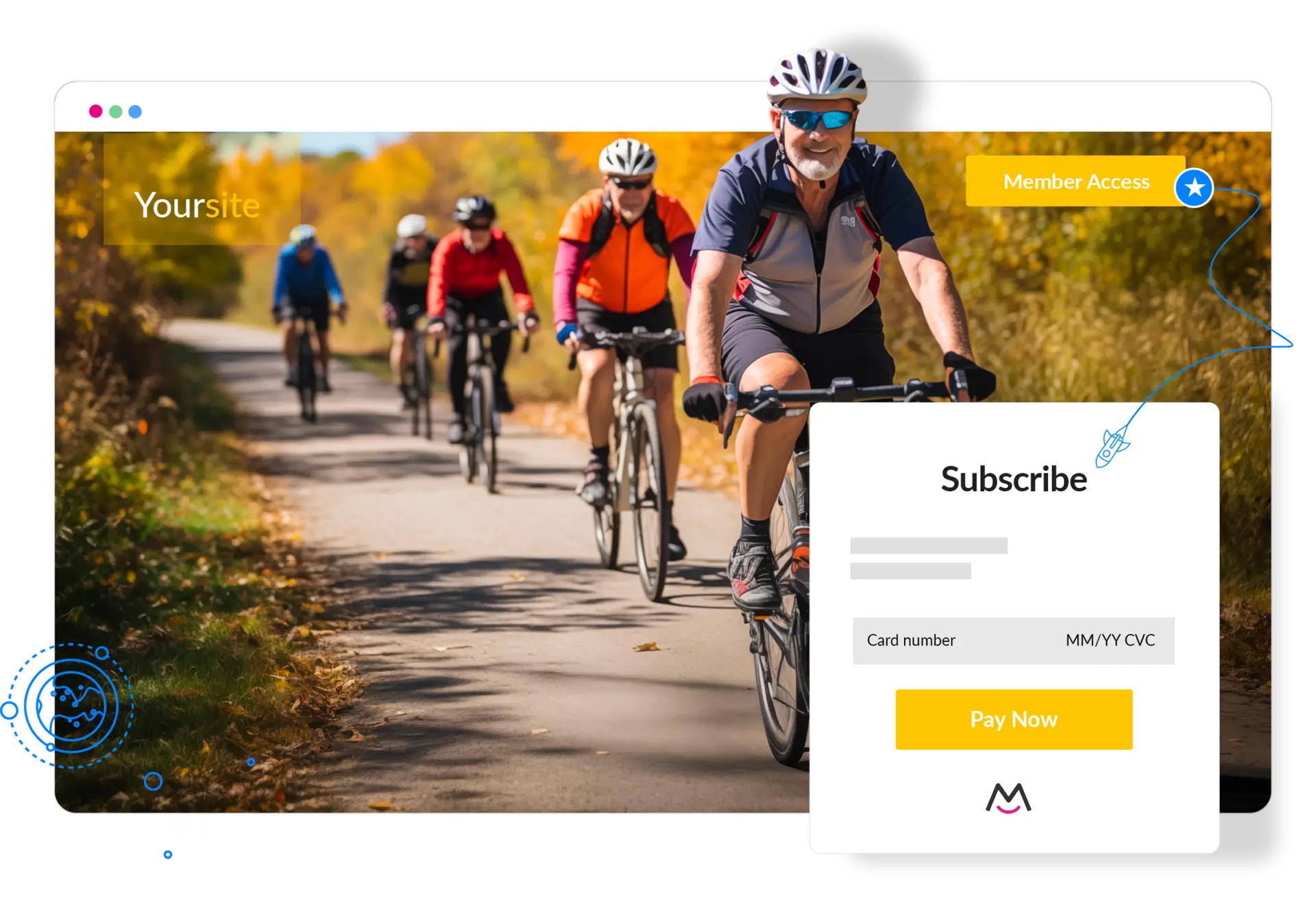
Selling eBooks on Amazon vs. MemberSpace
Big commercial self-publishing platforms can leave you feeling restricted by file formatting requirements and low royalty payments — as little as 35% of the book’s price.
In comparison, MemberSpace’s simple pricing structure puts 95% of each eBook sale back in your pocket. Better yet, eBook sales capabilities are part of your existing MemberSpace subscription. You can sell eBooks, exclusive content, and memberships all in one spot.
Step 1: Create an eBook.
Step 2: Offer it for sale through MemberSpace.
Step 3: Profit!
But I Don’t Have an eBook to Sell!
If you’ve gotten this far and are thinking, “but I don’t have an eBook” or “I’m not a writer,” keep reading!
The beauty of a PDF eBook is that it can be anything. You can:
- Create a photo-laden how-to guide for handicrafts or digital art projects.
- Pull favorite recipes off of your food blog and put them into a book form.
- Repackage your blog posts into a downloadable resource.
- Tell your entrepreneurial story.
- Create a collection of your artwork and share the stories behind each piece.
- Teach step-by-step lessons on the very thing you specialize in, be it painting, cooking, social media, juggling, curling, etc.
You definitely have an eBook inside of you just waiting to be sold to your audience.
So let’s get selling!
Creating Your First Profitable eBook
You only need three things to get started:
- Your eBook, in PDF form
- A website made on a compatible CMS platform
- A MemberSpace account
That’s it! Easy, right?
STEP 1: BUILD AN EBOOK SALES LANDING PAGE
To start, we’re going to create a new website page. This is a public-facing page where you’ll advertise your eBook and offer a purchase link. You can make this page as simple or in-depth as you like.
In this example, we’re using a standalone page to sell our eBook.
Some great sections to include on your eBook sales page include:
- A chapter or topic breakdown
- One free sample chapter
- A short author bio
- Reviews or testimonials from real readers
- A clear price and refund policy, if applicable
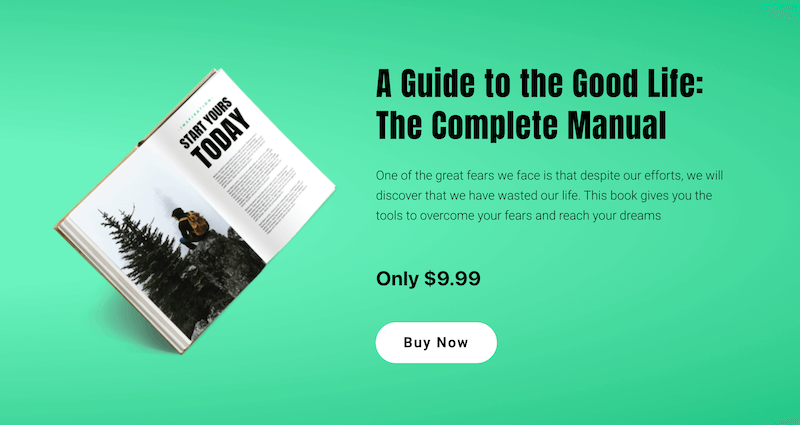
STEP 2: MAKE AN EBOOK DOWNLOAD PAGE
Next, we’re going to make a second page that will only be shown to customers after purchasing the book. Don’t add this page to your site’s main navigation menu. This page is secret — only for people who’ve purchased the book.
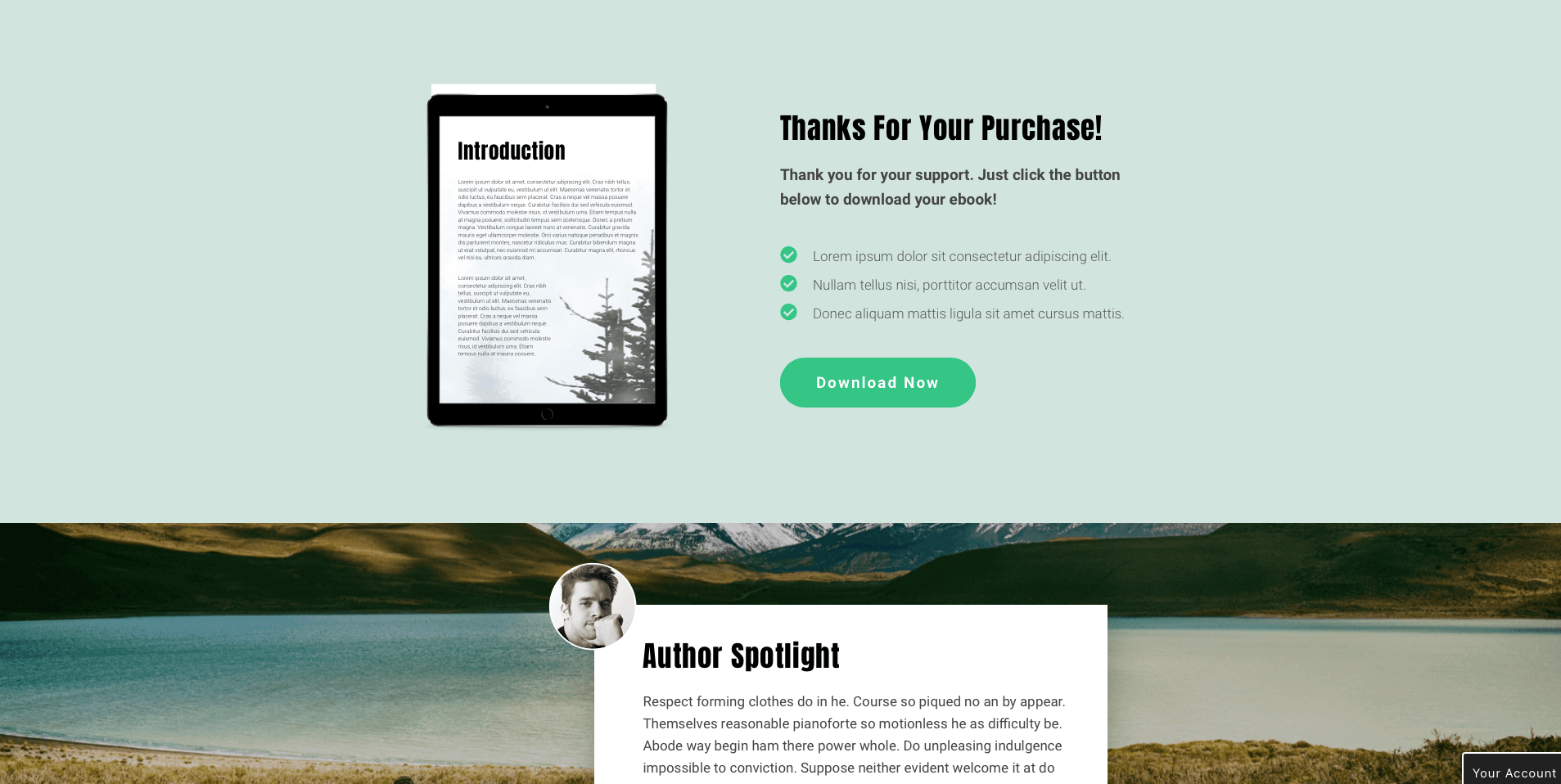
Because the customer has already purchased the content, you can keep this page relatively simple and straightforward. We like to put a large button up front. This makes it very clear where and how to download the purchased eBook.
Next, we’ll go into our MemberSpace account and get our eBook ready to sell.
STEP 3: SET UP MEMBERSPACE
If this is your first time using MemberSpace, be sure to install it on your website and set up a free Stripe account before proceeding.

Log into your MemberSpace account and click “Member Pages” at the top. Member Pages are how you select which of your existing website pages are for members only.
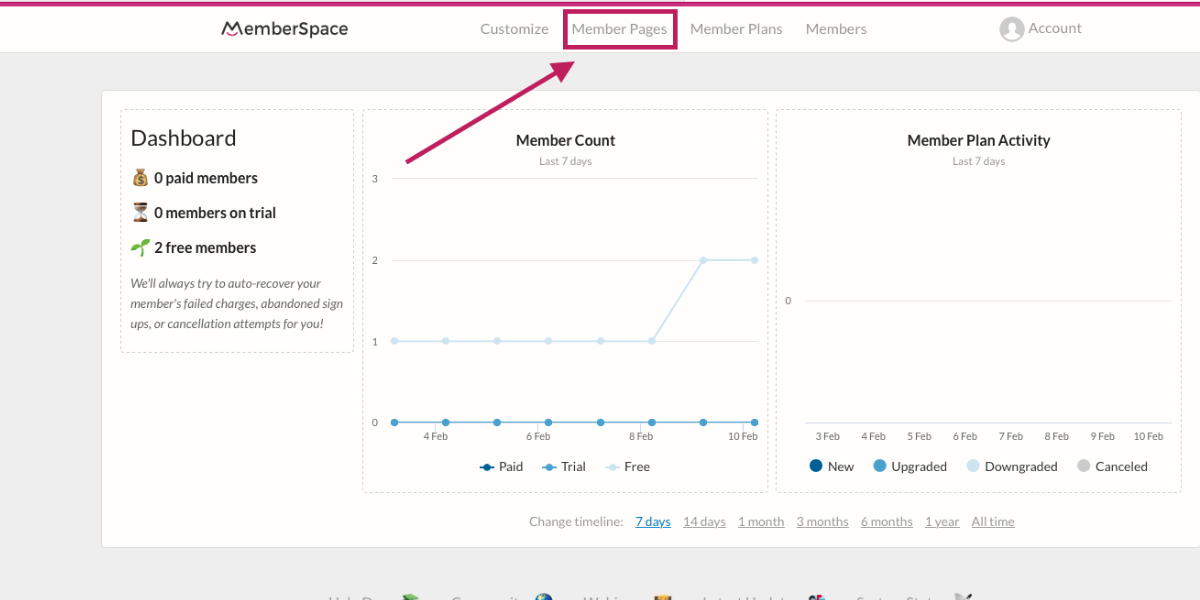
Next, click the “Protect Member Pages” button and fill out the form that opens up.
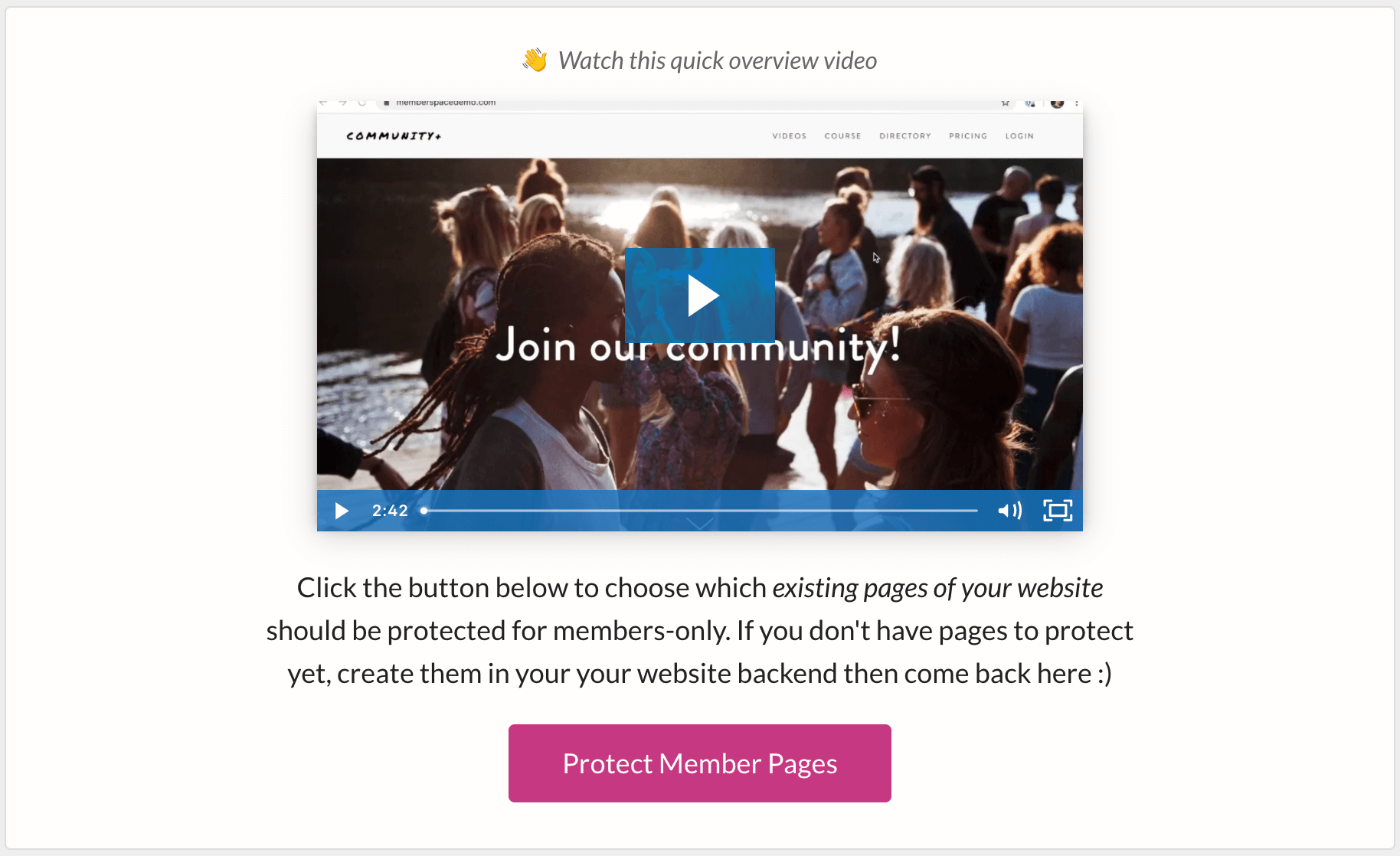
You’ll want to grab the URL of the second page you created in step two — the one that will be hidden until after purchase.
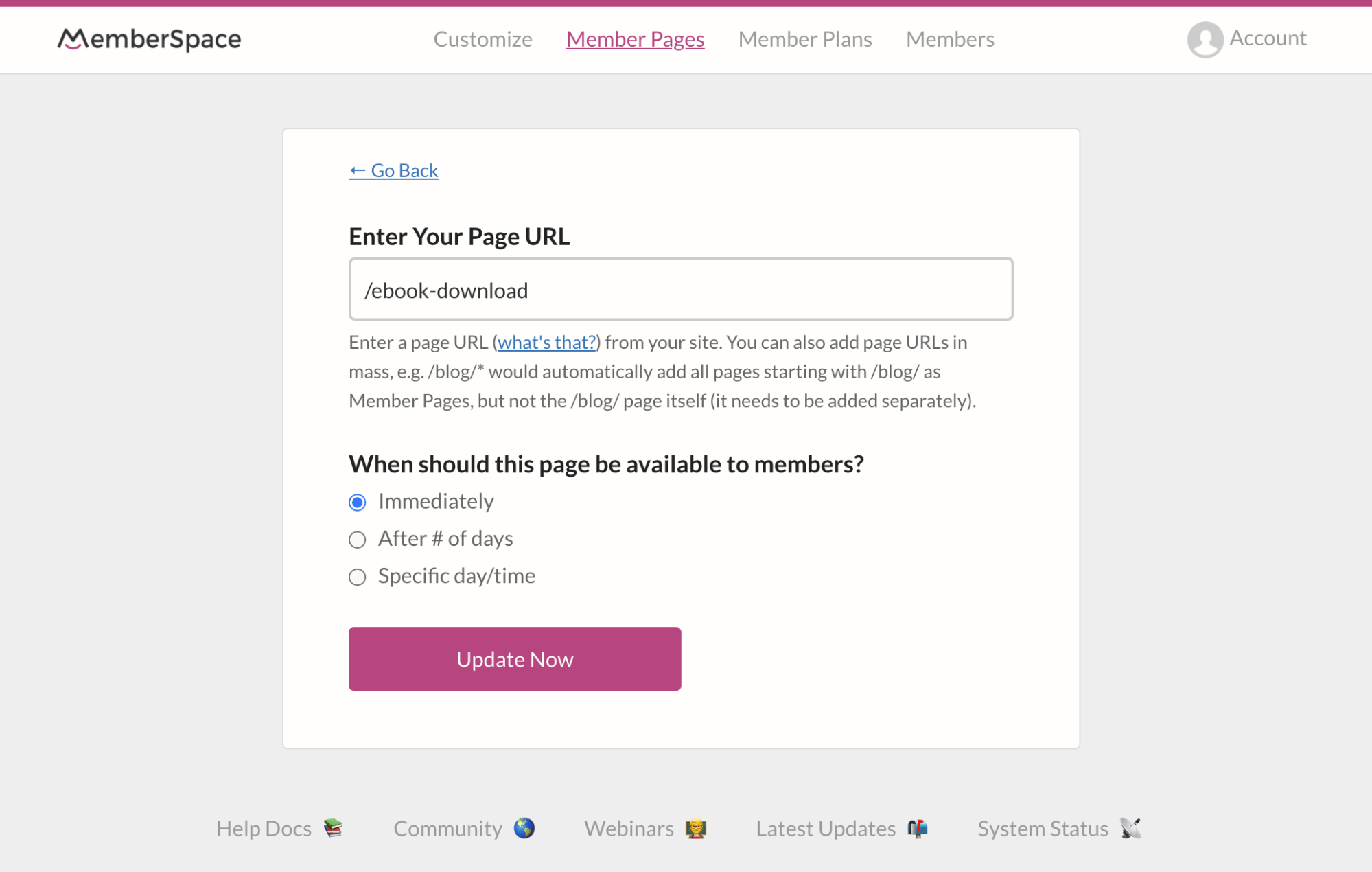
After adding the Member Page, go back to the top menu and click “Member Plans.” Member Plans define the different levels of access to your content.
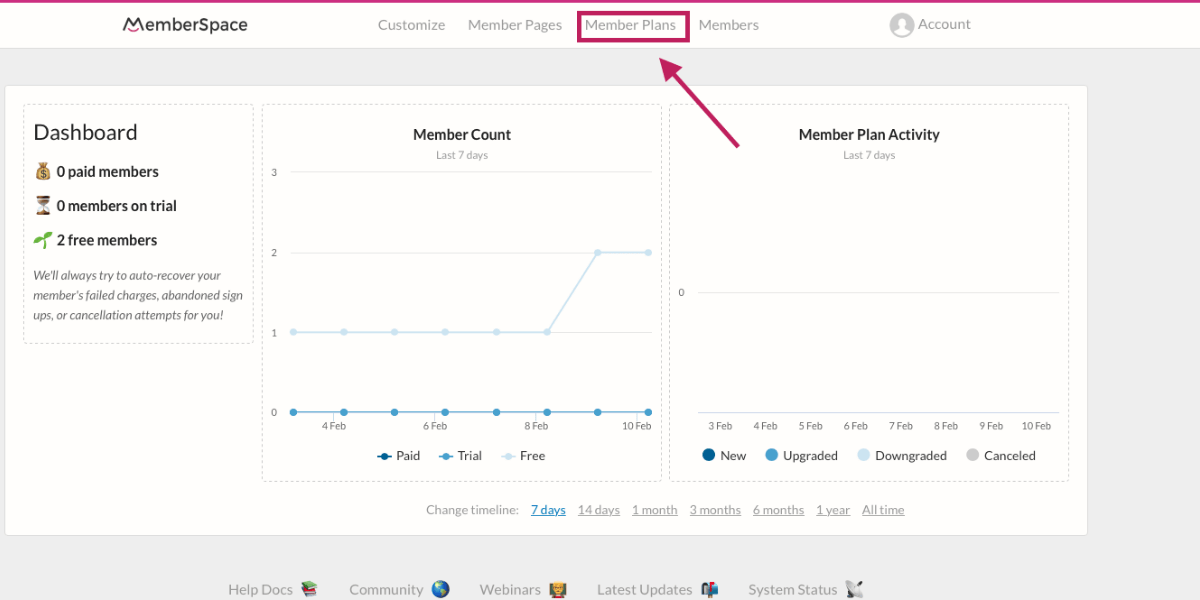
Next, click the pink “Create Member Plans” button and under the “What type of Member Plan is this?” drop-down menu, choose “One Time Payment”.
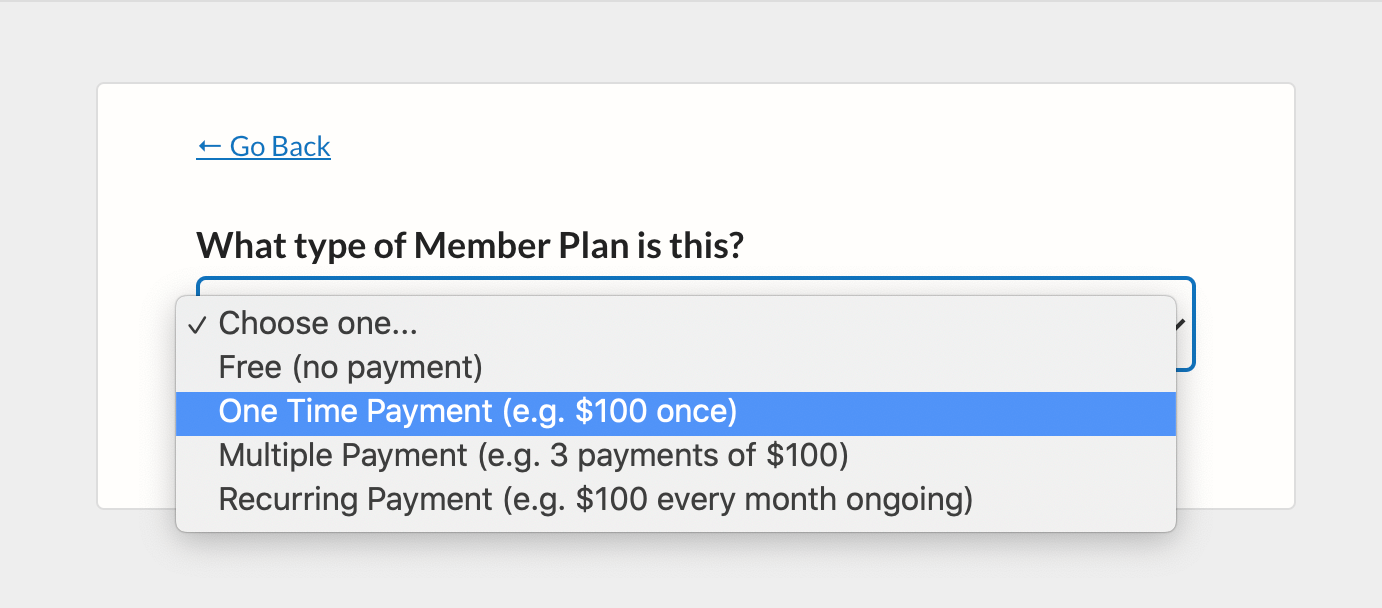
MemberSpace uses Stripe to securely collect payments from your customers. Follow the on-screen prompts to connect your Stripe account to this product.
You’ll now be asked to fill out a few essential pieces of information:
- How much does your book cost?
- Would you like to charge any additional tax?
- What currency are you using?
- Does the purchaser’s access to the download page ever expire?
- What page will your customer be able to access after purchase? This is where we’ll paste the URL for the second web page we made in step two.
Be sure to turn on “Enable Plan” so you can begin generating purchases!
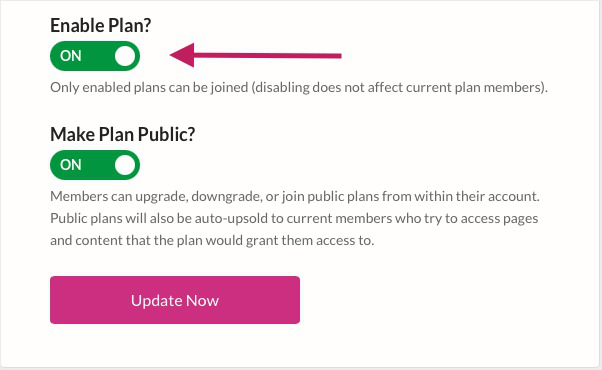
STEP 4: CREATE A COUPON CODE (OPTIONAL)
This step is completely optional, but if you’d like to offer your customers a one-time or ongoing promotional code, MemberSpace makes it easy.
Click on “Member Plans” again and then click the gray “Manage Coupons” button.
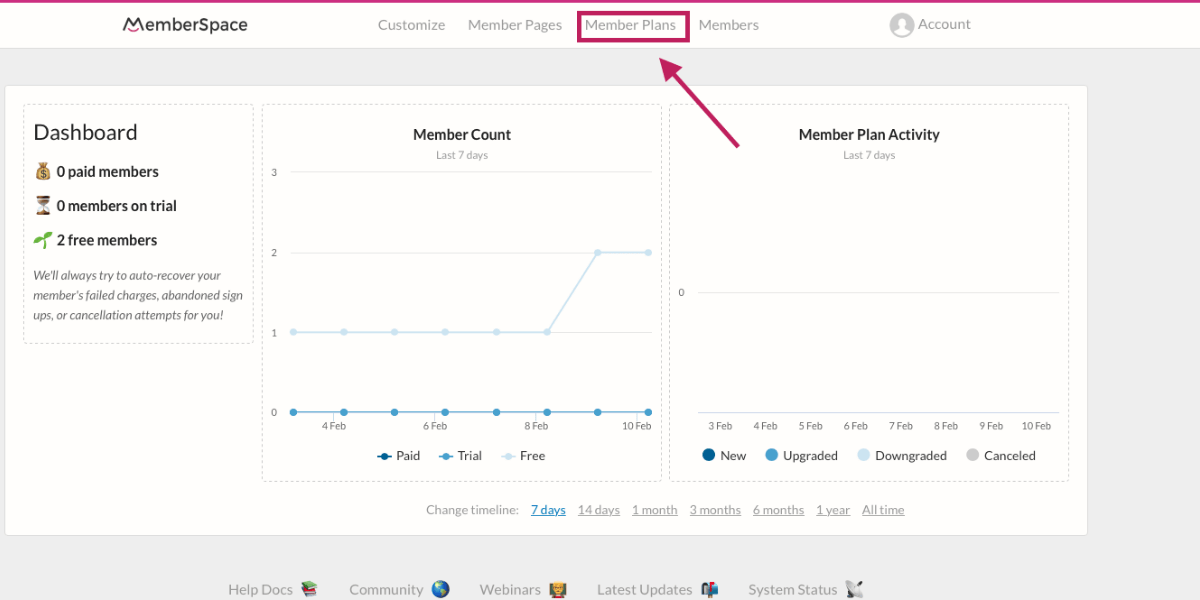
You can now create a new code or sync any coupon codes you already have in your Stripe account.
We’re going to click the pink button and create a new coupon code.
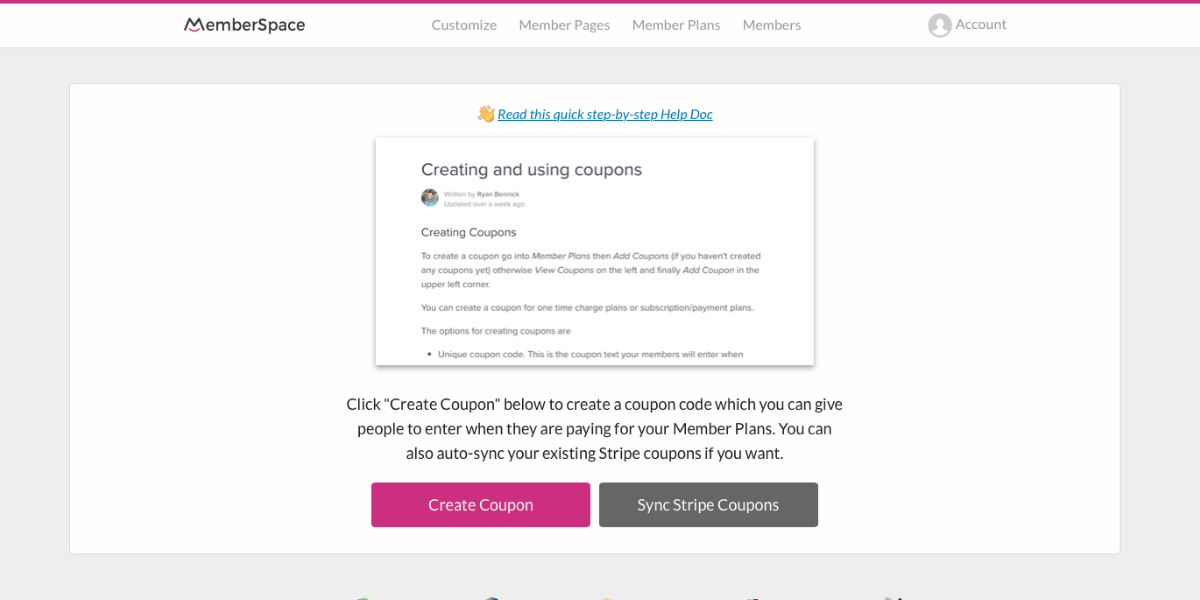
Select “one time payment plans” from the drop-down page on the next screen.
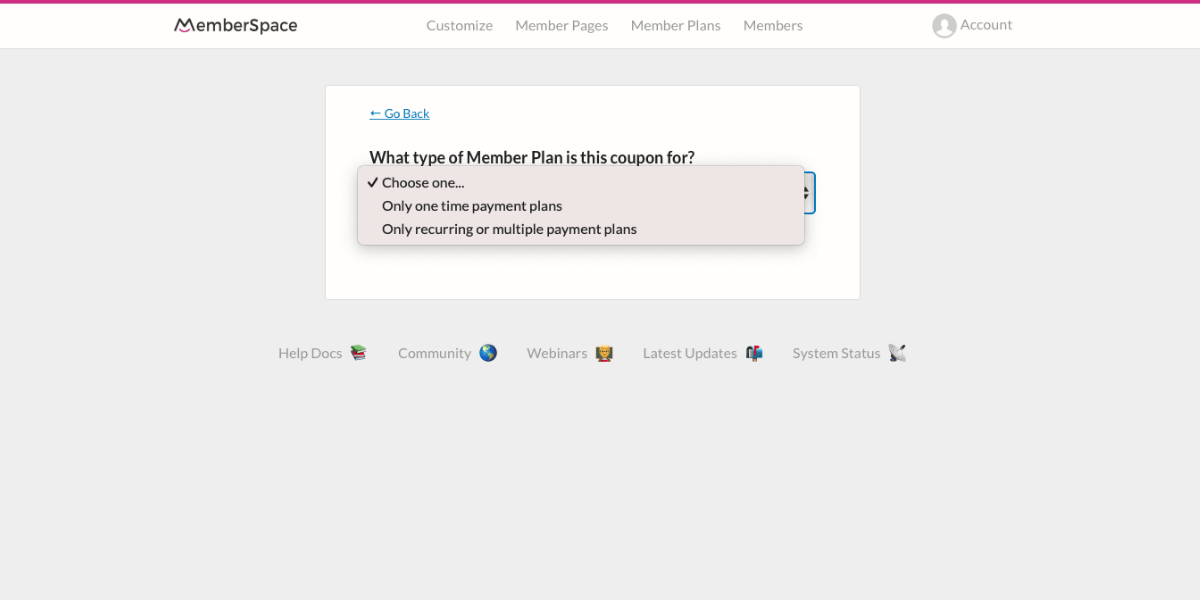
You’ll now be prompted to enter a unique coupon code (anything you want) and answer some questions about how much this coupon is worth and when it can be used.
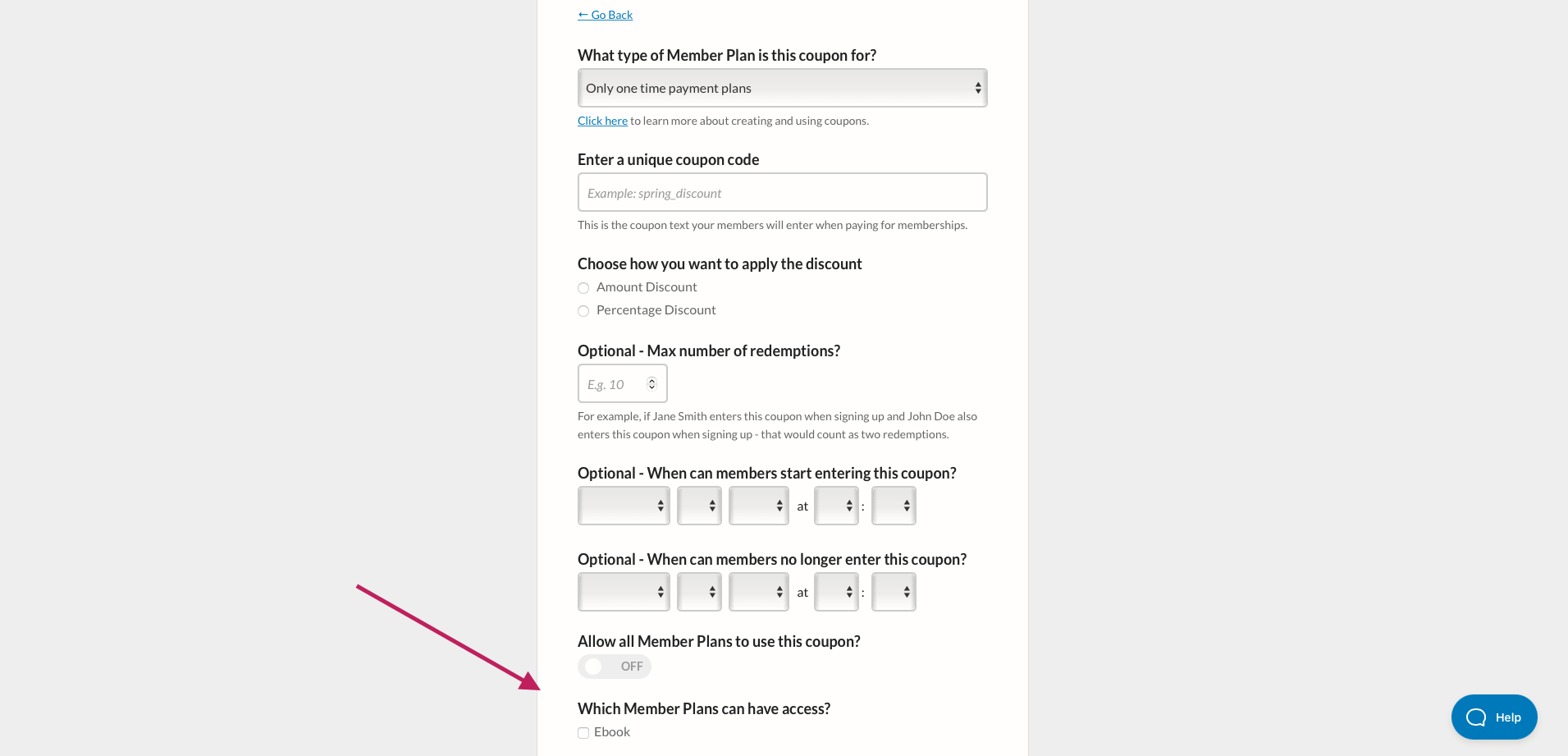
Don’t forget to select which membership plans can use this coupon code!
STEP 5: SECURELY UPLOAD YOUR EBOOK TO MEMBERSPACE
MemberSpace’s Content Links feature is a super-secure way to let paying customers download your eBook.
Click back to the “Member Pages” section of your dashboard.
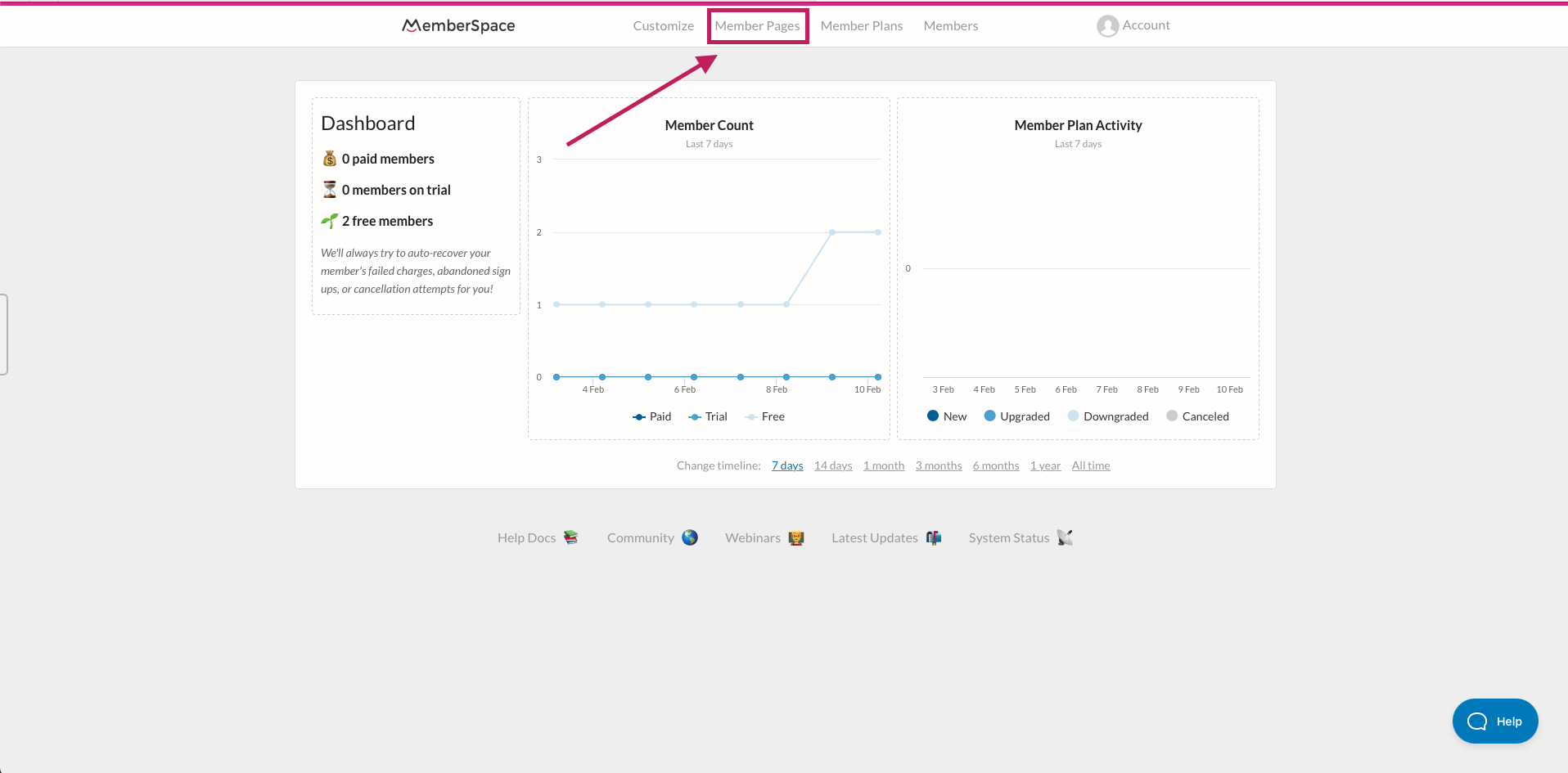
Next, select “Manage Content Links”.
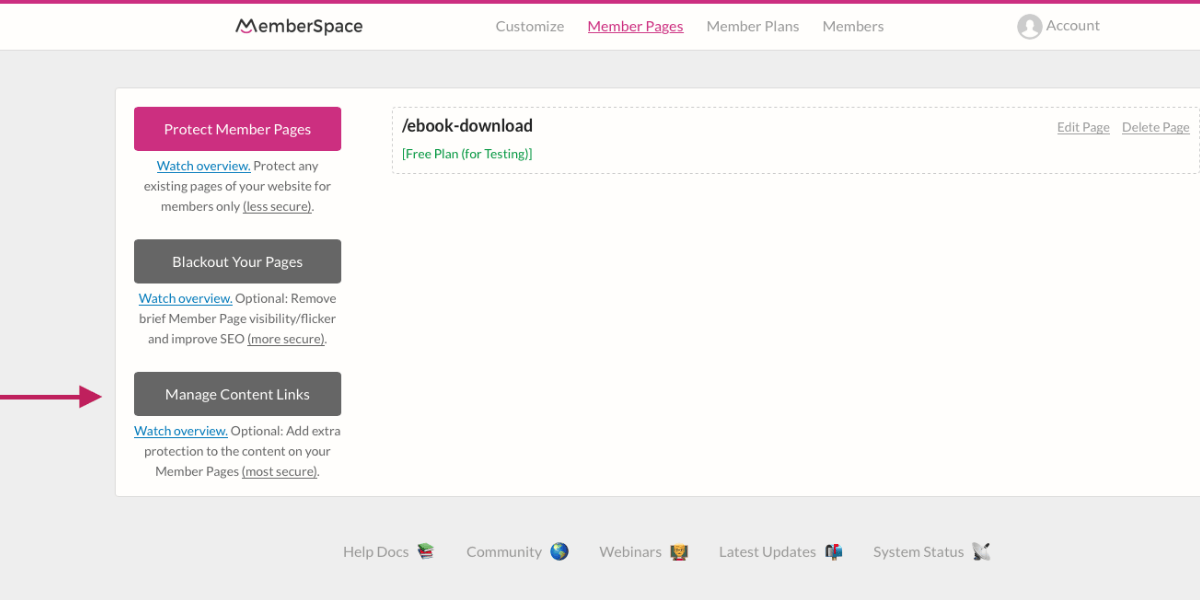
On the next screen, click “Add Content Links” and upload your eBook. (It’s not just for eBooks, either. You can use Content Links to add extra protection to PDFs, images, audio files, videos…anything you want!)
After uploading your file, click the “Edit Access” link.
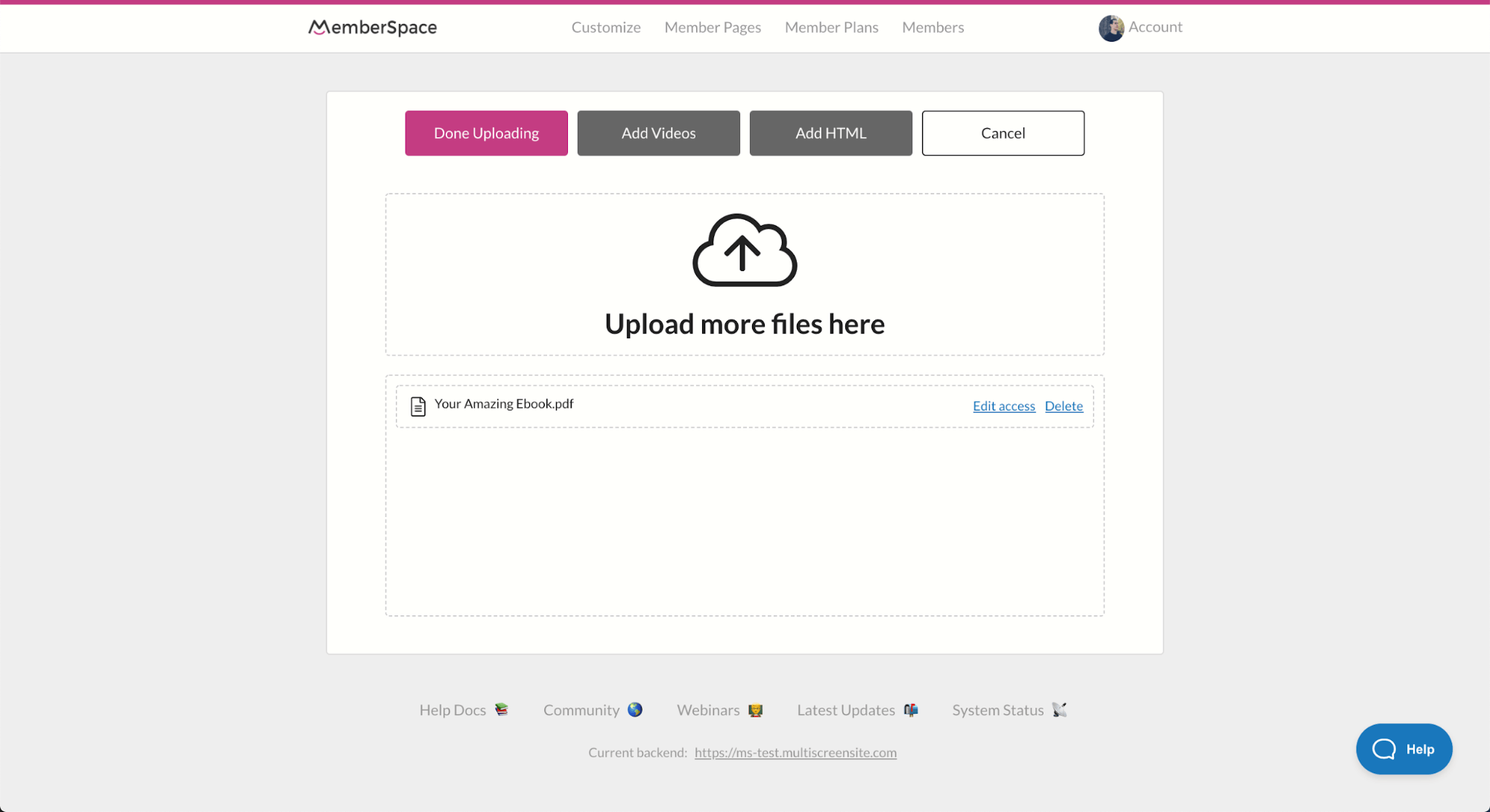
Select who can get access to your content, how, and when.
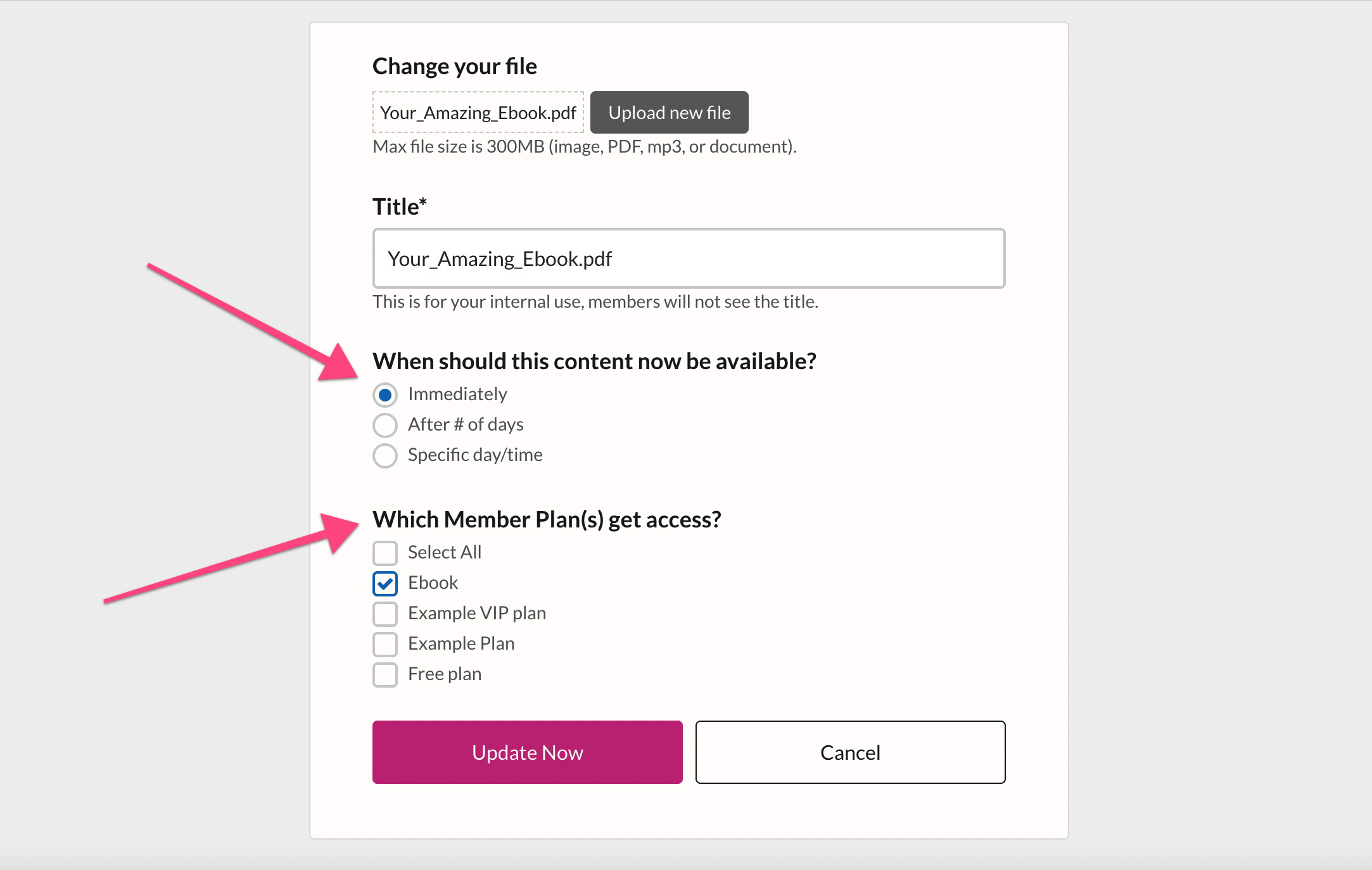
Now, click “copy” next to your file name. You will place this link on your download page.
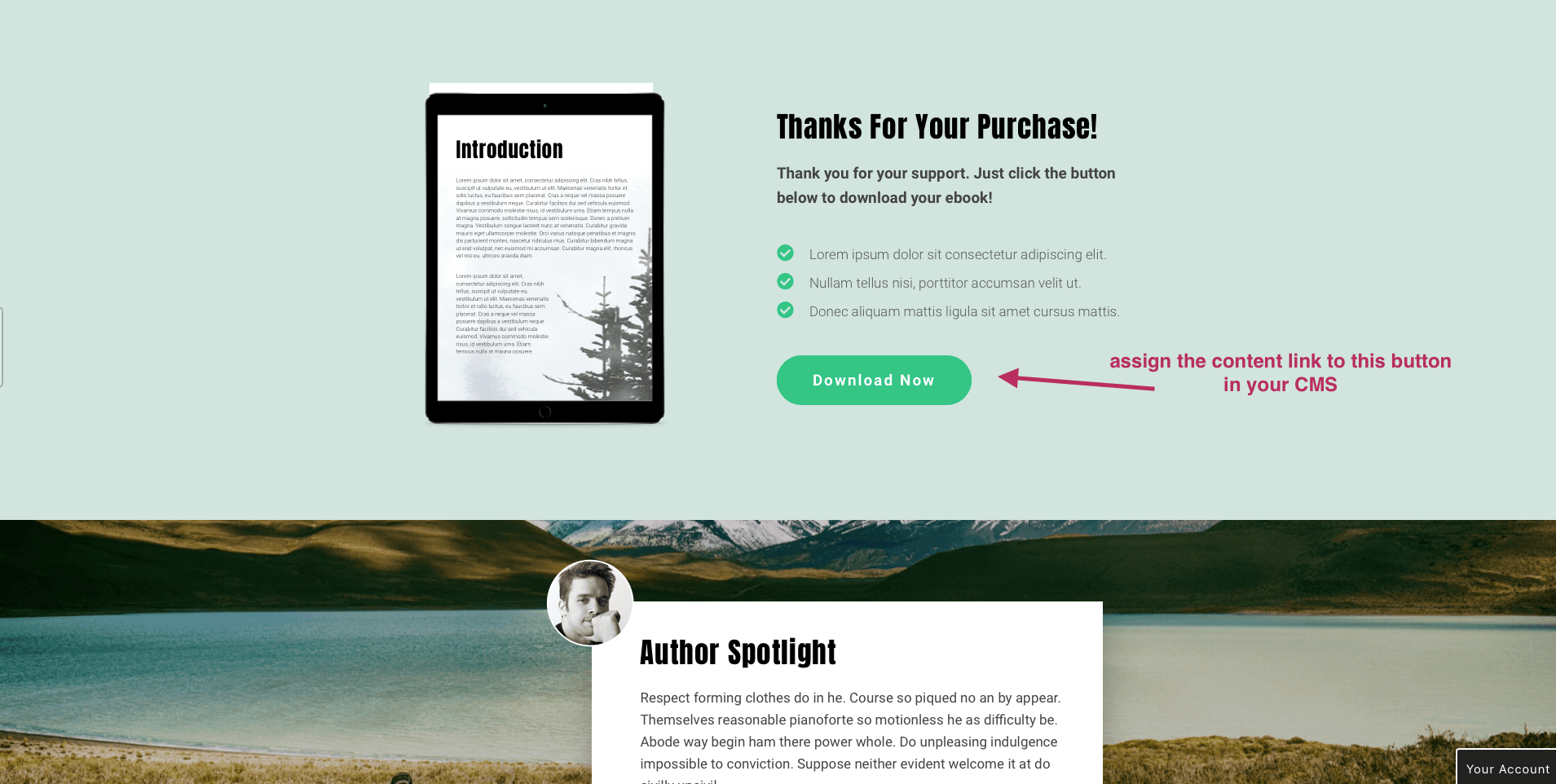
How MemberSpace Makes Buying and Selling eBooks Easy
When a customer clicks to purchase your eBook, they’ll be presented with a pop-up window like this.
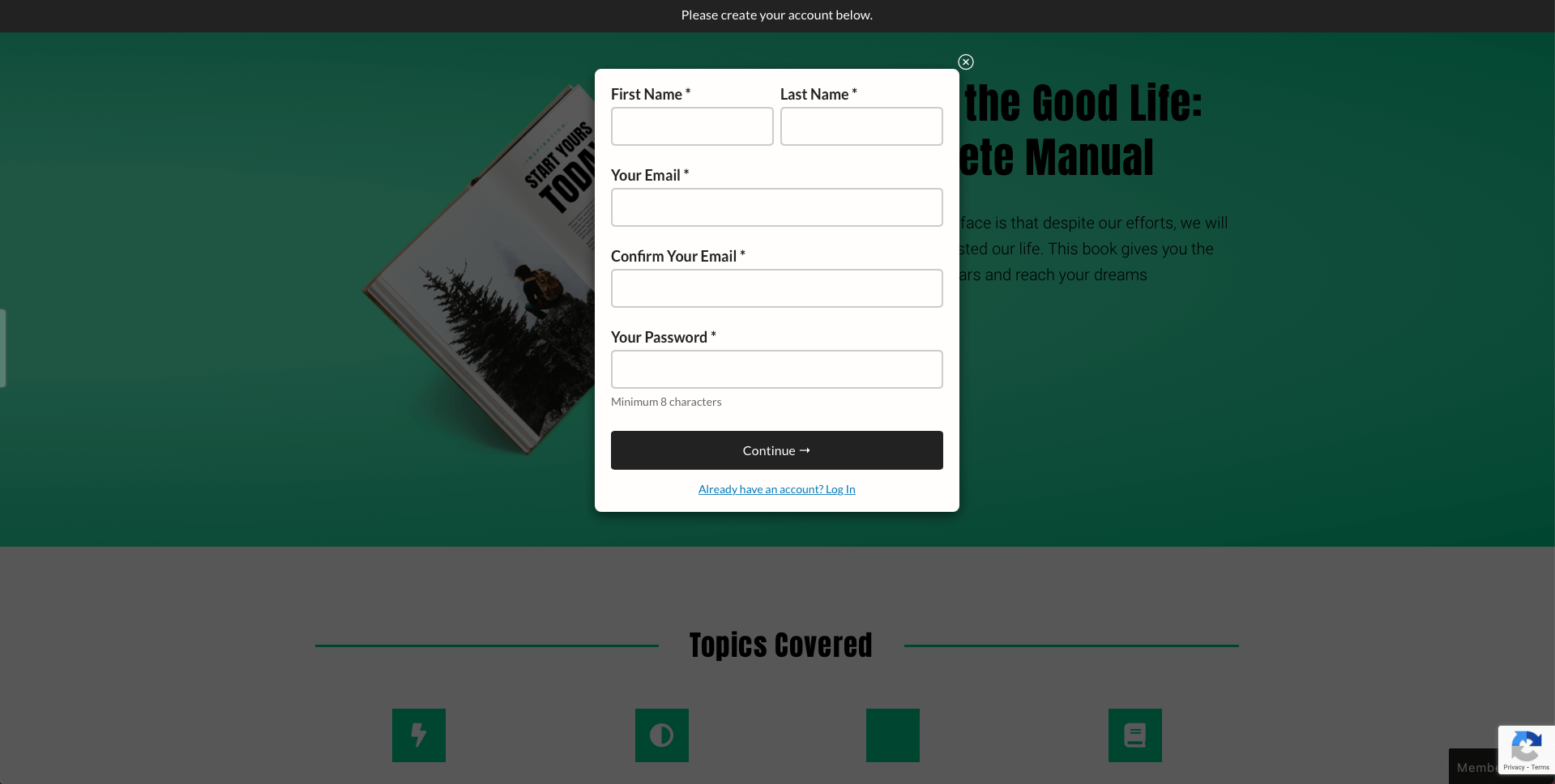
This pop-up prevents anyone who is not a paying customer from accessing your eBook download page.
After signing up or logging in, your new customer will be presented with a payment pop-up.
Finally, after payment, they’ll be redirected to the eBook download page.
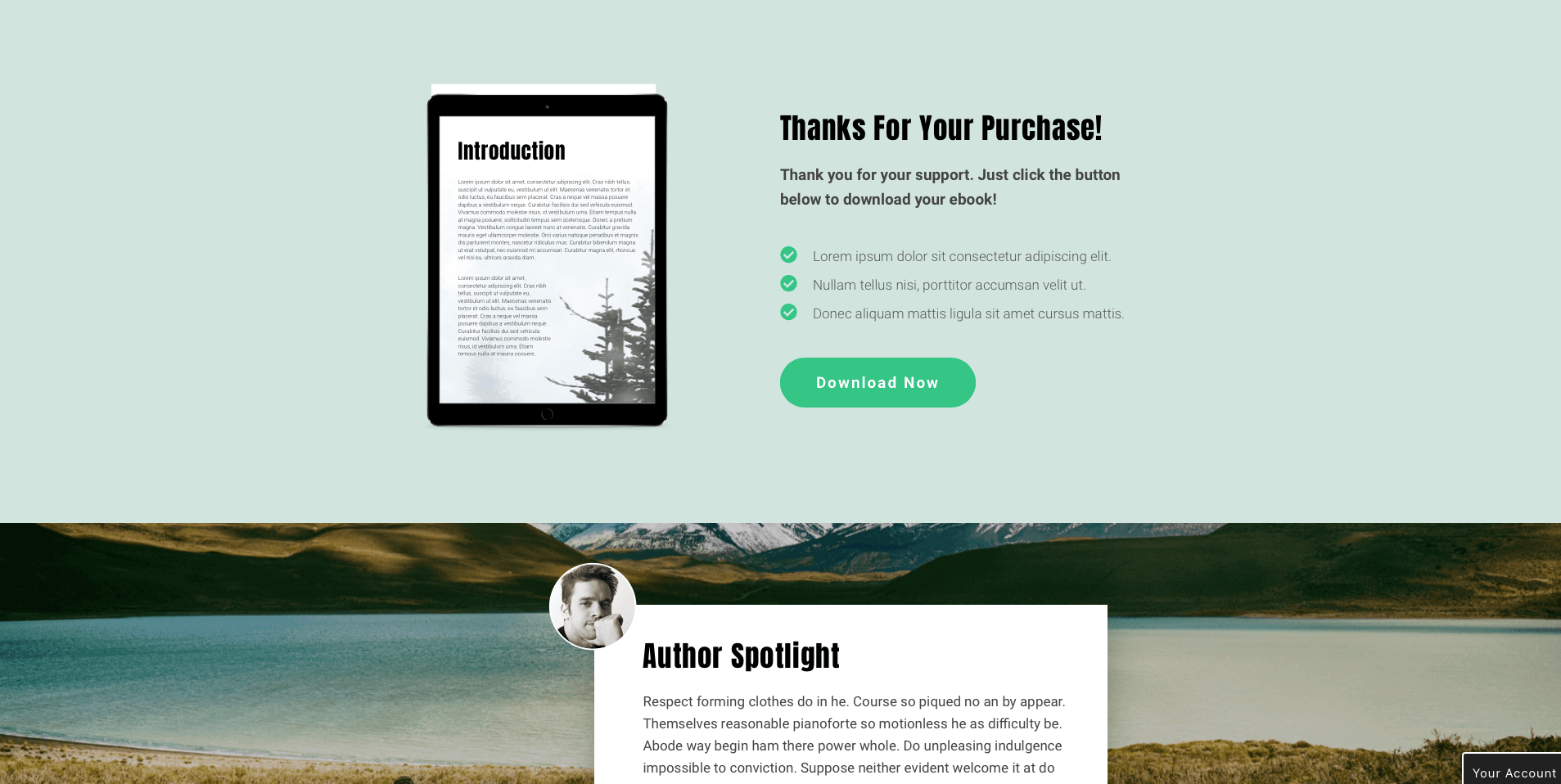
All of your members — one time eBook customers and regular subscribers alike — can always access their membership accounts from your homepage.
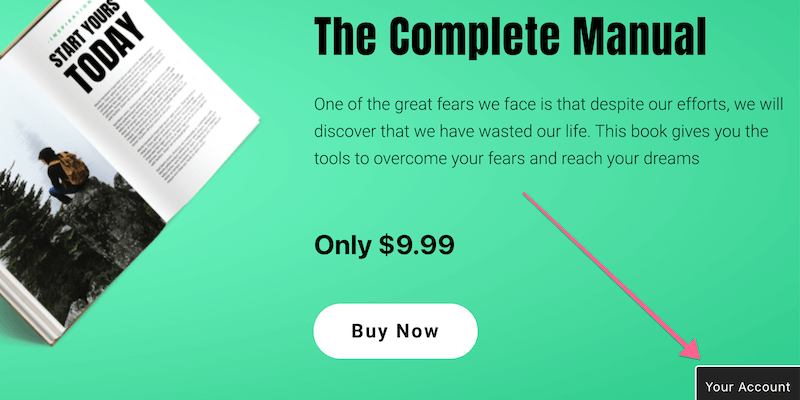
Are you already selling an eBook with a PayPal link? You can migrate your existing customers to Stripe and MemberSpace so they don’t lose access!
Marketing Your eBook to Generate Sales
You’re now ready to begin selling eBooks! There are a wealth of opportunities to promote and market your new book.
- Go live on social media to discuss your book or process
- Share an excerpt with your existing email list
- Offer social media followers an exclusive discount
- Send a few free copies out to book bloggers (you can often find them on Instagram) or loyal customers and share their reviews
- Preview an excerpt in a social media post or an email blast to your subscribers
Want more ideas? We’ve compiled a Membership Toolbox full of third-party tools we love. These platforms and plugins will help you promote, market, and build a community around your new eBook.
Share your eBook landing page with us on Twitter, Facebook, LinkedIn, or in the MemberSpace community. We’d love to see what you create!
