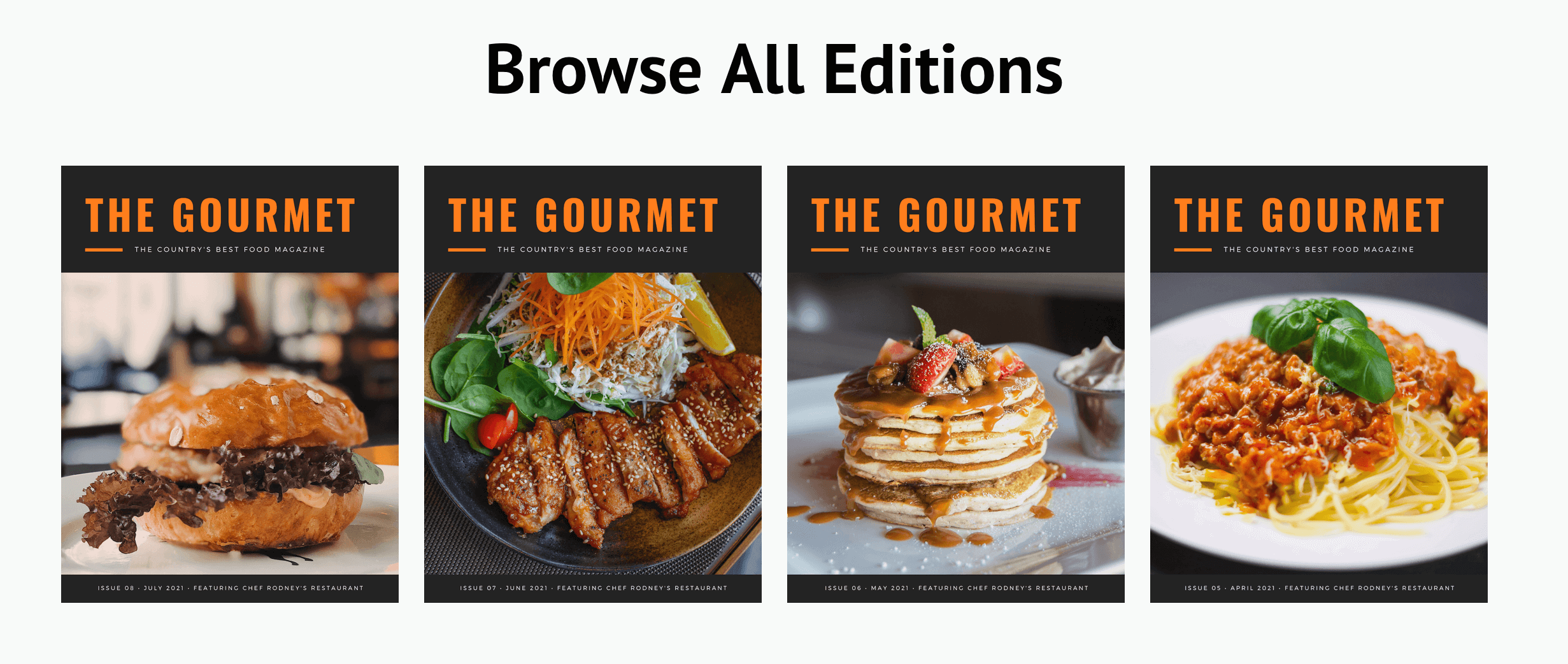Sell a access to your digital magazine!
If you're comfortable writing content, and already have an audience of blog readers or email subscribers, a digital magazine can be a great monetization opportunity.
In just a few simple steps, you can use MemberSpace to sell unlimited digital magazine subscriptions using our popular features:
- Sell content across tiers
- Google signup for members
- 1-click subscription payments
- Member pricing changes
- Trial periods for any plan
- Abandoned signup reminders
- Cancellation alternatives
- Real live support
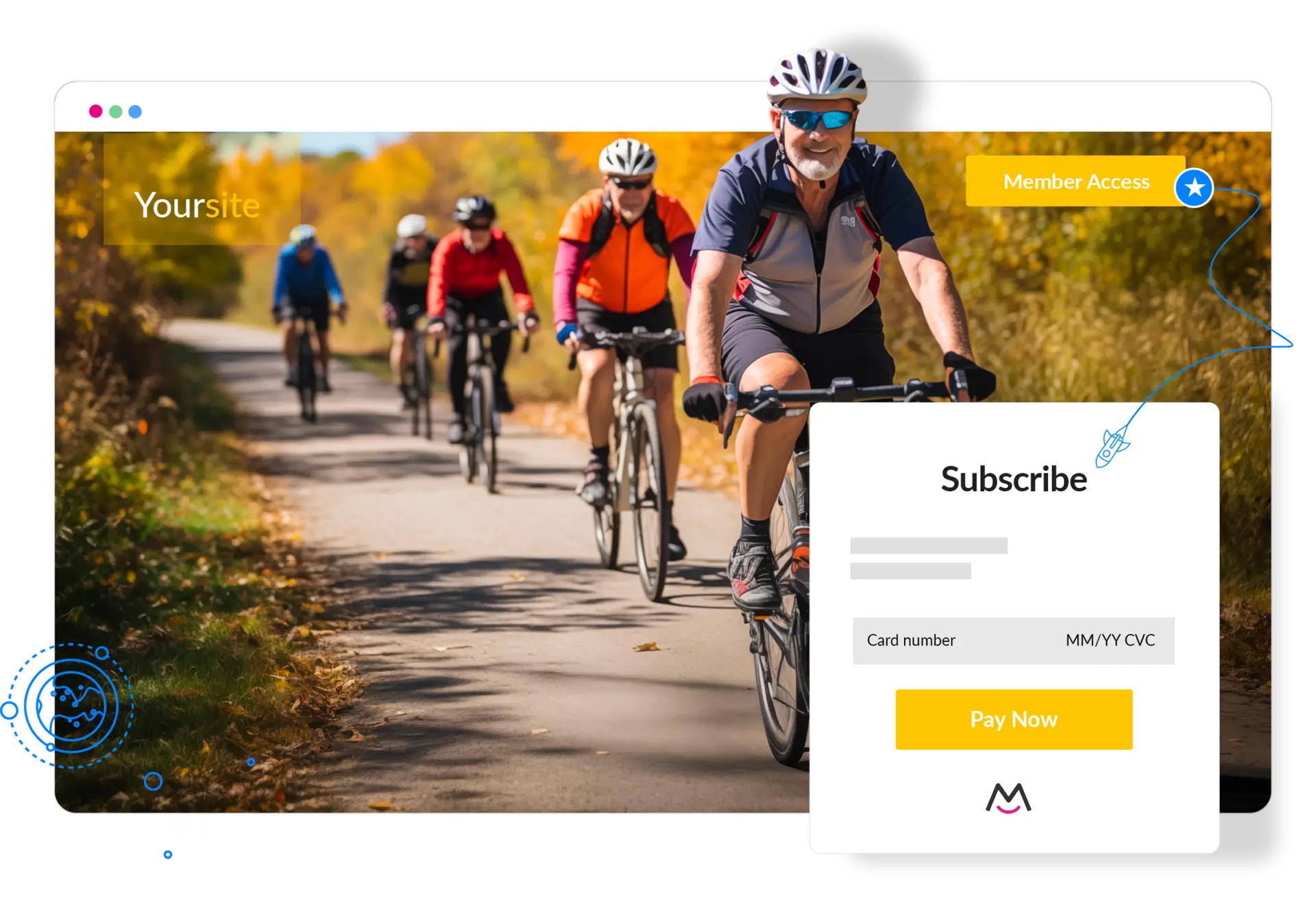
Why Start a Digital Magazine?
Digital magazines let you offer exclusive, paywalled high-quality content to paid subscribers without the cost and logistics of printing and mailing a physical magazine. Your audience will enjoy the freedom to read their magazine on any device or print articles out if they prefer a tactile experience.
The Challenges of Launching a Digital Magazine
Because digital magazines aren’t displayed on a newsstand, it’s necessary to have a marketing and distribution plan that gets your new publication in front of readers’ eyes. Typically, digital magazine publishers use one of three avenues to distribute their content:
Custom Apps
A custom, branded app just for your magazine certainly looks nice, but it’s the most expensive option of the bunch. You’ll need to hire a custom app developer, closely follow App Store guidelines, and forfeit between 15–30% of your subscription revenue to Apple and Google as payment for distributing your app.
Magazine Distribution Platforms
Using an established magazine distribution service is another option. These companies offer individual publishers a way to get their content out via an existing channel, but they are often costly. Issuu is one such service that does provide a free tier, but you’re limited to two publications per year. If you’d like to publish one magazine per month, you’ll need to upgrade to Issuu’s $40-per-month paid tier. In addition, publishers must pay a standard Stripe processing fee of 2.9% + $0.30 on every transaction.
Creators Websites
Distributing a magazine through your website comes with a lot of benefits. It’s easy to control, you don’t have to pay fees to app stores, and you can let your readers download issues in a universal PDF format. With MemberSpace, you can publish as many magazines as you’d like and have an unlimited number of subscribers — start using MemberSpace for free.
Should You Start a Digital Magazine?
Starting a digital magazine could be an ideal choice for you if:
- You’re comfortable writing or have access to content creators who can help
- You have experience using a basic digital publishing and design program or can hire someone else to do it
- You can commit to a specific publishing schedule
- You have a network of associates who could be interested in cross-promoting your magazine
- You have an existing website for your business or brand
- You’re comfortable creating new pages and uploading files on your site
- You have an audience of some size, whether on your blog, podcast, social media pages, or email list
If this all sounds like you, then let’s get started!
Creating Your Digital Magazine
Step One: Content
The first step to creating a digital magazine is deciding on, and creating, all the content for your inaugural issue.
- Ask your network for guest posts (bonus: if you feature someone, they’ll probably promote it to their followers and connections!)
- Repurpose an existing blog post into an expanded, feature article
- Do a social media roundup of your best posts
- Conduct an interview with an associate and transcribe it into question and answer format
- Hire a writer to help or lead content creation
Step Two: Design
Once your content is ready to go, you’ll need to lay it all out into a final, stylized form.
- If you’re designing the magazine yourself, Canva has several free article and cover templates that you can customize and combine into a complete issue.
- Use royalty-free image sites like Burst, Pexels, and Unsplash to find stylized photos for nearly any purpose.
- Export your finished product into a “standard” or “web” PDF, not print format.
Build a Digital Magazine Website
You’ll need to build three new pages for your digital magazine launch. Be sure to use one of MemberSpace’s compatible CMS integrations.
- A live sales page that displays subscription options:
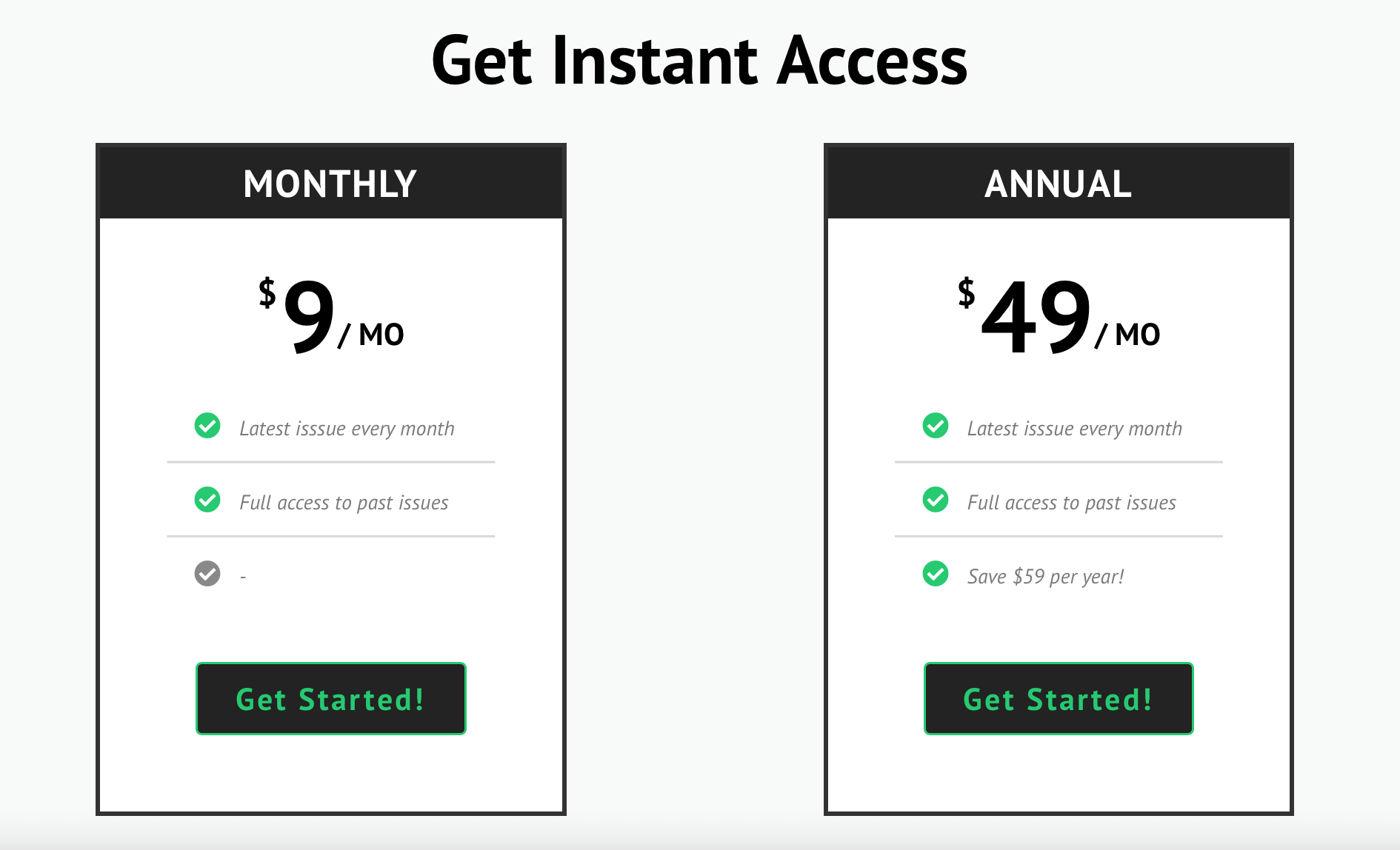
- A “secret” member-only page to display your latest edition — where subscribers will be redirected after they sign up or log in:
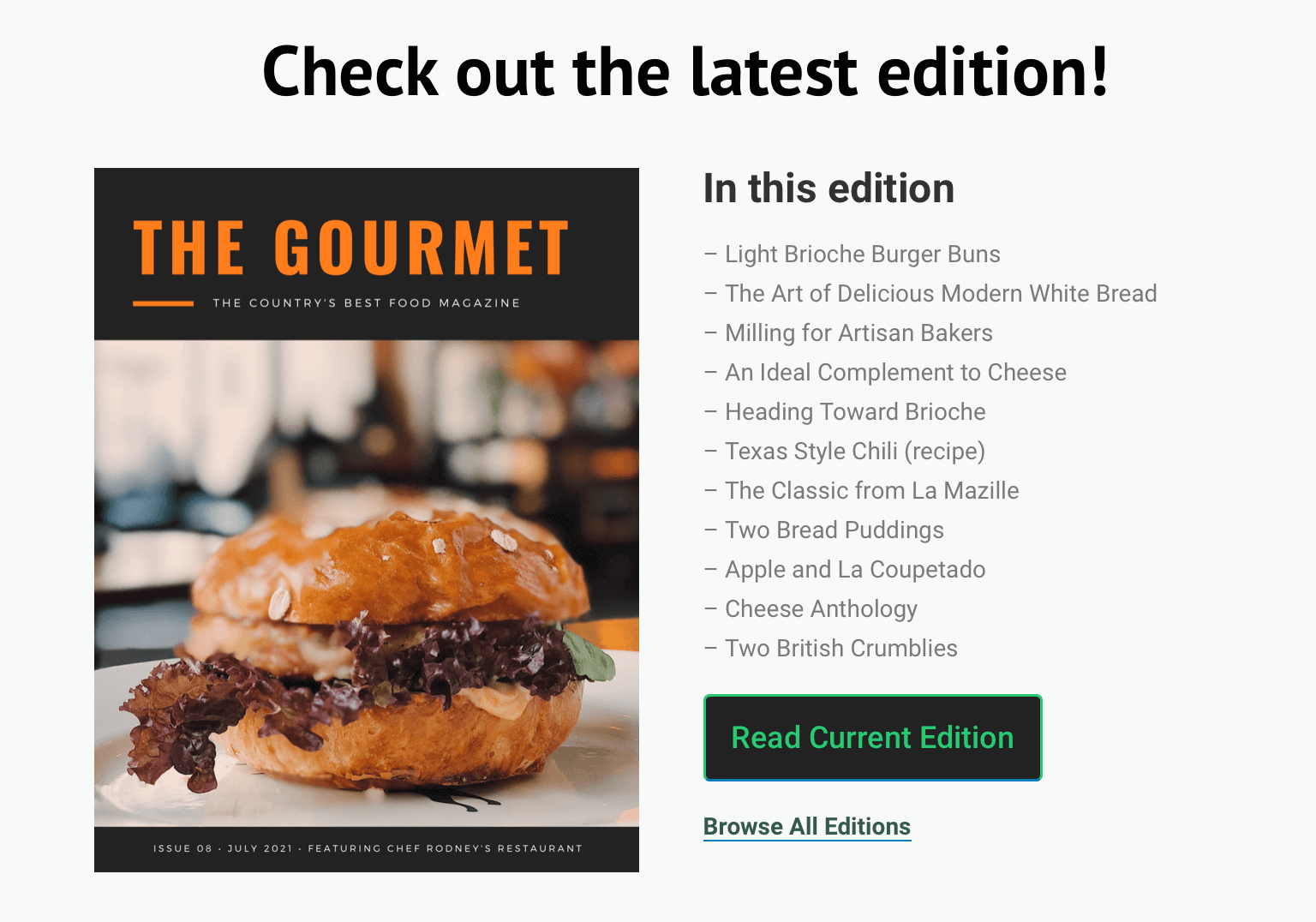
- A “secret” archive page for all your back issues — also only accessible subscribers: