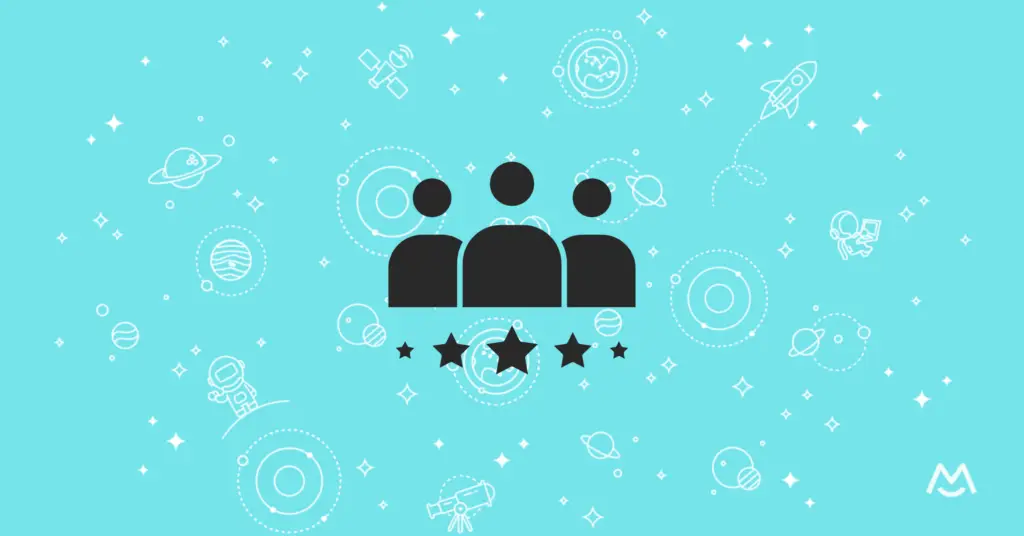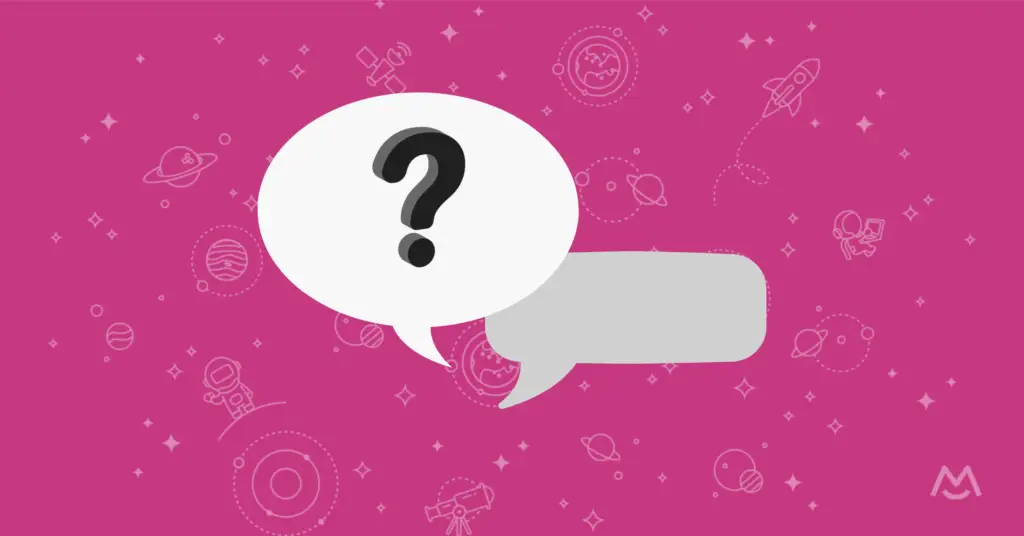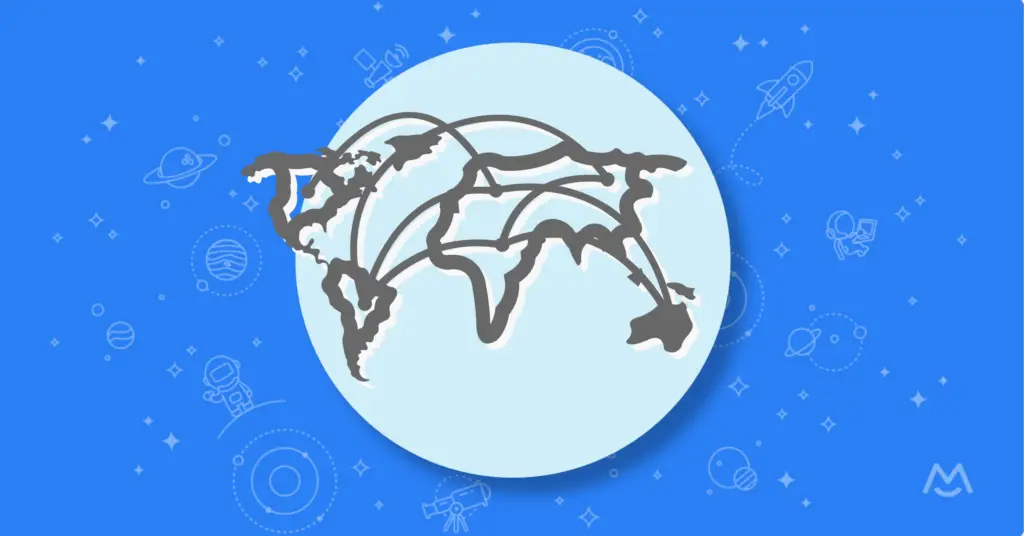As the owner of a membership site, you know the value of cultivating an audience. A strong community of fans is key to growing – and earning – from your memberships.
Your content is undoubtedly great, but you should always strive to make it better. Better content means more value for your members, which prevents churn and attracts even more people.

A members-only podcast is a unique way to add value to your membership platform, connect with your audience, and deliver exceptional content. These types of podcasts are private, meaning the episodes are only available to your members.
In this article, we’re going to talk about the benefits of producing a members-only podcast and the different types of podcasts you can create. Then we’ll show you how to get started creating your own.
Benefits of a Members-Only Podcast
First, let’s talk about why your membership needs a podcast:
Connect with your audience on a human level
While written content is valuable, there’s something magic about the spoken word. Your voice helps you connect with your audience on a personal level. They become your friend; a part of your inner circle. They develop a kinship with you that’s hard to form with text-based content.
Boost your membership revenue
Adding a private podcast to your membership platform increases the value of your membership, which will attract more members. More members means more revenue. If you offer multiple membership tiers, you could add your members-only podcast to one of the upper tiers, thereby urging your members to upgrade to a higher plan.’
Get more value from your existing content
If you have already created content of some kind, turning it into podcast episodes is quick and simple. To your members, however, it’s entirely new material. This gives you more mileage out of the content you’ve already created, and saves time and money you would spend creating new stuff.’
Keep everything on your membership site
You already have a membership site, so there’s no sense in directing your members to a separate platform like Patreon. You can distribute a private podcast right through your MemberSpace site. Plus, Patreon doesn’t offer the right set of features for an integrated community and it charges an additional layer of fees.’
Podcast content isn’t hard to create
Podcasting may seem a bit intimidating at first, but once you get to the technical details squared away, creating a podcast content is actually quite faster then producing videos or writing articles. It will only take a few episodes before you become comfortable behind the microphone. If you outsource certain components of the podcasting process (like show notes, editing, and transcriptions), you’ll be able to produce content as fast as you can talk.
The Different Types of Members-Only Podcasts
If those benefits of members-only podcasts sound good to you, you’re probably wondering what you should create. Fortunately, you have a lot of freedom here. Here are some ideas of the different kinds of private podcast content you might publish. You could pick one or combine them all.
Bonus content
If you produce any public content (to attract members to your membership site), you could use a members-only podcast to offer supplementary material to your members. For instance, if you write an article about event planning, you could offer bonus content to members where you interview an event planner. This creates an incredible level of value for your members.
Behind the scenes content
If your audience loves you and your brand, they’ll be delighted to see how it all comes together. Use your podcast to tell them about what happens behind the scenes. Keep it casual and laid back. Bring on some people in your organization that your audience rarely sees. Long time listeners who are invested love this stuff.’
Repurposed IP
If you already have a lot of existing content (videos, blog posts, newsletters, etc.), adding a members-only podcast is a great way to get more value out of it. You just have to turn those assets into an audio episode.
For instance, you could simply read an old blog post or newsletter into a microphone to create a podcast episode (though you might want to add some additional commentary to keep it fresh). You could use the narration of a video or webinar as the basis for an episode, too. Made a cool infographic? Pull out your mic and talk about it!
Ad-free content
If you already have a public podcast, you probably sell ad space to create more revenue. A private podcast is a great way to offer an ad-free version to your members. Your long-time listeners will be eager to join your membership to get access to a version of your show that’s focused entirely on your content. Just like bonus content, this is a useful way to convert non-members into members.
Community involvement
A members-only podcast is an easy way to get your community involved. Use your episodes to answer their questions and respond to their comments. You could even invite members on to your show to share their opinions and unique views.
For instance, if you notice a lot of comments on one of your members-only articles, you might offer your thoughts in an episode. With a little coordination, you could bring some of the commenters on to show your community how much you care. This is especially powerful if your members have special expertise to teach.
Industry news
No matter what industry you’re in, there’s usually something happening. A members-only podcast is a great way to comment on the news of the day. These types of episodes are usually easy to create because they aren’t very long and you don’t need to plan much: Just explain the topic and provide your reaction.
Something entirely unique
These are just a few suggestions, but you aren’t limited to this list. You have complete freedom to create whatever you think your membership will enjoy. Don’t be afraid to explore ideas until you find something suitable. If you can’t come up with a decent topic, ask your members what type of podcast content they would enjoy.’
How to Create a Members-Only Podcast with Castos
Now that you understand why you should start a members-only podcast and the types of content you could produce, it’s time to create your own show.
Step 1: Choose a podcast host
Your first step is to choose a podcast hosting service. This is a cloud-based storage space for your audio files. A podcast host keeps your episodes optimized for your listeners and provides you with an RSS feed so people and services can access your show.
Look for a host that offers these features:
- An easy-to-use platform so you don’t spend an excessive amount of time managing your podcast. Uploading episodes should be especially easy.
- Unlimited storage and bandwidth so you can publish as much as you want.
- Clear analytics so you can track your podcasts performance
- A quality listening experience that understands that most users are listening to podcasts on mobile devices.
Castos specializes in private podcasts, and thanks to the MemberSpace integration with Zapier, you can easily connect your membership site with your private podcast on Castos. We are recommending Castos through an affiliate link, which means we earn a commission if you choose to purchase, at no additional cost to you.
Step 2: Create a podcast in Castos
- Sign up for Castos (or log in if you have an existing account).
- Click “New Podcast”:
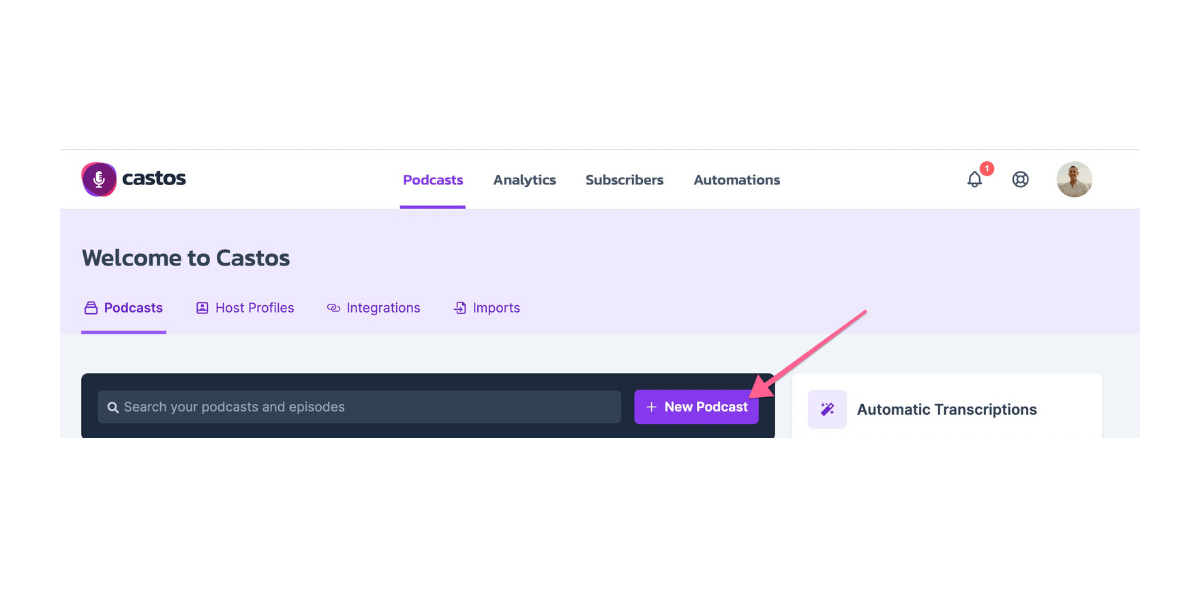
3. Give your podcast a title and click “Continue”:
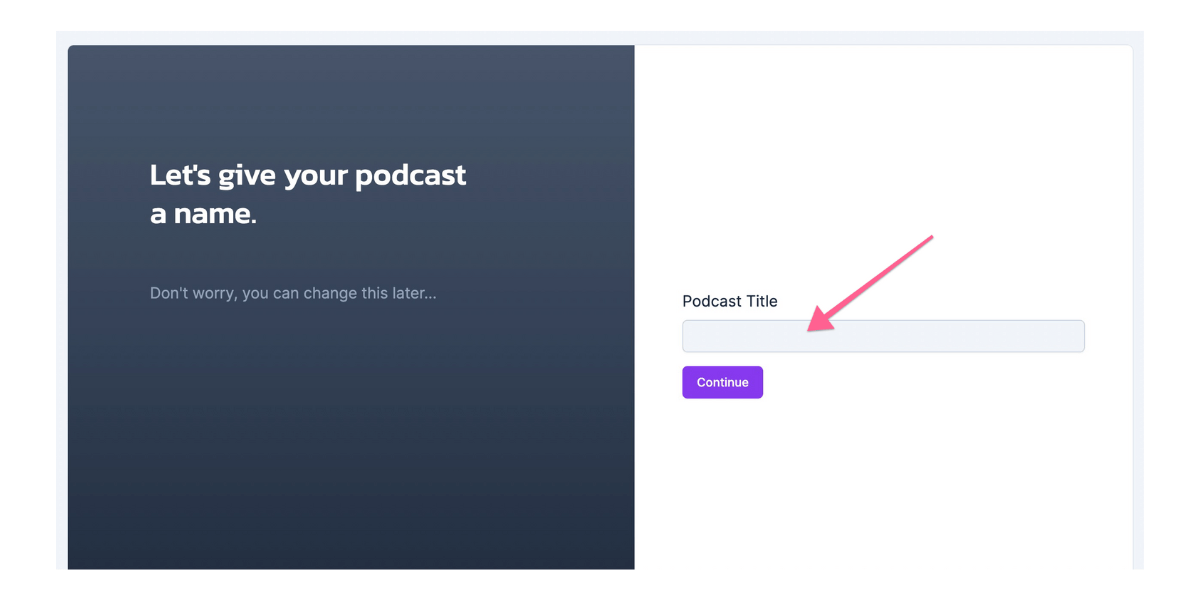
Step 3: Add your first episode to your podcast
- Click “New Episode” to upload your first podcast episode:
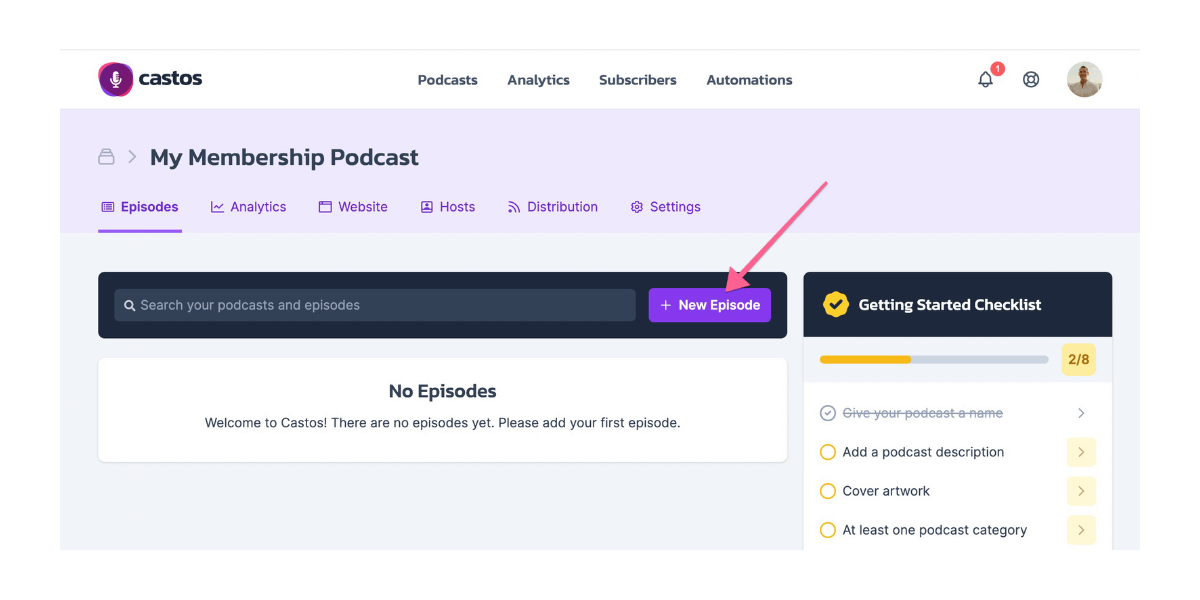
- Complete the episode details (i.e. title, description, etc.) > upload your podcast episode > determine when you would like to publish the episode > then click the “Publish Episode” button at the bottom:
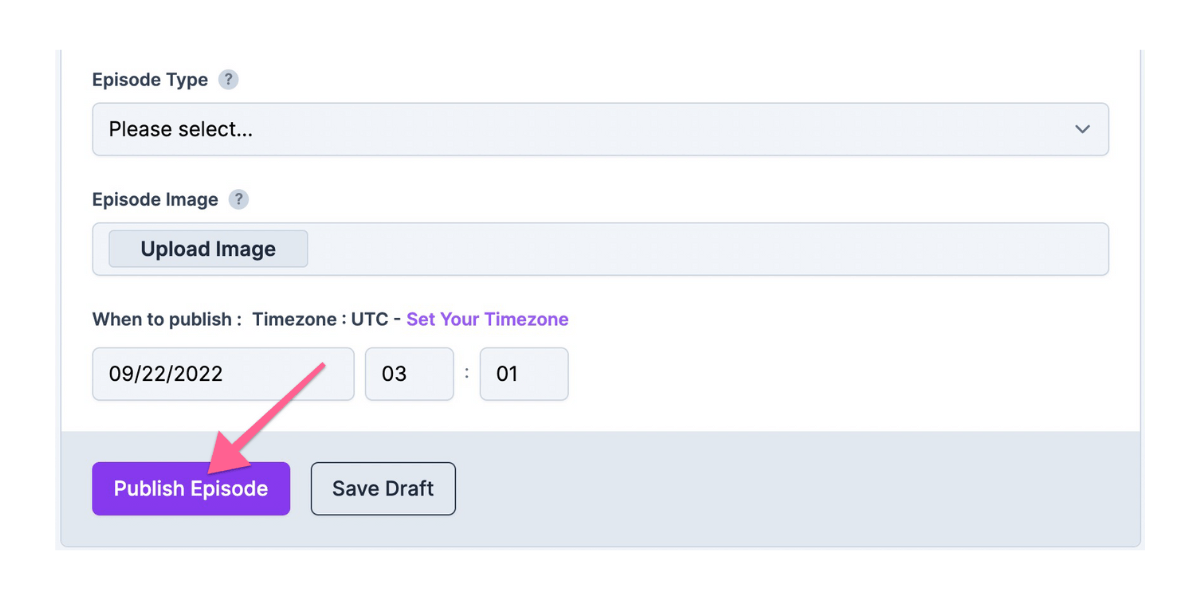
Step 4: Update your podcast details
Follow the steps under the “Getting Started Checklist” on the right to finish setting up your new podcast:
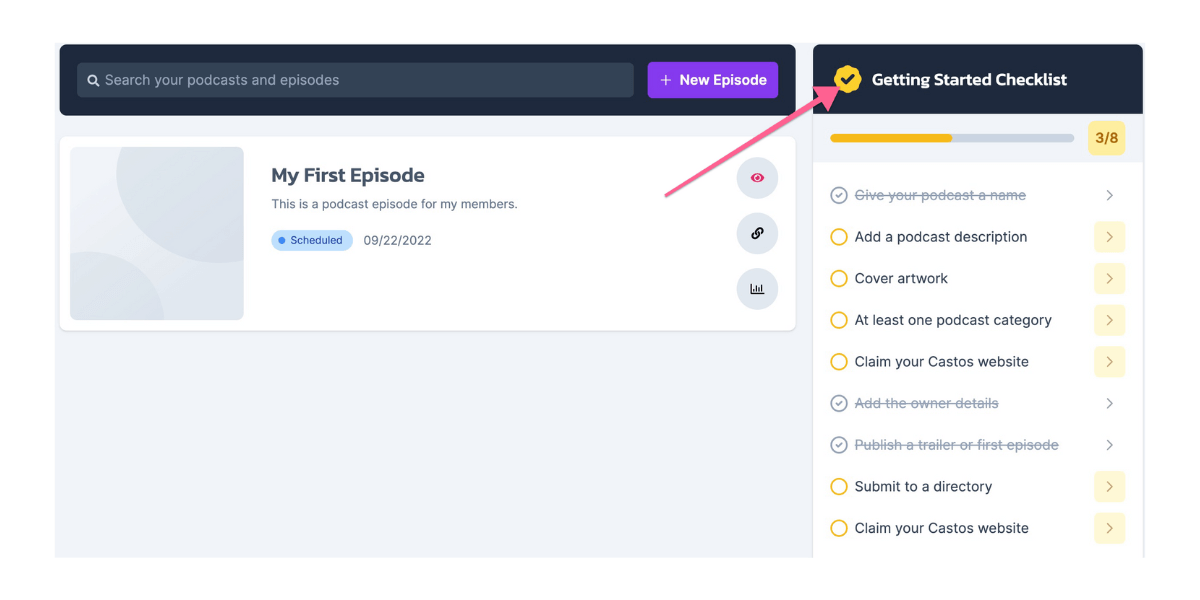
Step 5: Set your podcast to private
Click “Distribution” > “Visibility” > “Private”:
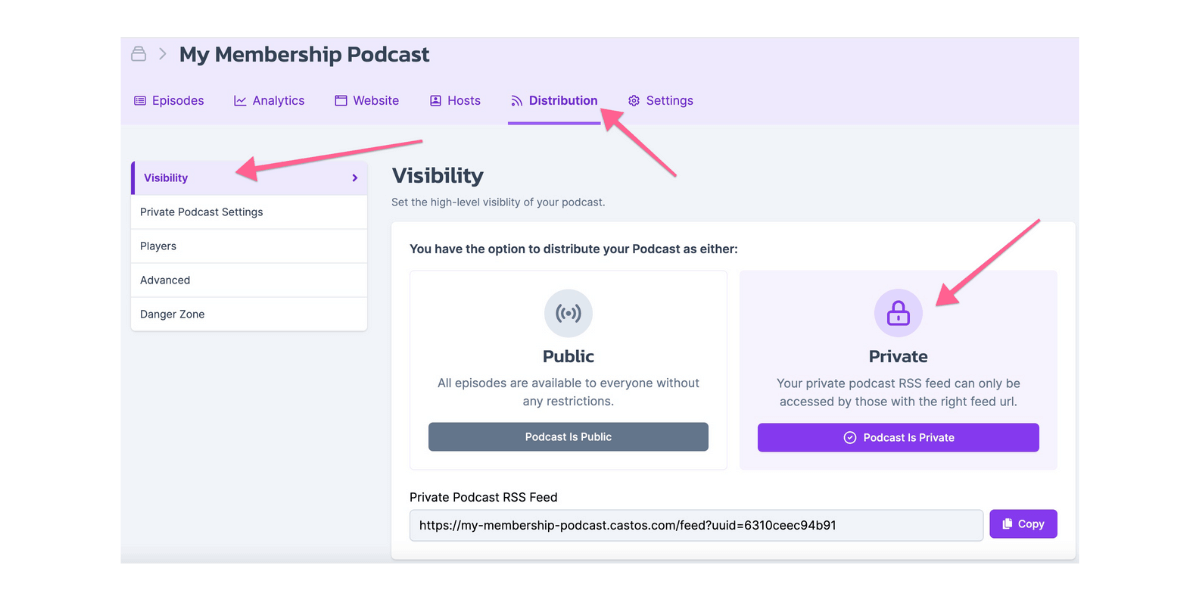
Step 6: Connect MemberSpace and Castos using Zapier
You’ll need a Zapier account to set up this integration.
Once you create a new Zapier account or log in to an existing one, click the “Create Zap” button:
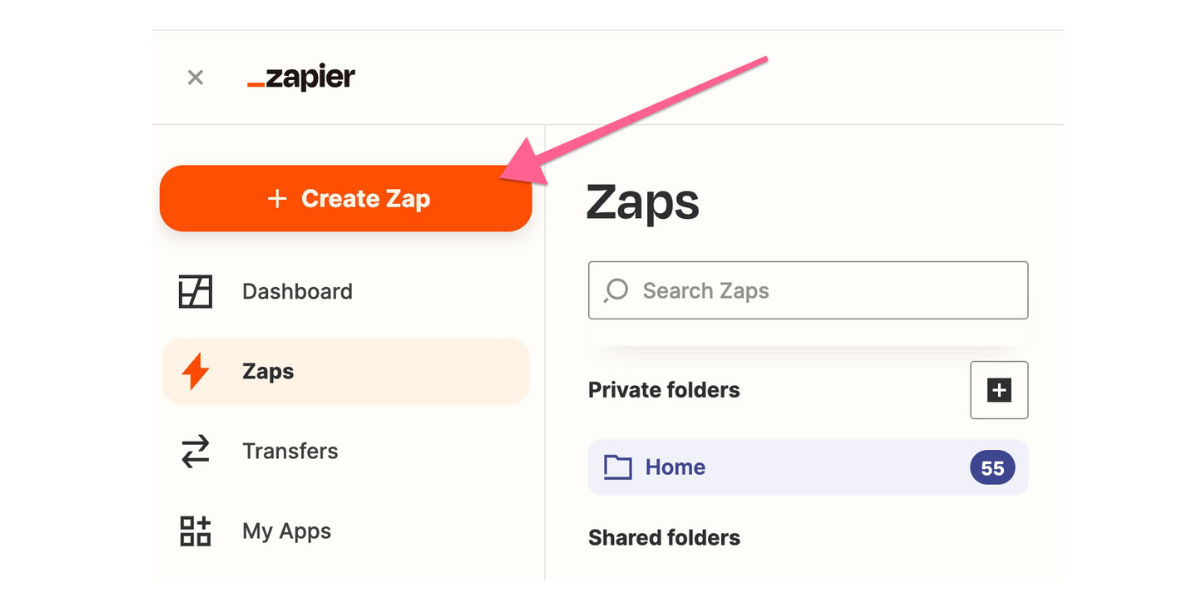
From there, you’ll need to create a “Trigger.”
- Search for MemberSpace and select it as the “Trigger.”
- Select “New Membership” as the “Trigger Event”:
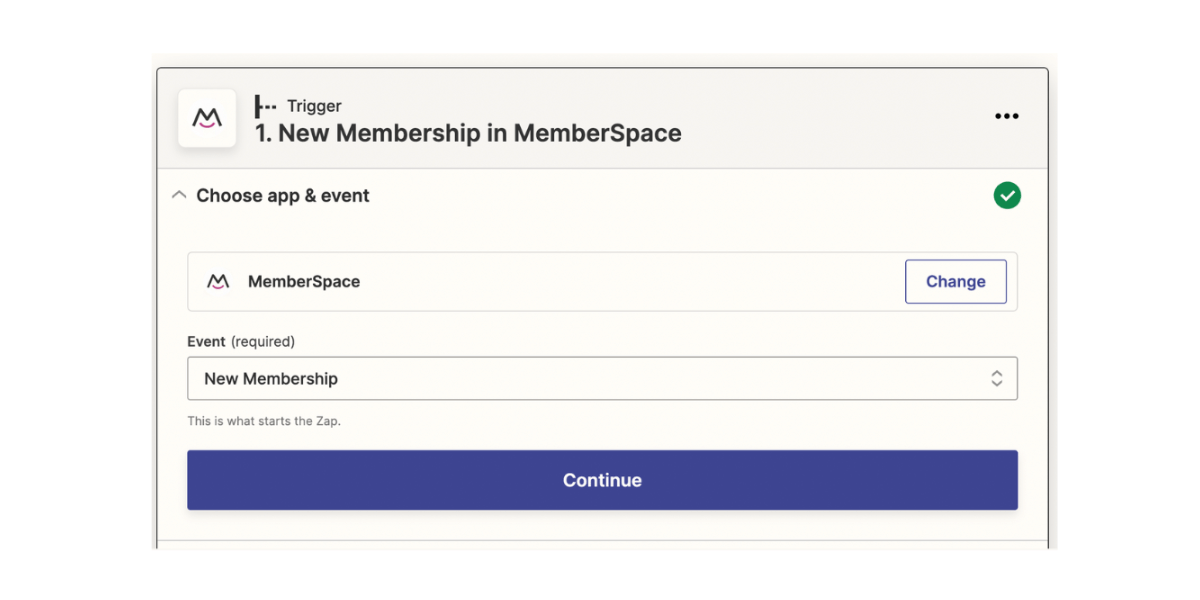
- Next, click the “Continue” button.
- Connect your MemberSpace account > choose your website > click “Allow Access”:
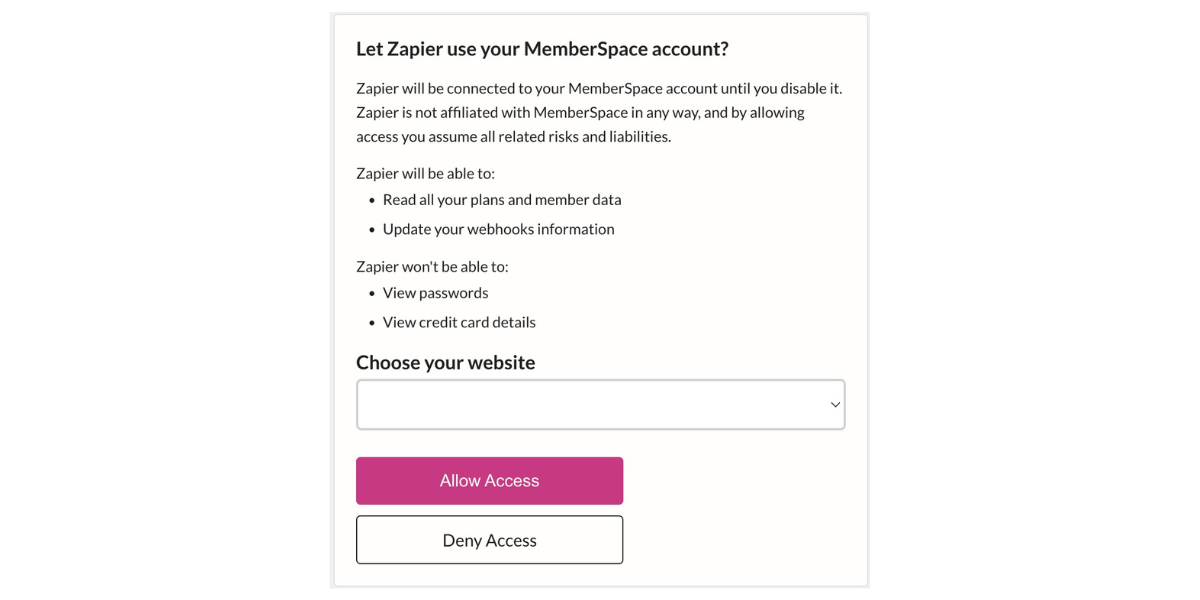 Then, click “Continue”:
Then, click “Continue”: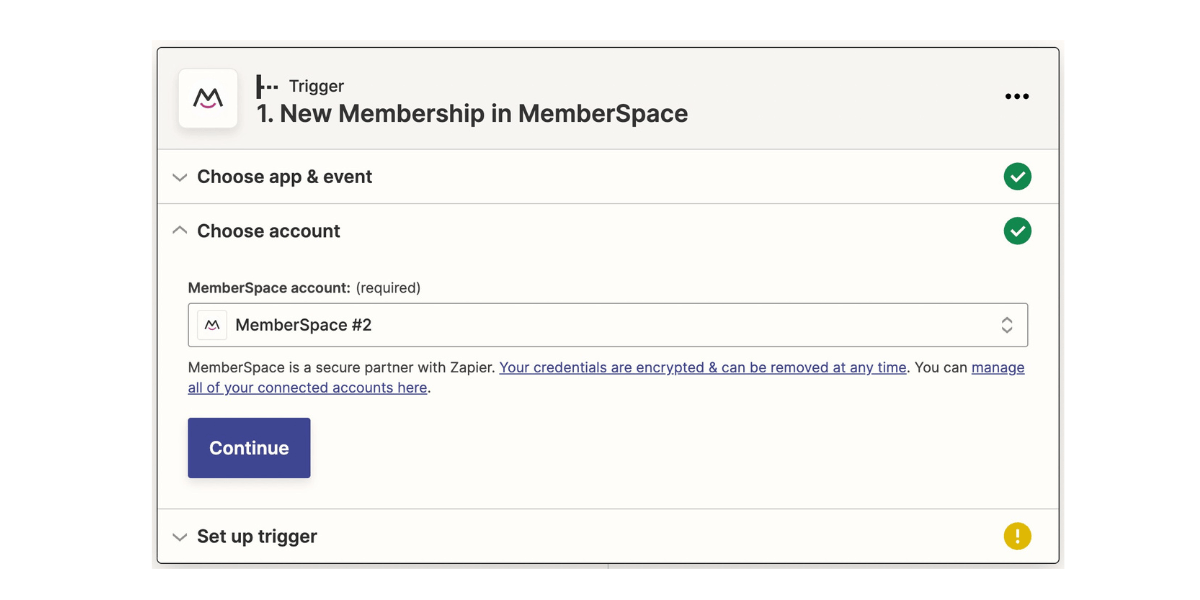
- Select the Member Plans that can access the private podcast:
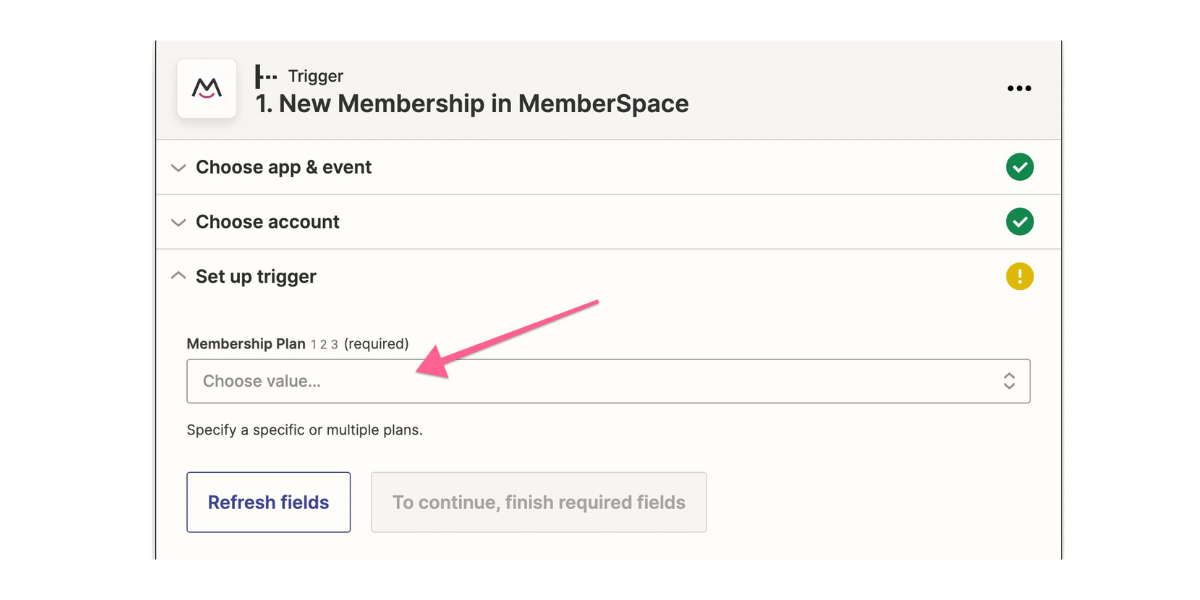
- Click “Continue” > “Test Trigger” to make sure it’s working.
- Search for Castos and select it as the “Action.”
- Select “Create Private Subscriber” as the “Action Event”:
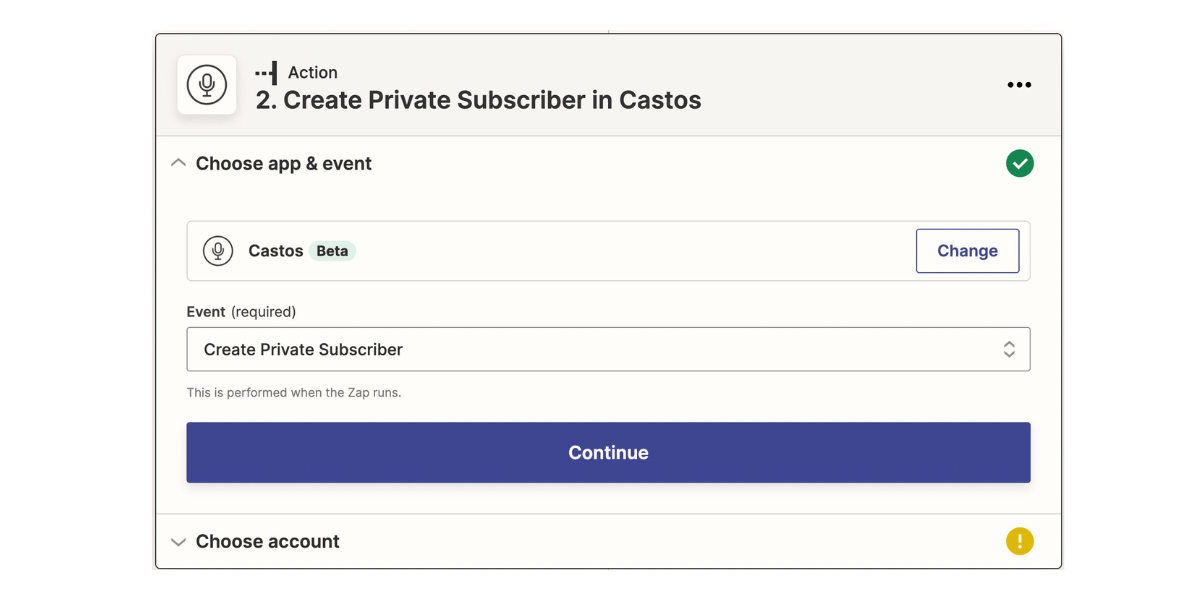
- Click “Continue” and sign in to your Castos account. You can find the API Key in Castos under Integrations > API (on the left):
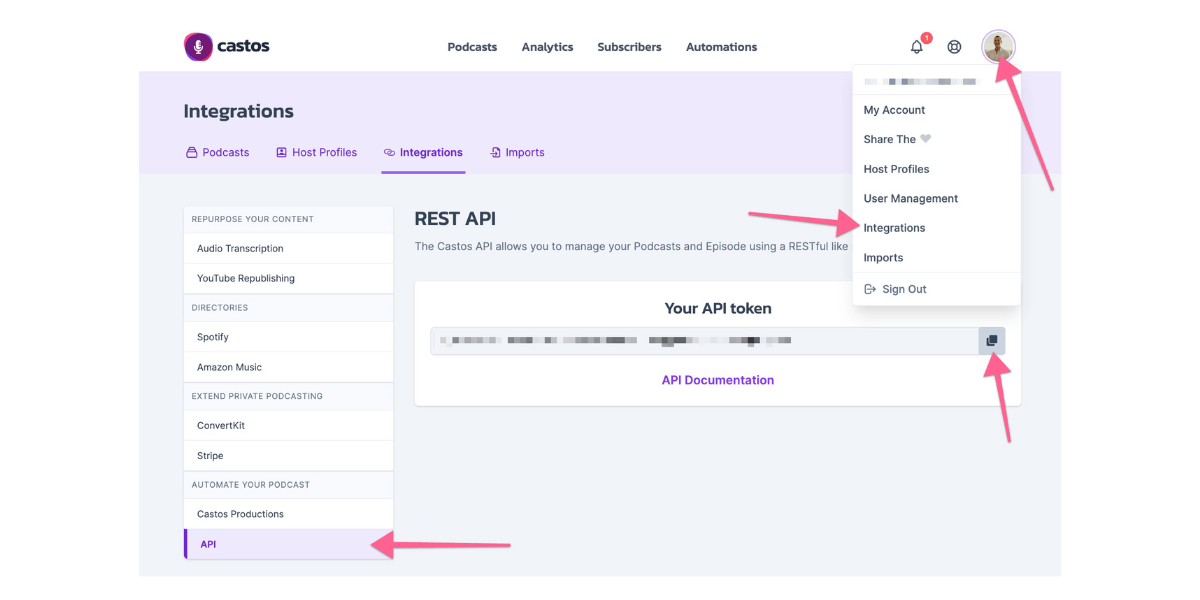
- After, click “Continue” > add your podcast details > click “Continue” again:
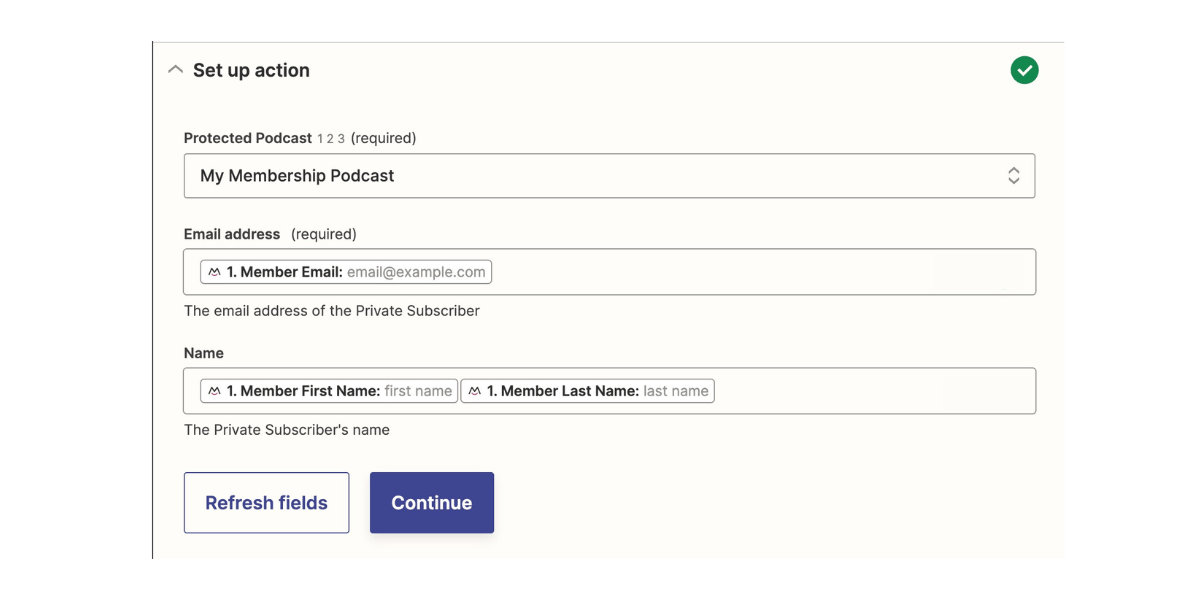
- Then, click “Test & continue” to make sure it’s working.
If it all looks good, you can publish the zap.
Step 7: Setup a Zap for Member Cancellations
When a member cancels, you want to make sure that their access to the private podcast in Castos is also revoked.
To do this, click the “Create Zap” button again:
From there, you’ll need to create a “Trigger.”
- Search for MemberSpace and select it as the “Trigger.”
- Select “Canceled Membership” as the “Trigger Event”:
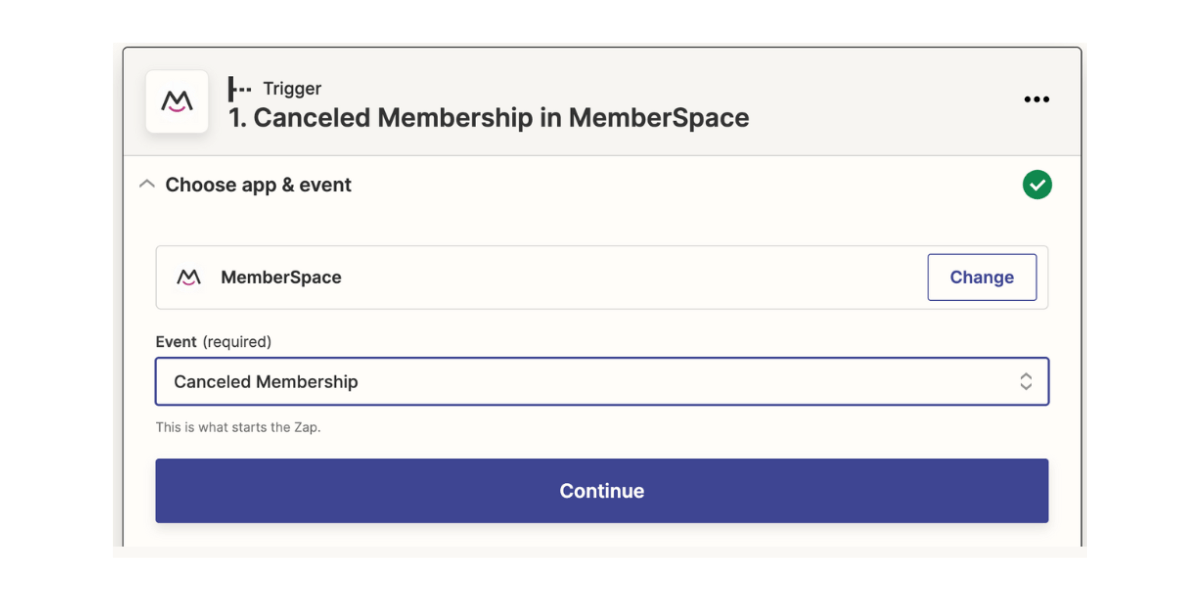
- Click “Continue” and complete the “Trigger” setup.
- Search for Castos and select it as the “Action.”
- Select “Revoke Private Subscriber” as the “Action Event”:
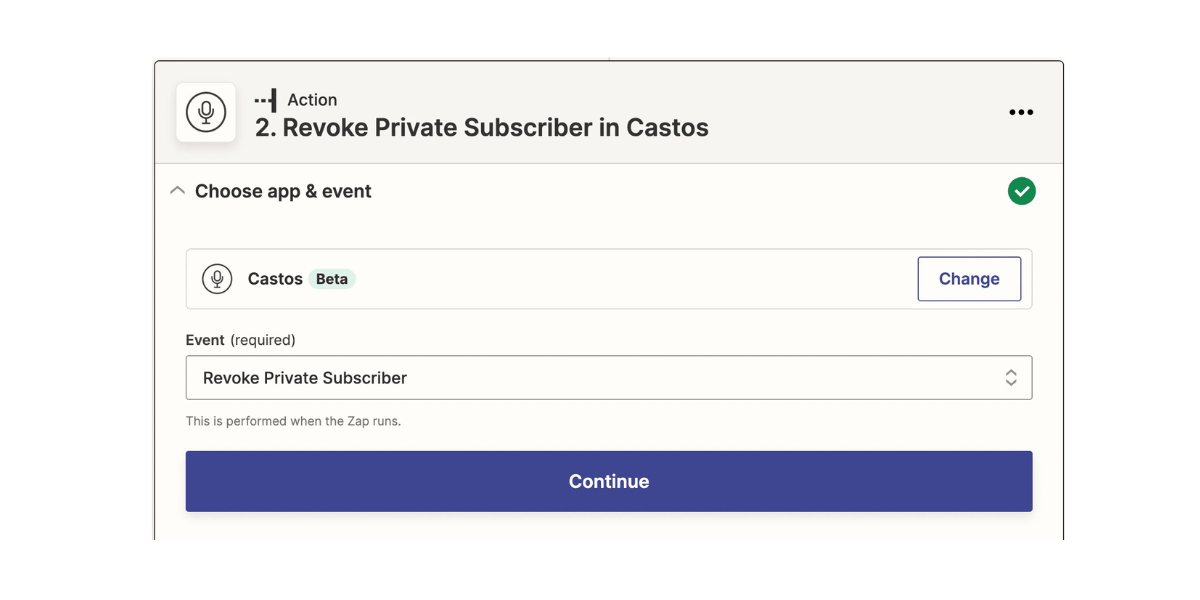
- Click “Continue” > choose your account > click “Continue” again.
- Add your podcast details and click “Continue”:
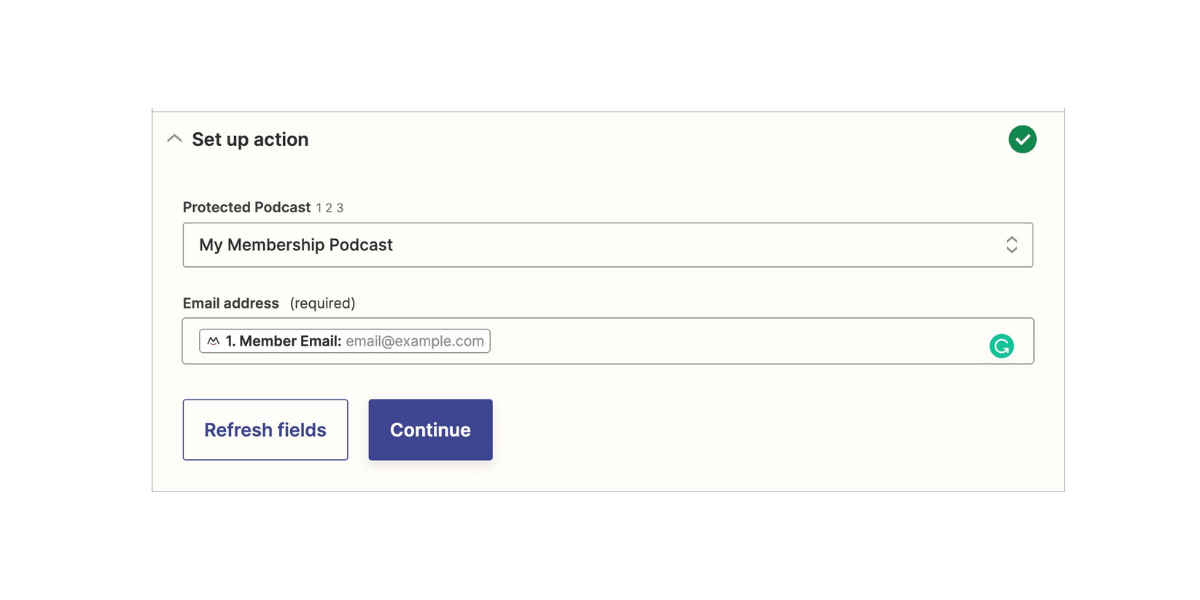
- Finally, click “Test & continue” to make sure it’s working.
Now, when a new member joins one of your selected MemberSpace Member Plans, they’ll automatically receive an invite email from Castos with information on how to access your private podcast feed.
When a member cancels their membership, they will automatically lose access to the private podcast feed from Castos.
Start Your Members-Only Podcast Today
We’ve shown you the benefits of producing a members-only podcast, offered some content ideas, and explained how to get started using Zapier to connect your membership site with your private podcast on Castos. Now it’s up to you to get started!