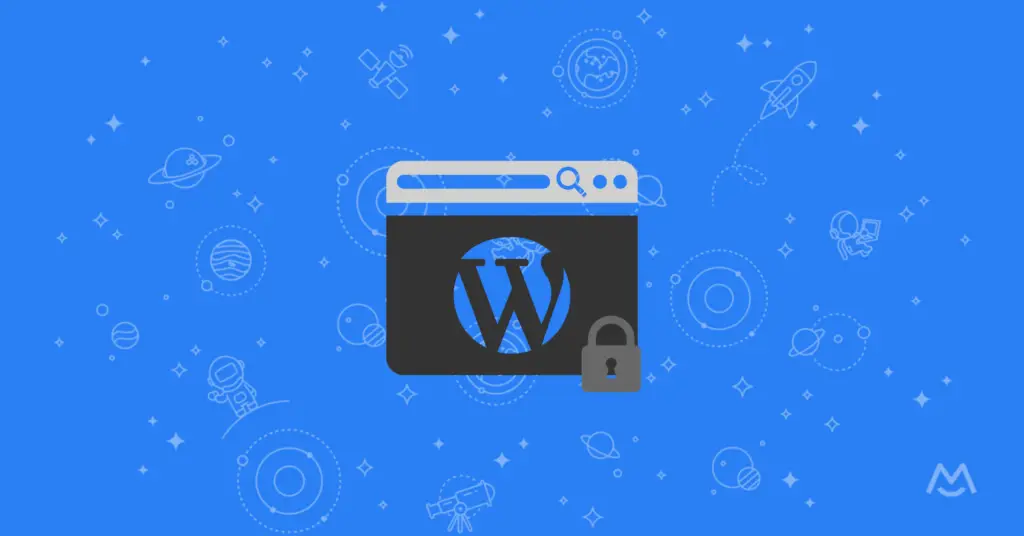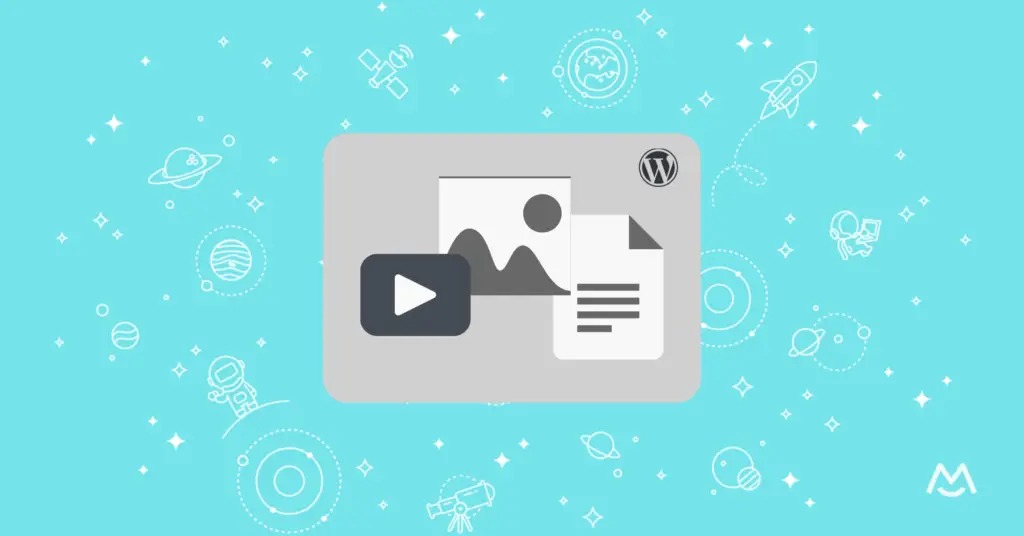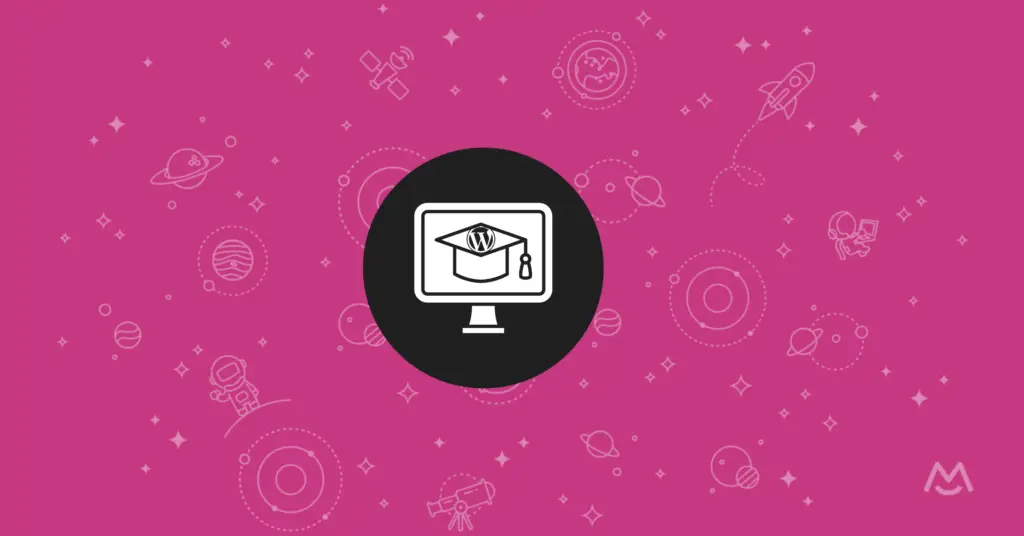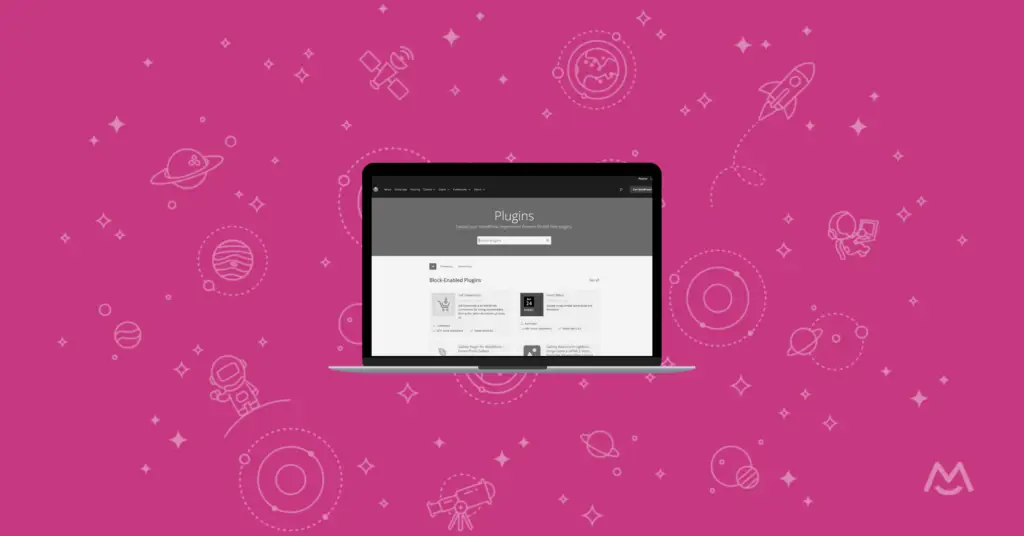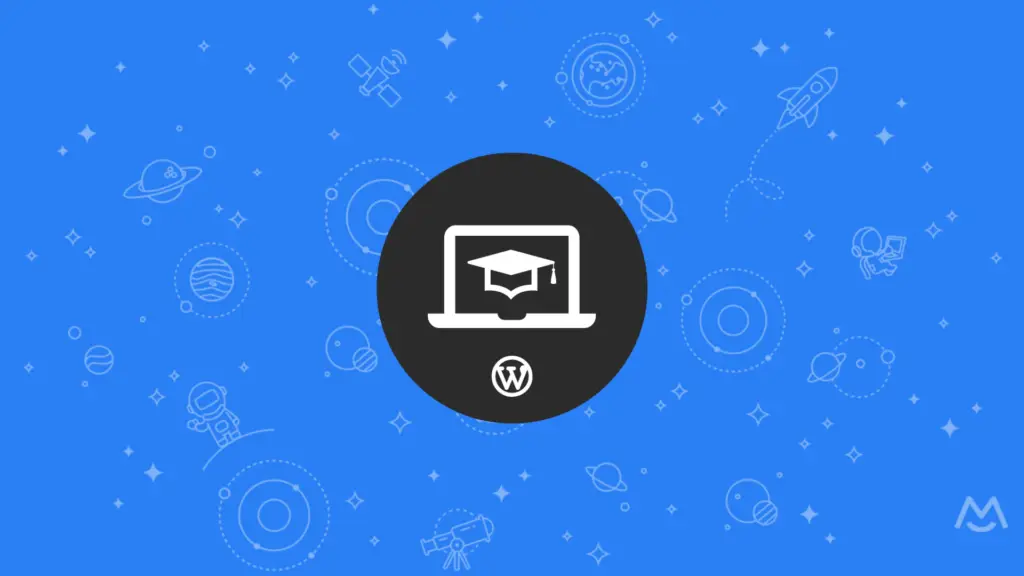Haiden Hibbert
Building a membership community is one of the best ways entrepreneurs and creators can monetize their expertise online. A membership site allows you to sell offerings like online courses, private community access, videos, downloads, and exclusive access to you and other members. WordPress makes it easy to create a fully-functioning membership site all on your own, with no web development required.
In this post, we’ll walk through a step-by-step process that covers how to create a WordPress membership site from scratch using MemberSpace. We’ll cover choosing a theme, configuring membership levels and payments, and adding exclusive content for paying members. Let’s get started!
Create a WordPress membership site!
The easiest way to accept membership payments or one-time charges for digital products like communities, online courses, content libraries, and more — all from your own website!
Get started for free! 5 minutes to set up.
Table of Contents
Step 1: Build a simple website for your membership business
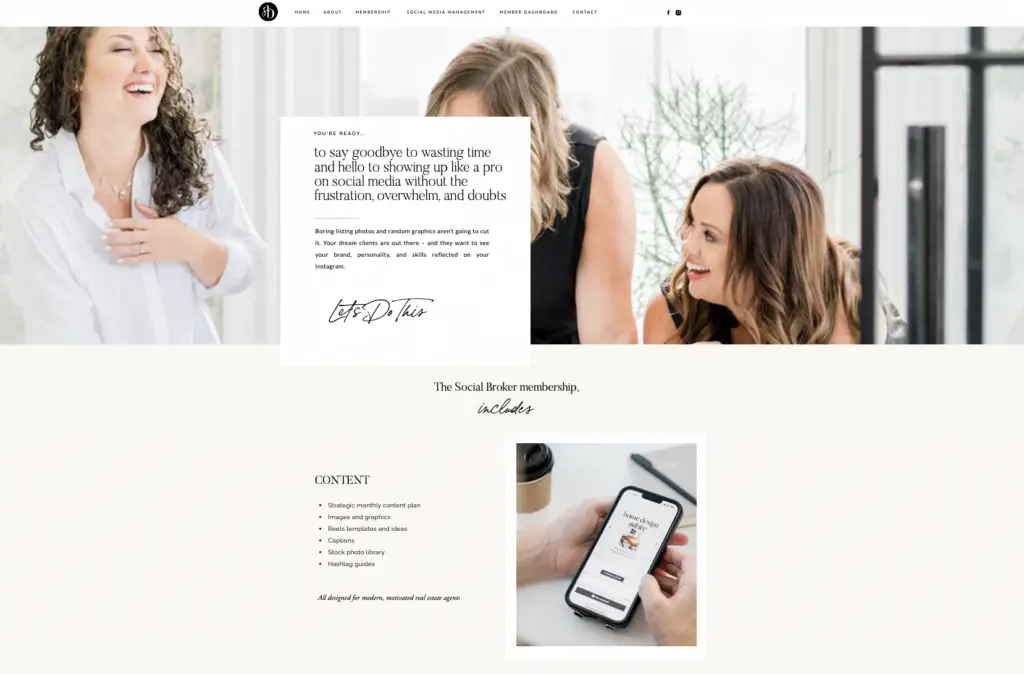
The first step in creating a WordPress membership site is to build a simple website that will house your membership program. You don’t need to spend too much time creating an elaborate site right off the bat. The purpose here is just to establish a basic online presence and have a place to direct people when you start promoting your membership.
Start by picking a clean, professional theme (we have a blog post outlining the best WordPress membership themes if you need some ideas!).
Once you have a theme installed, add some basic pages to your site. These might include an About page telling visitors who you are and what value you provide, a Contact page with your email and social media links, a Blog page where you’ll publish free content, and a Membership page that will house your signup form and membership details. We’ll talk about how to add more members-only content once your membership program is set up.
Step 2: Set up your membership plugin
In this section, we’ll walk through how to create your membership site with WordPress membership plugin, MemberSpace. MemberSpace is an all-in-one solution allows you to accept membership payments, manage members, restrict access to content, and more.
To install MemberSpace, simply sign up and pick WordPress when asked to select your website platform.
Within MemberSpace, you can begin to define what benefits your members will receive – things like course access, Q&A calls, lesson plans, etc. Then, you’ll set up the different membership levels you want to offer, whether that’s free, monthly, annual, or lifetime access.
You’ll also set up Stripe as your payment gateway (there’s a built-in integration with MemberSpace) so you can easily and securely accept credit cards, Apple Pay, and Google Pay from members.
Step 3: Add members-only content to pages on your website
Now that your membership plugin is set up, it’s time to add exclusive content that only your paying members can access. This content is what makes it worthwhile for visitors to become members!
You might add things like special blog posts, videos, online courses, worksheets, live webinars, or podcast episodes. You can gate access to entire sections of your website or individual pages. To do this, simply take the URL for your page and add it to MemberSpace.
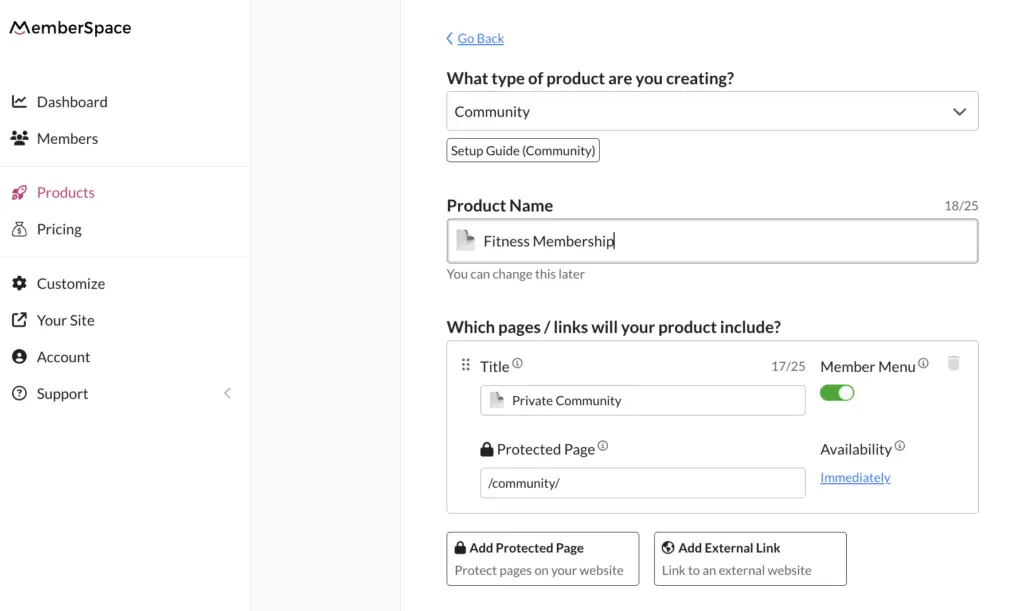
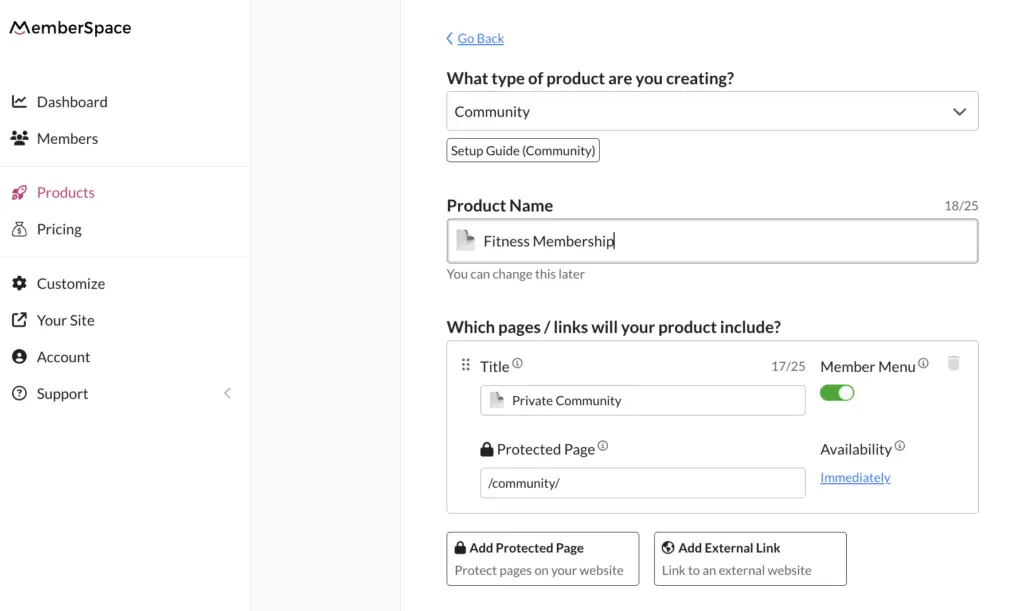

Step 4: Set up your membership program pricing
A major advantage of MemberSpace is flexibility in how you charge for membership access. Think about how you ideally want to monetize your expertise and community.
Options include:
- One-time access fee
- Monthly subscription
- Annual subscription
- Installments
- Free membership with upgrades
Most membership site owners bill monthly as it creates reliable, recurring income. But test different models and see what resonates most with your audience!
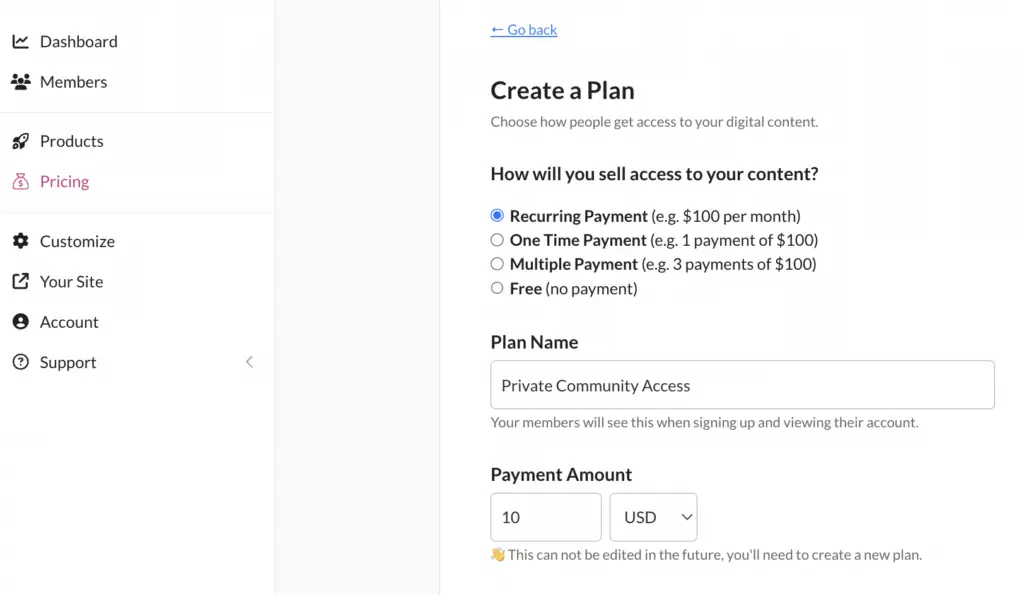
Step 5: Launch and promote your WordPress membership site!
Your WordPress membership site is ready to launch! You’ll get a unique signup link from MemberSpace that you can share anywhere to recruit members. The link opens up a signup form where visitors can create a member account and submit payment in just a few clicks.
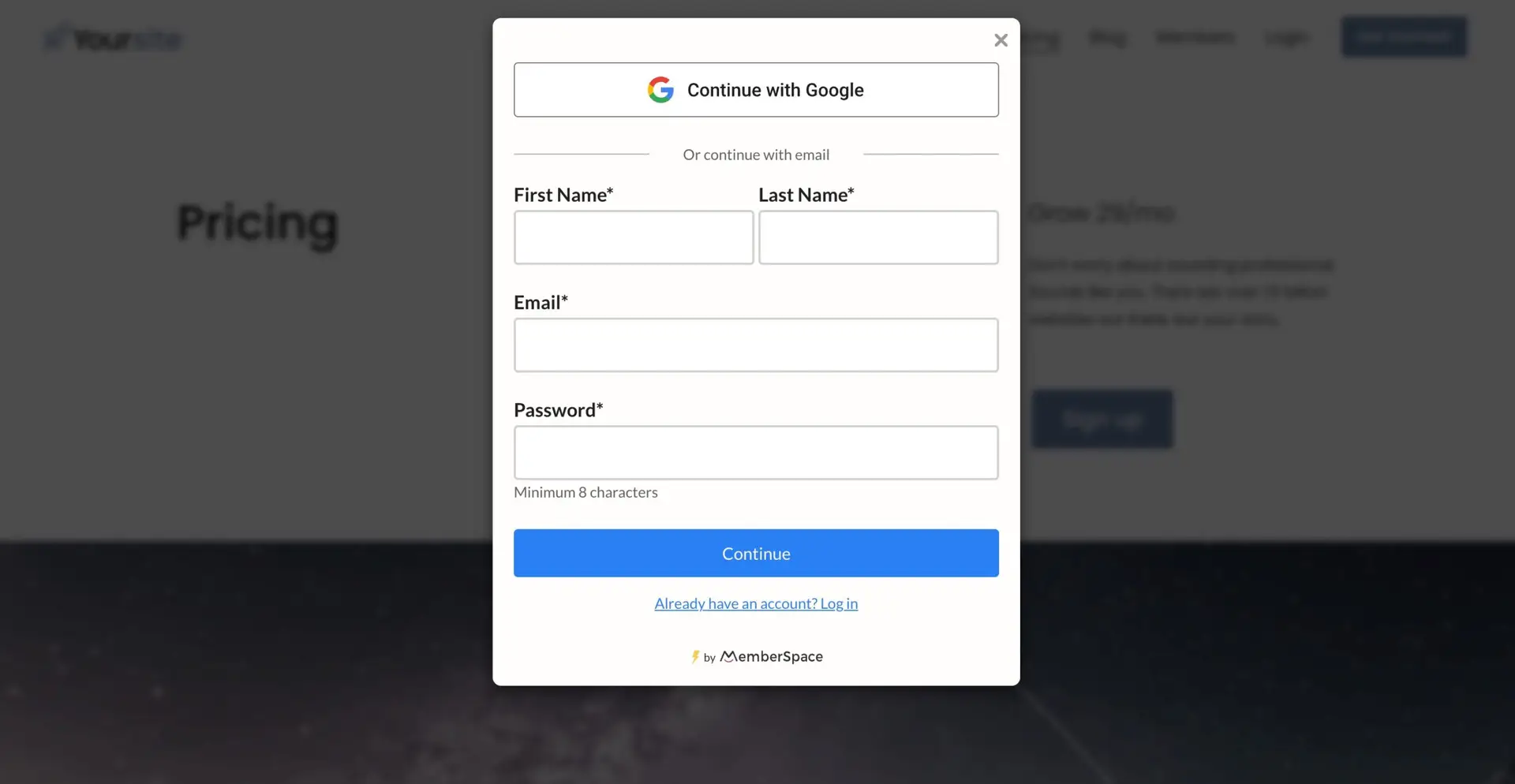
Start promoting this link on your contact page, blog page, and dedicated membership page. Also consider adding it in your navigation menu and site footer, in email newsletters, on social media, and where ever else you have a following!
Final Thoughts

Need help with your WordPress membership site?
Connect with our friendly team, weekdays 10am - 6pm ET.
Let's chat!