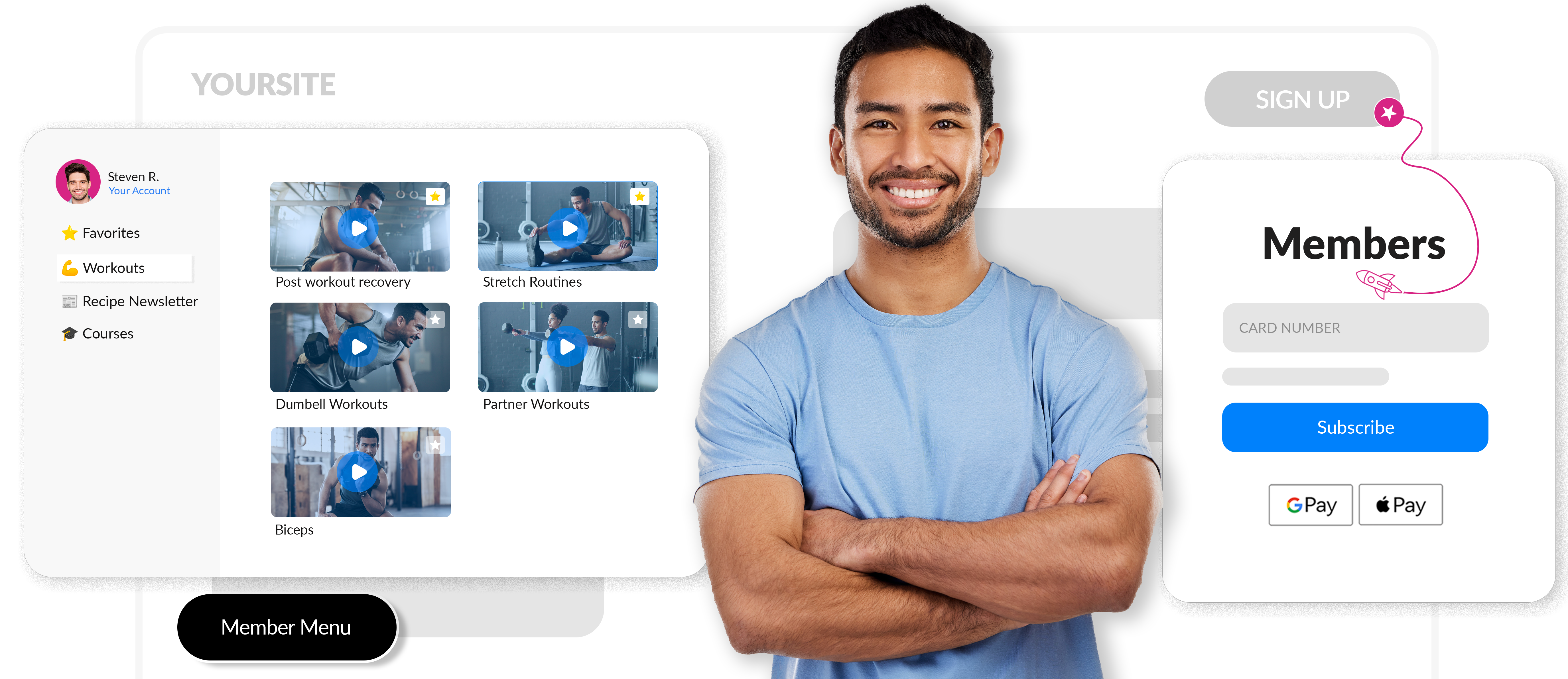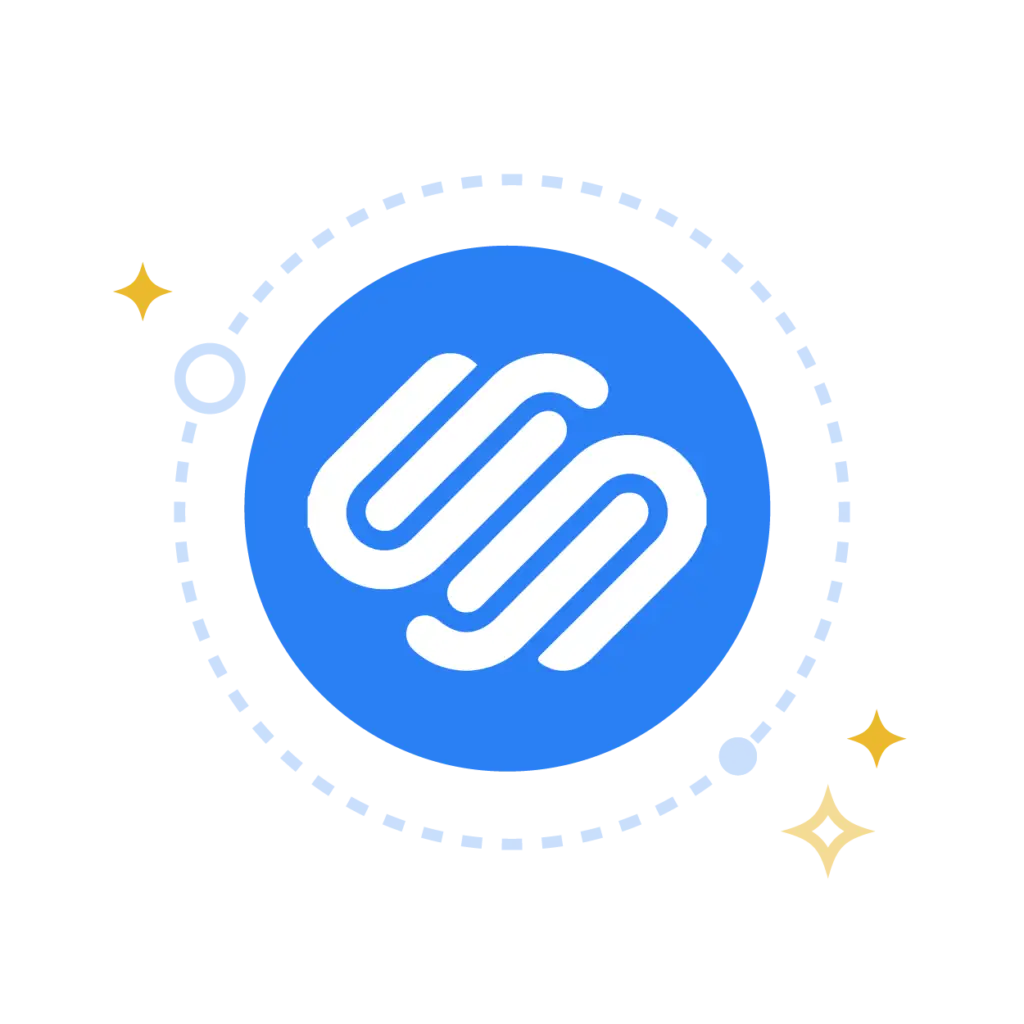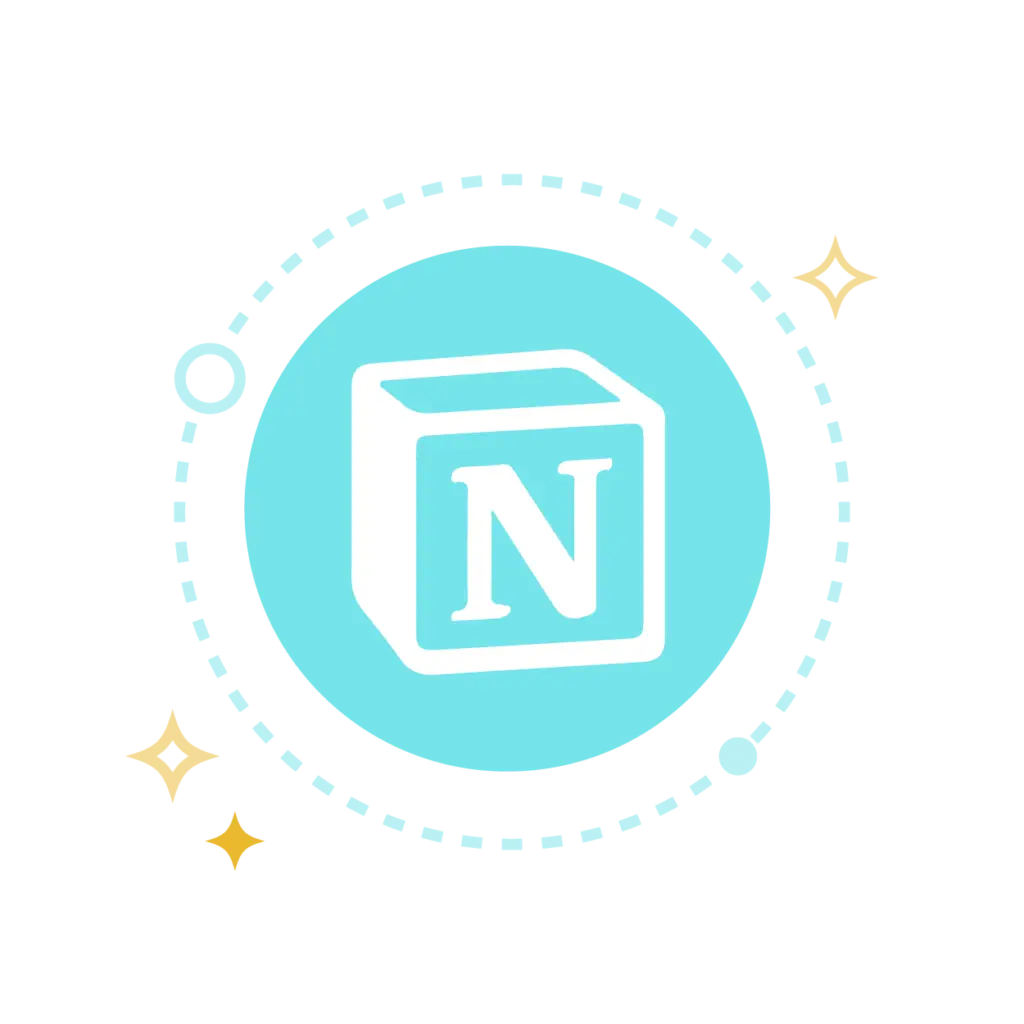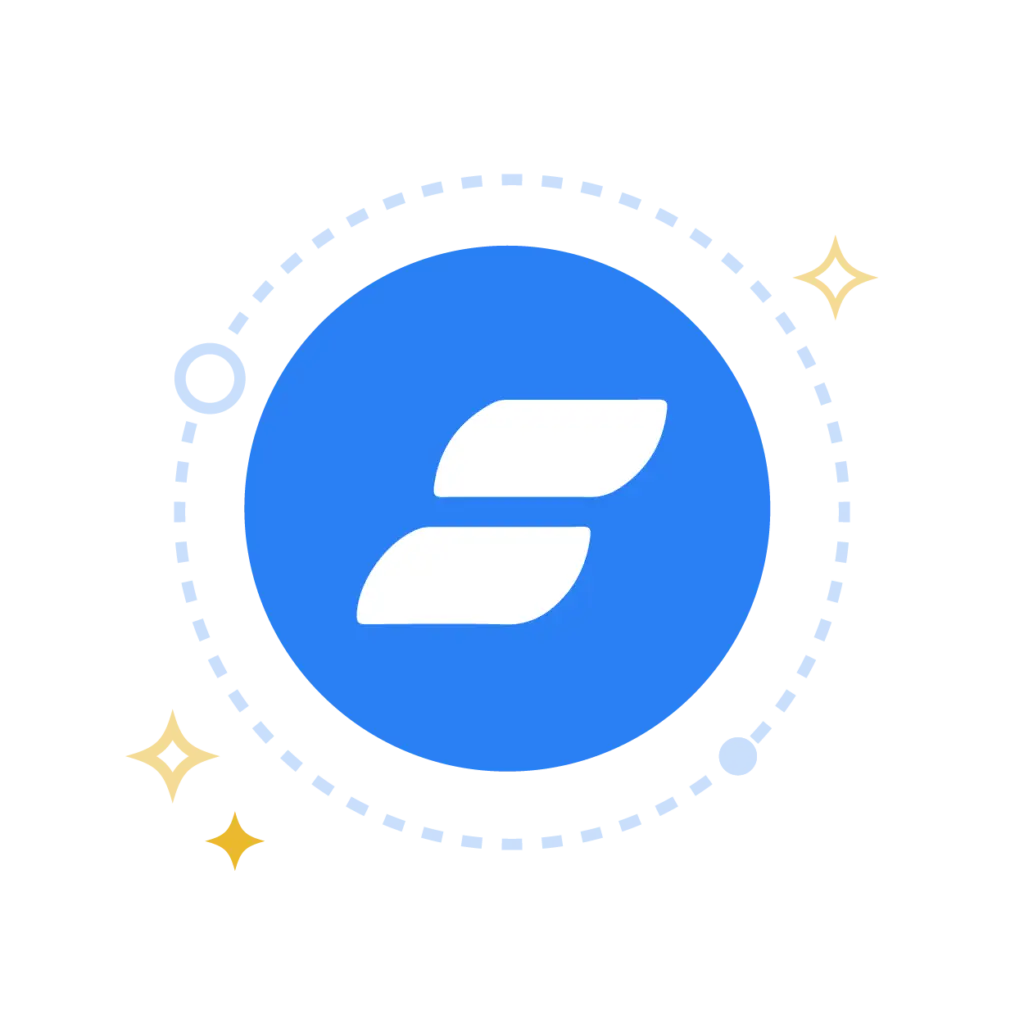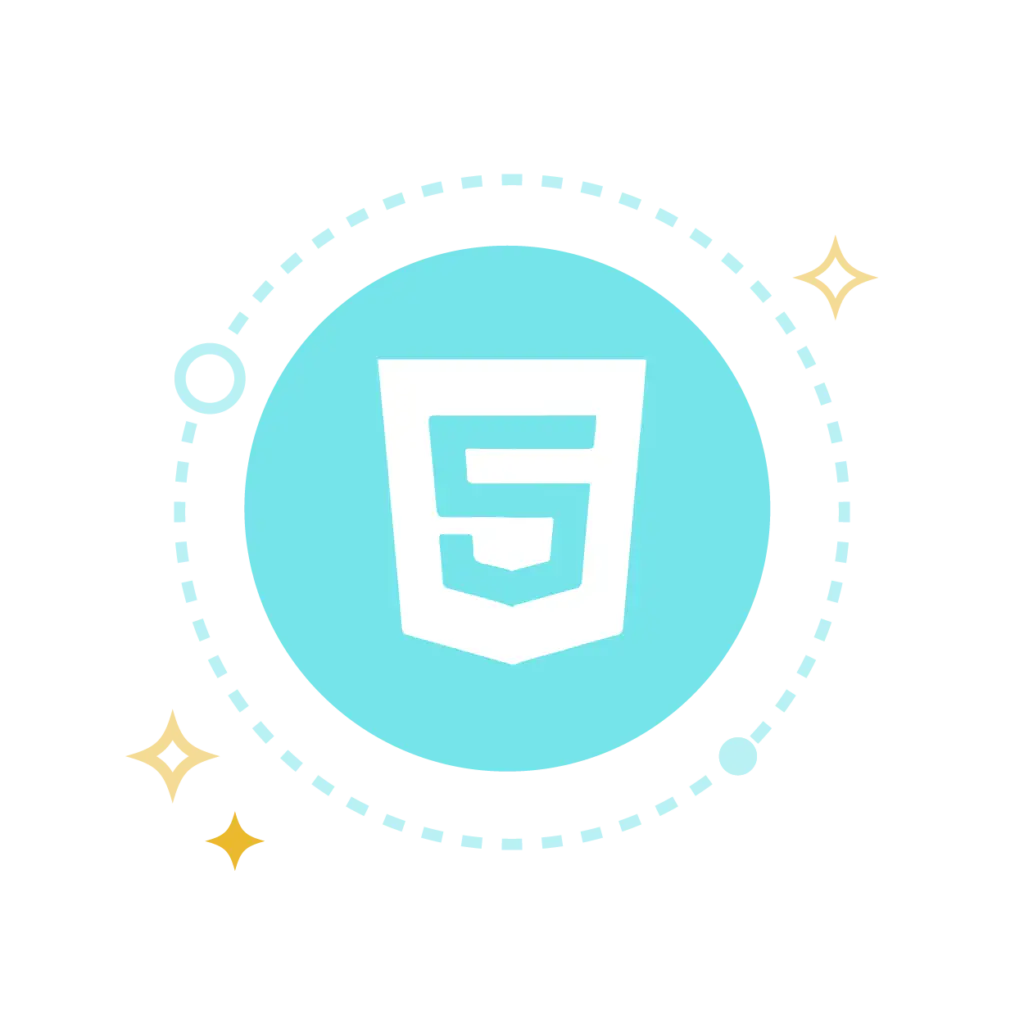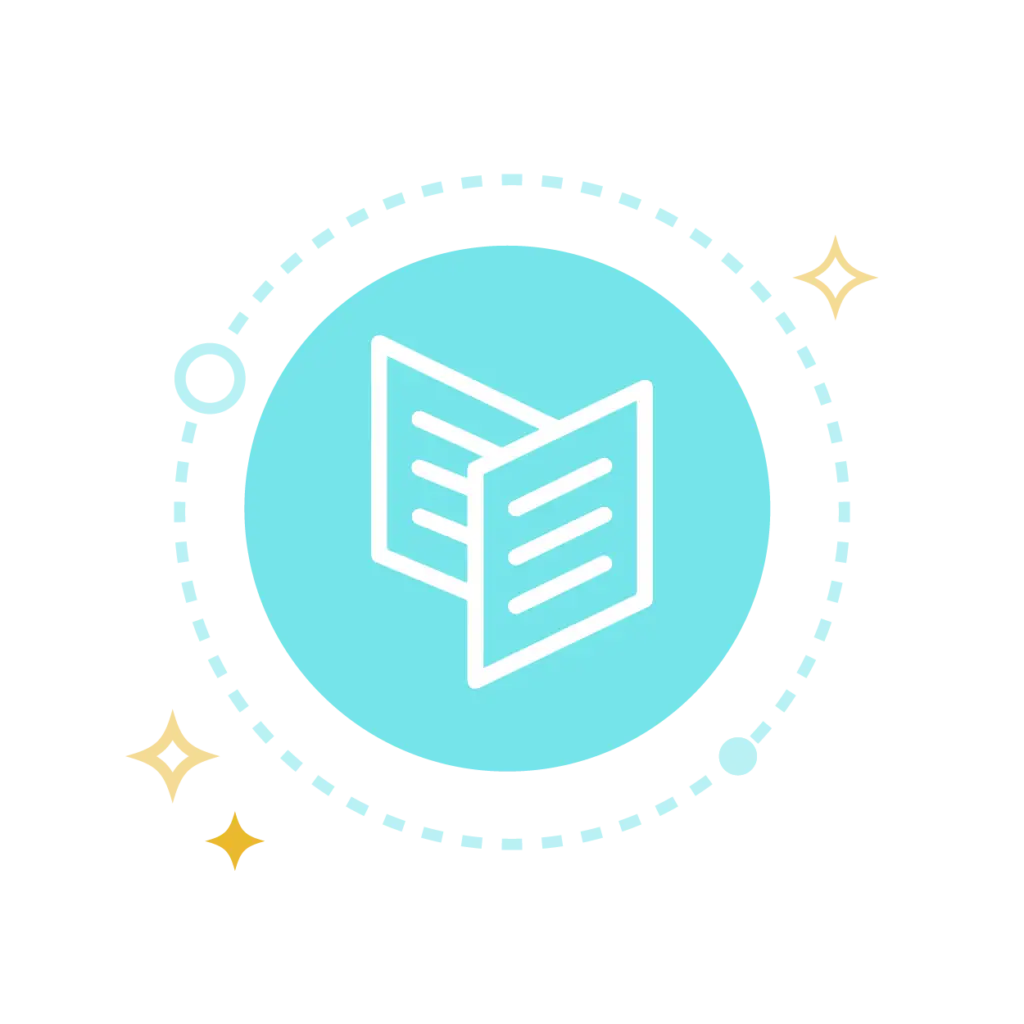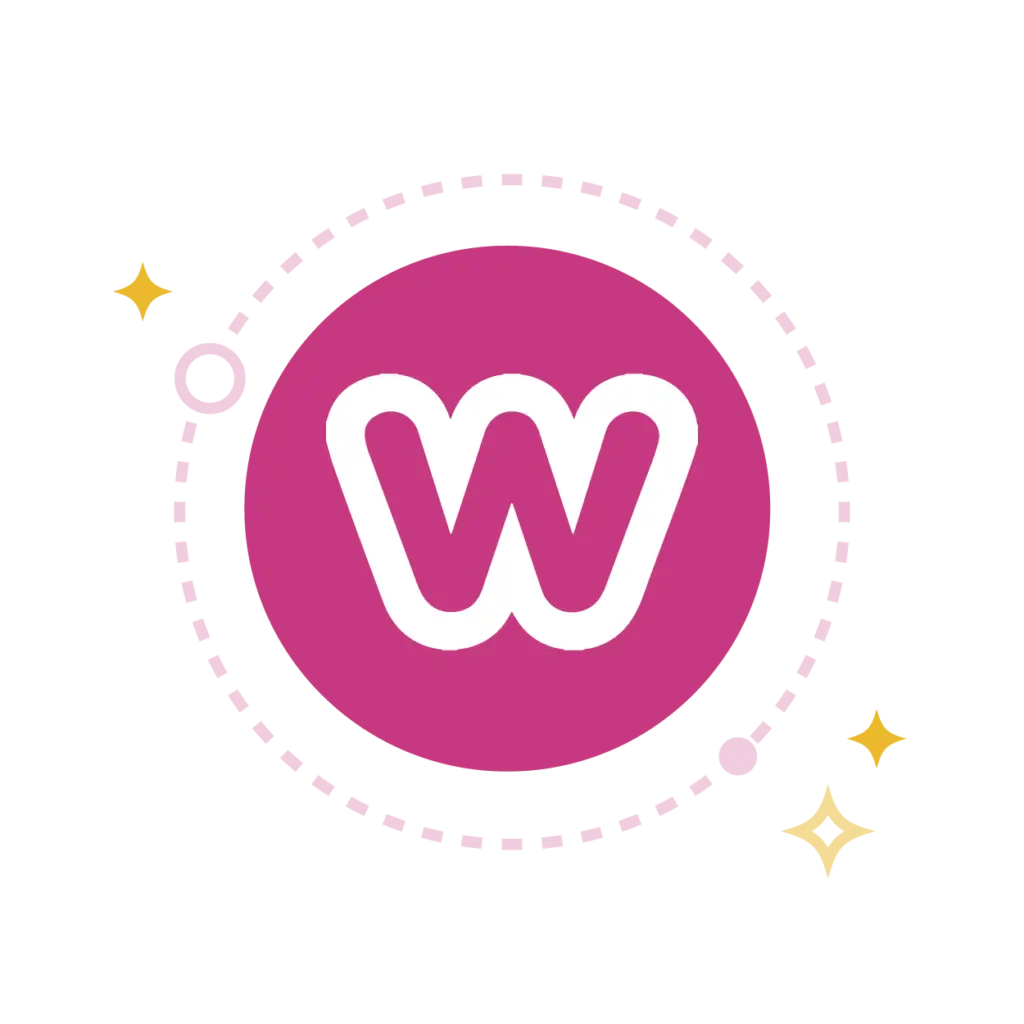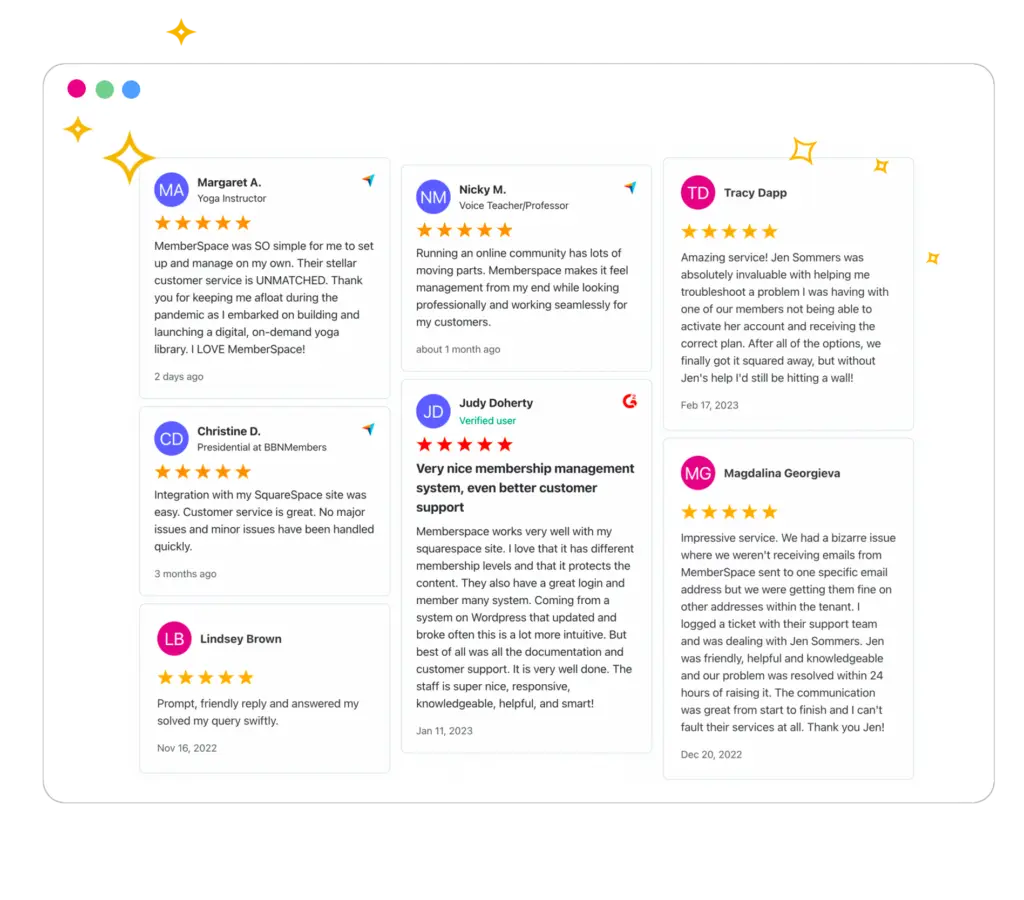Add a beautiful content library for paid members—right on your website!
Sell membership access to a content hub of premium products, or gate access to entire pages of your website—no coding required.
How does MemberSpace work?
In less than 5 minutes, turn your website into a membership website.
Add our snippet of code
Any website works including: Squarespace, WordPress, Notion, Webflow, Wix, and more.
Gate member content
Add our paywall around premium content or the members-only pages of your website.
Start earning revenue
Manage your business from your dashboard and earn more using our flexible growth features.
No credit card needed
Earn more with more features.
Our membership plugin is the most customizable and flexible software on the market. Try it for free.
Sell content across plans and tiers
Flexibility to sell the same content and products across different plans or tiers. Sell your content any way you want.
1-click subscription payments
Accept Google Pay, Apple Pay, Link, and major credit cards for subscription, one-time, or multiple payments.
Google signup for members
Easy one-click signup and login options for members to boost conversion and retention rates.
Abandoned signup reminders
Email reminders and popups encourage potential customers who exited the site early to finish the signup process.
Cancellation alternatives
Automatically prevent members from canceling by offering discount coupons and extended trials.
Over $300 million earned!
Entrepreneurs, creators and business owners across the world are turning their passion into profit using MemberSpace.
Jeremy went from having no developers on his founding team to launching a custom dashboard for members.
Stephen turned a personal challenge with stuttering into an opportunity to help others speak more easily.
Jenni shares her proven movement techniques via yoga classes for students and certified courses for other instructors.
Just two years after Kate started a membership to help with her heavy client load, her husband was able to quit his full-time job.
Yes, any website works!
MemberSpace can transform any website—whether it’s built on Squarespace, WordPress, Wix, Notion, or other platforms—into a fully functional membership business.
Turn your passion into profit
MemberSpace includes everything you need to build, launch and grow your membership business on any platform.
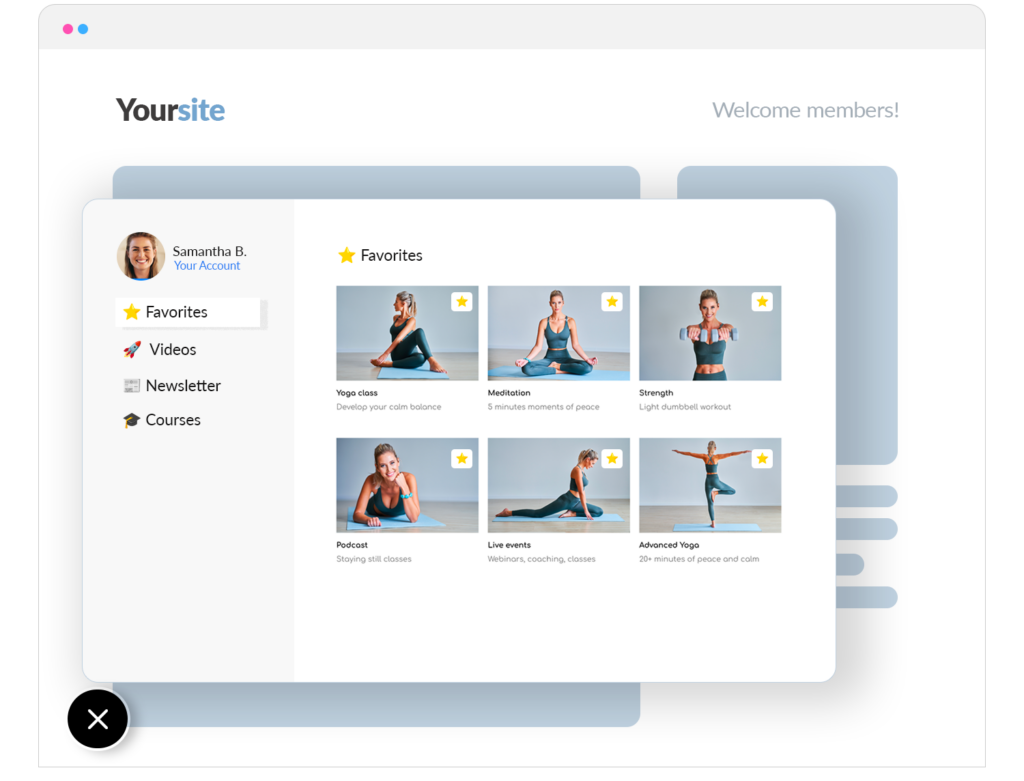
A powerful, organized content hub
The Member Menu is a built-in navigation tool that makes it easy for your members to access and navigate your premium content. It automatically appears on your site once MemberSpace is installed.
- Add files, videos, posts, and more
- Organize with folders and Collections
- Let members save Favorites
More features drives more revenue.
You shouldn’t need to hire a developer or have technical skills to build and run a membership site. Let MemberSpace be your technical partner to help grow your business.
- Customize everything
- Built-in revenue growth features
- Flexible payment options
- Secure & compliant
- Flexible content access options
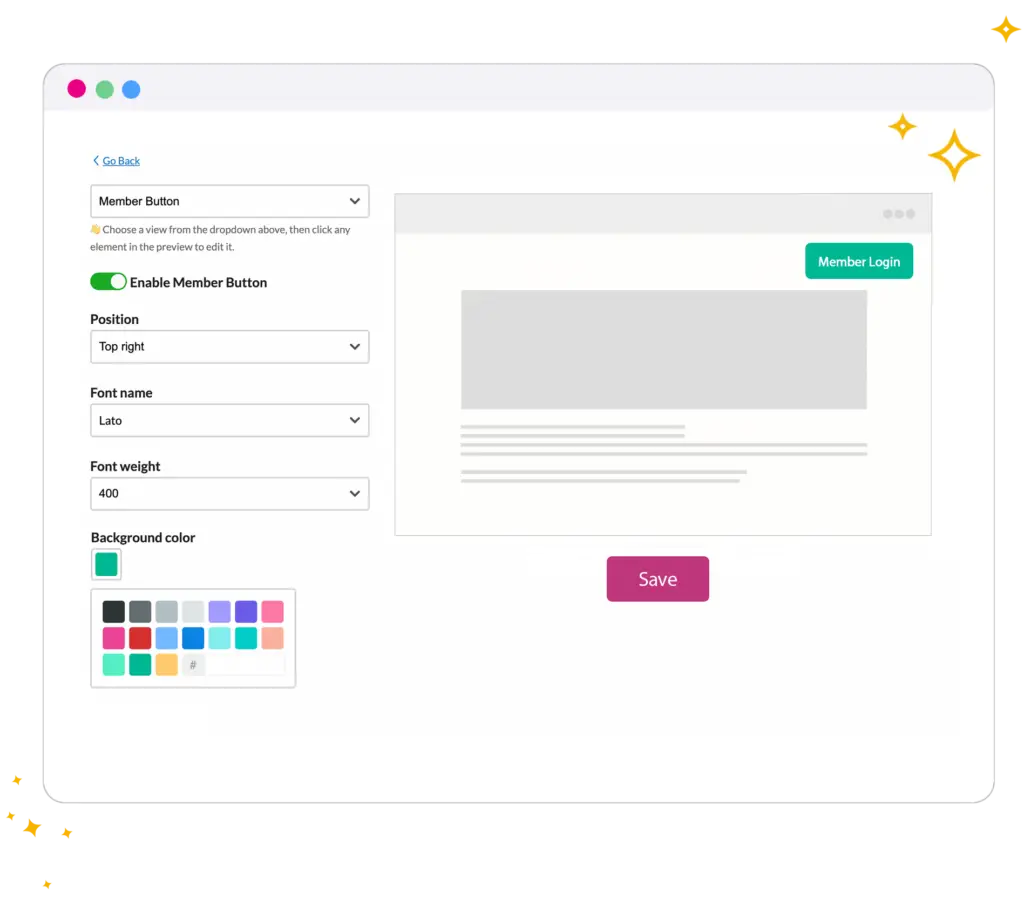
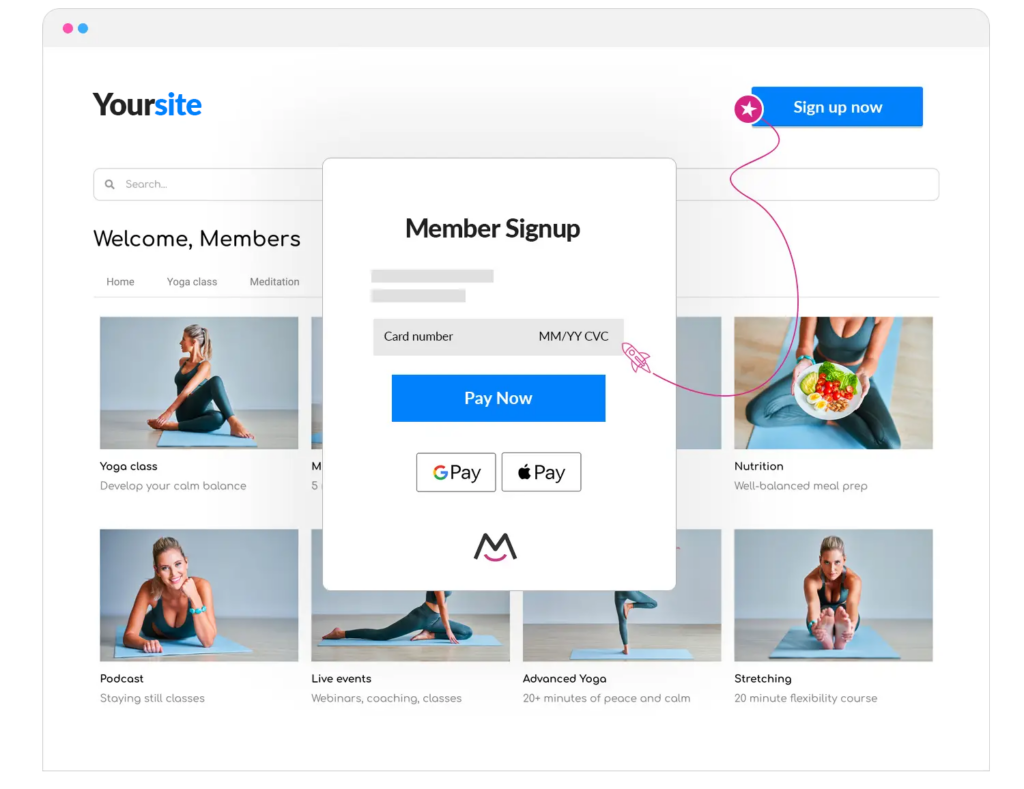
Use your website, sell your brand.
VIP Support
We help grow your membership with friendly VIP support. But don’t just take our word for it, read our excellent G2, Trustpilot, Capterra, and other MemberSpace reviews.
- 5-star, real human support
- Extensive self-service help docs
- Simple instructions to sell products
- MemberSpace University
- On-demand videos
MemberSpace Reviews
Creators rave about MemberSpace. Check out reviews from our satisfied customers.

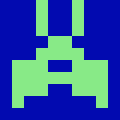

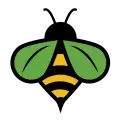
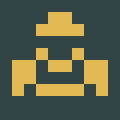

Ready to install MemberSpace?
Create your MemberSpace and start accepting payments today!
No credit card required