Sell access to your newsletter by gating the pages of your blog.
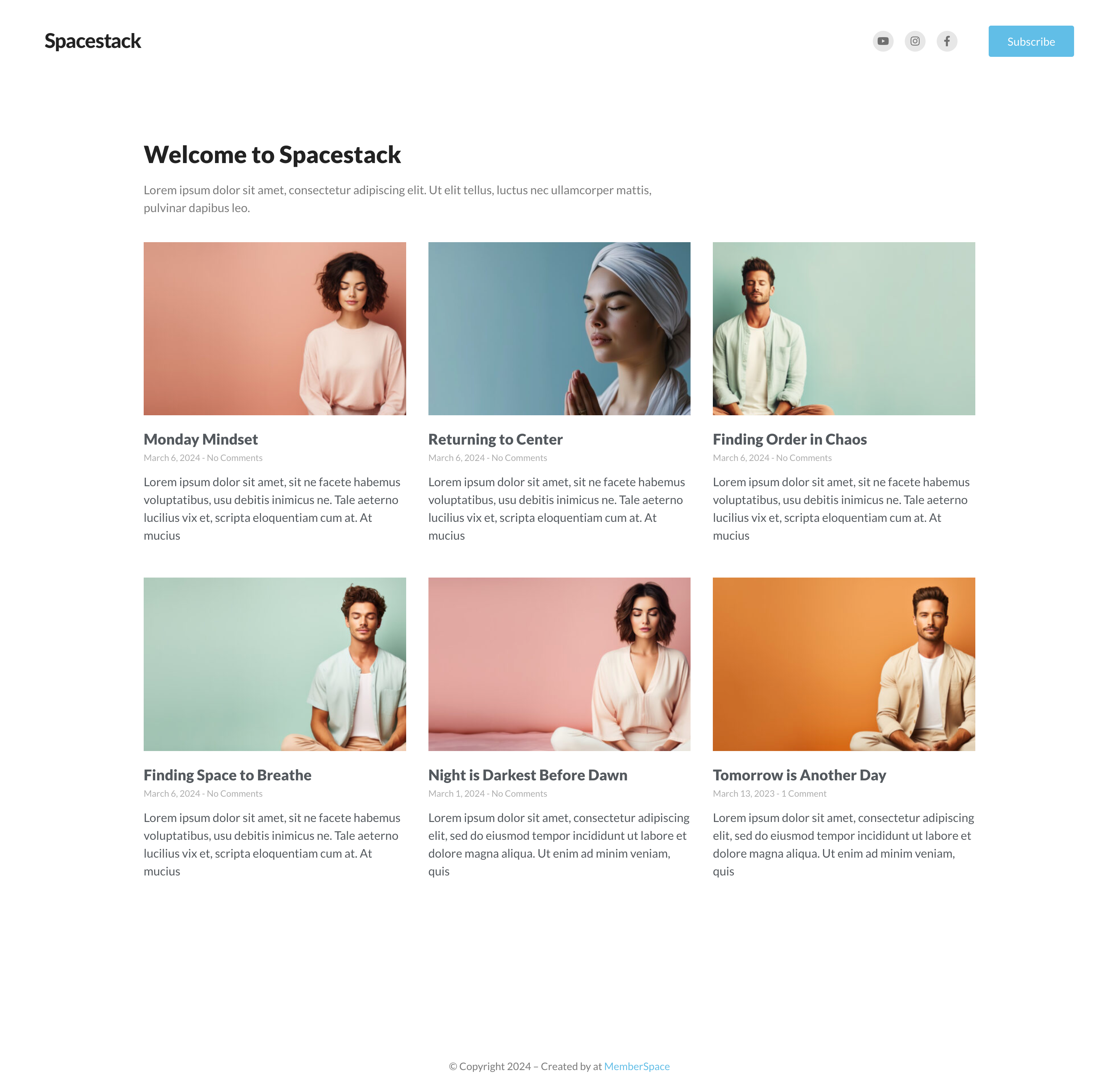
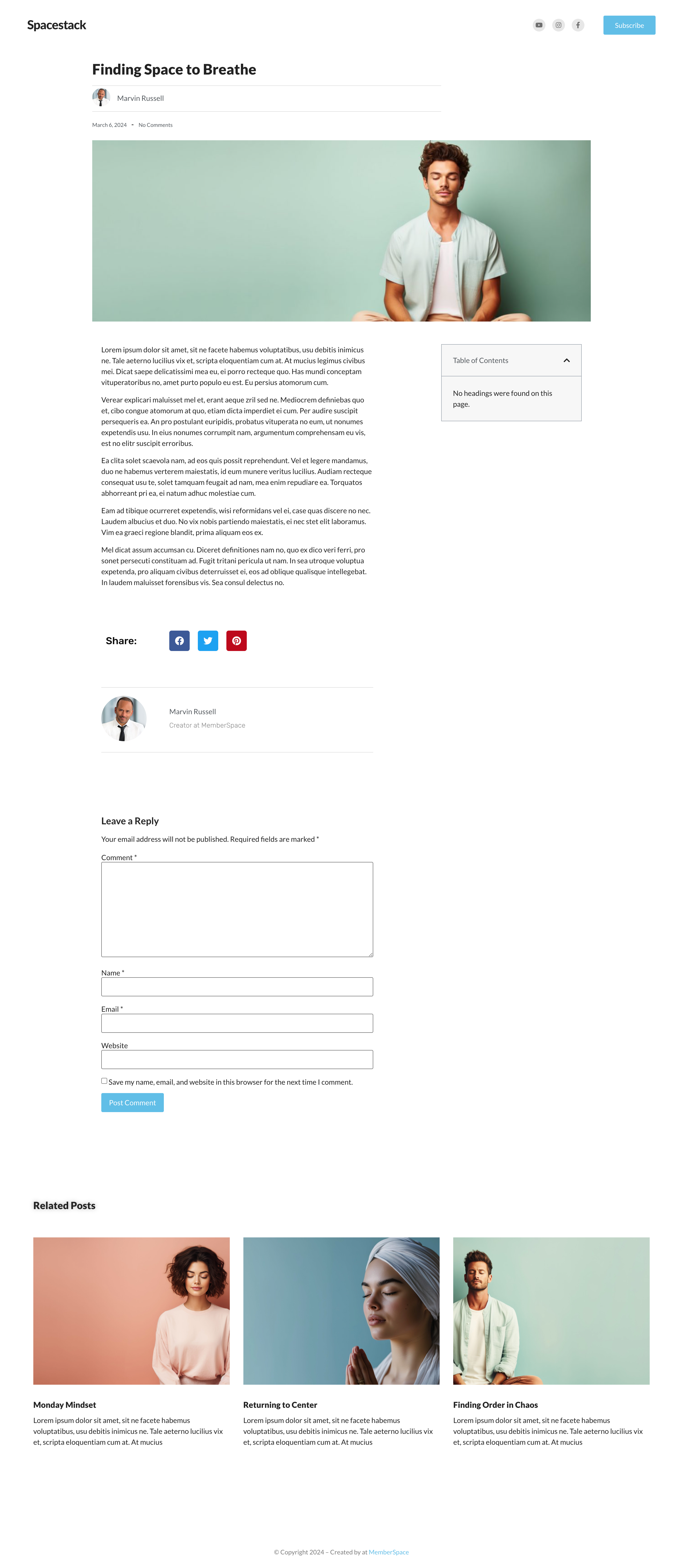
Sell paid newsletters
Option 1 (simplest)
Send newsletters via Member Messages
Step 1
Set a price for access
To start selling paid newsletters, set the price and create a plan for your subscribers to purchase.
- Recurring payment (e.g. $100 per month)
- Multiple payment (e.g. 3 payments of $100)
- One-time payment (e.g. 1 payment of $100)
- Free (no payment)
Newsletters are often sold via recurring payment (aka a subscription), which means you’ll collect ongoing payment for providing your members ongoing access and value.
If you offer other content in addition to your newsletter (like a content library or community), you can sell different tiers of access by creating multiple plans and differentiating which plans have access to the additional content.
Step 2
Add the signup link to your website
Copy your plan’s signup link (via its Get Signup Link button in your Plans list) and add the link to your newsletter sales page so visitors can purchase access.
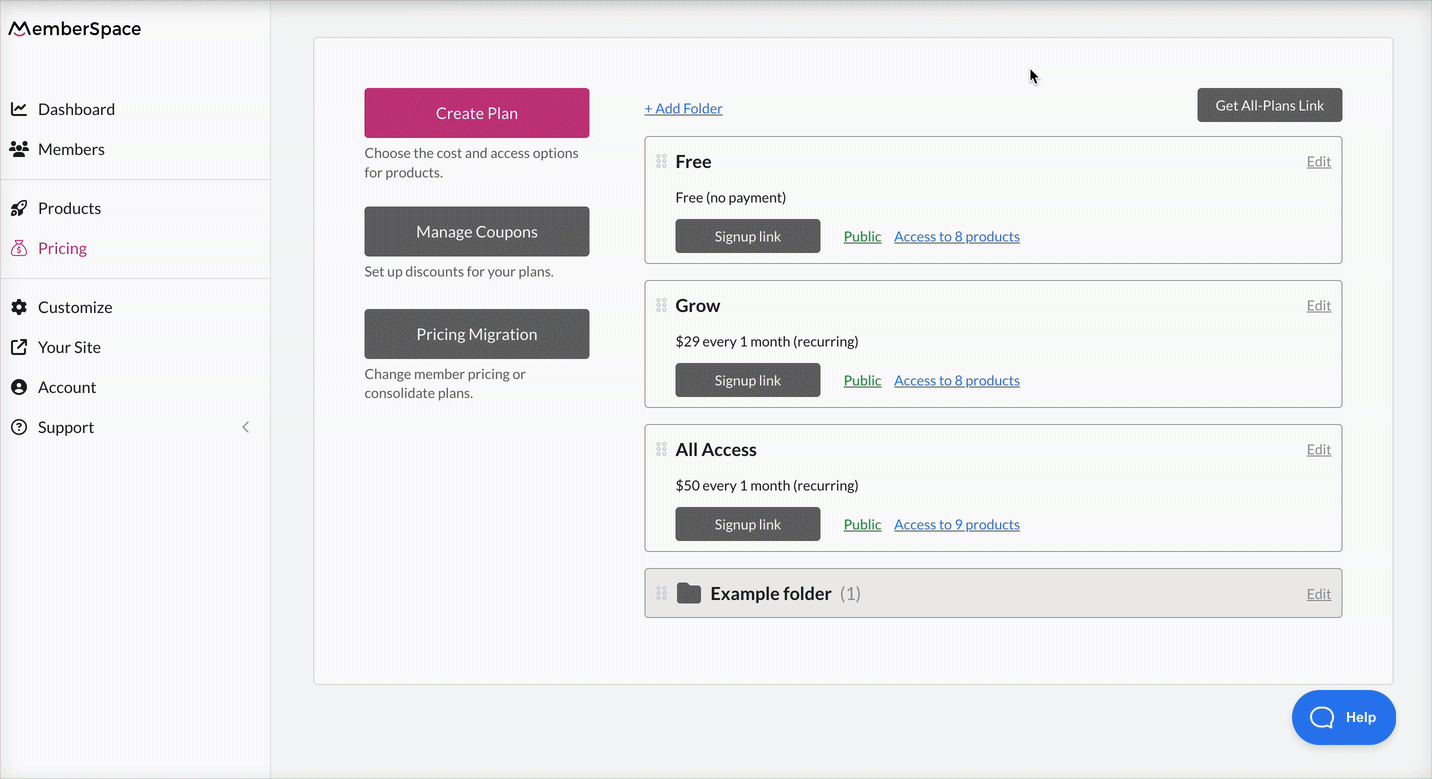
Step 3
Send newsletters via Member Messages
When you’re ready to send your first newsletter, create a new email with Member Messages and send to all subscribers of the plan you created in Step 1.
Your paid newsletter is live! 🚀
If you prefer, you can email your newsletters via any third-party email tool (e.g. Mailchimp, ConvertKit) + our Zapier integration.
Option 2
Host newsletters in a private blog
Step 1
Create your newsletter pages on your website
- A public landing page to advertise your newsletter. This is where your subscribers will sign up.
- “Secret” newsletter pages that are only accessible to paid newsletter subscribers. We recommend using a blog for this.
- (Optional) A “secret” member homepage that allows paid subscribers to access past content. This page can be as simple as a list of links to the text version of previous emails.
yourwebsite.com/newsletter/topic-1
yourwebsite.com/newsletter/topic-2
Your public landing page URL will not be part of your private blog, so should look something like:
yourwebsite.com/newsletter-signup
Step 2
Protect your pages with MemberSpace
Protect your secret pages with MemberSpace so only paying subscribers can have access. If you’ve structured your pages with the nested format above, you can protect all pages en masse.
Remember to keep your sales page public for new customers to learn about your newsletter and purchase a subscription to it.
🔐 Optional
For an added layer of protection, you can add our extra security code to each of your protected pages. If you’ll be including content files in your blog posts (documents, videos, etc.), MemberSpace Content Links provide even more security.
Step 3
Set a price for access
Now that your pages and content are protected, you’ll create a plan that gives your subscribers access!
- Recurring payment (e.g. $100 per month)
- Multiple payment (e.g. 3 payments of $100)
- One-time payment (e.g. 1 payment of $100)
- Free (no payment) available on our Professional Plan
Newsletters are often sold via recurring payment (aka a subscription), which means you’ll collect ongoing payment for providing your members ongoing access and value.
If you offer other content in addition to your newsletter (like a content library or community), you can sell different tiers of access by creating multiple plans and differentiating which plans have access to the additional content.
Step 4
Add the signup link to your website
Copy your plan’s signup link (via its Get Signup Link button in your Plans list) and add the link to your newsletter sales page so visitors can purchase access.
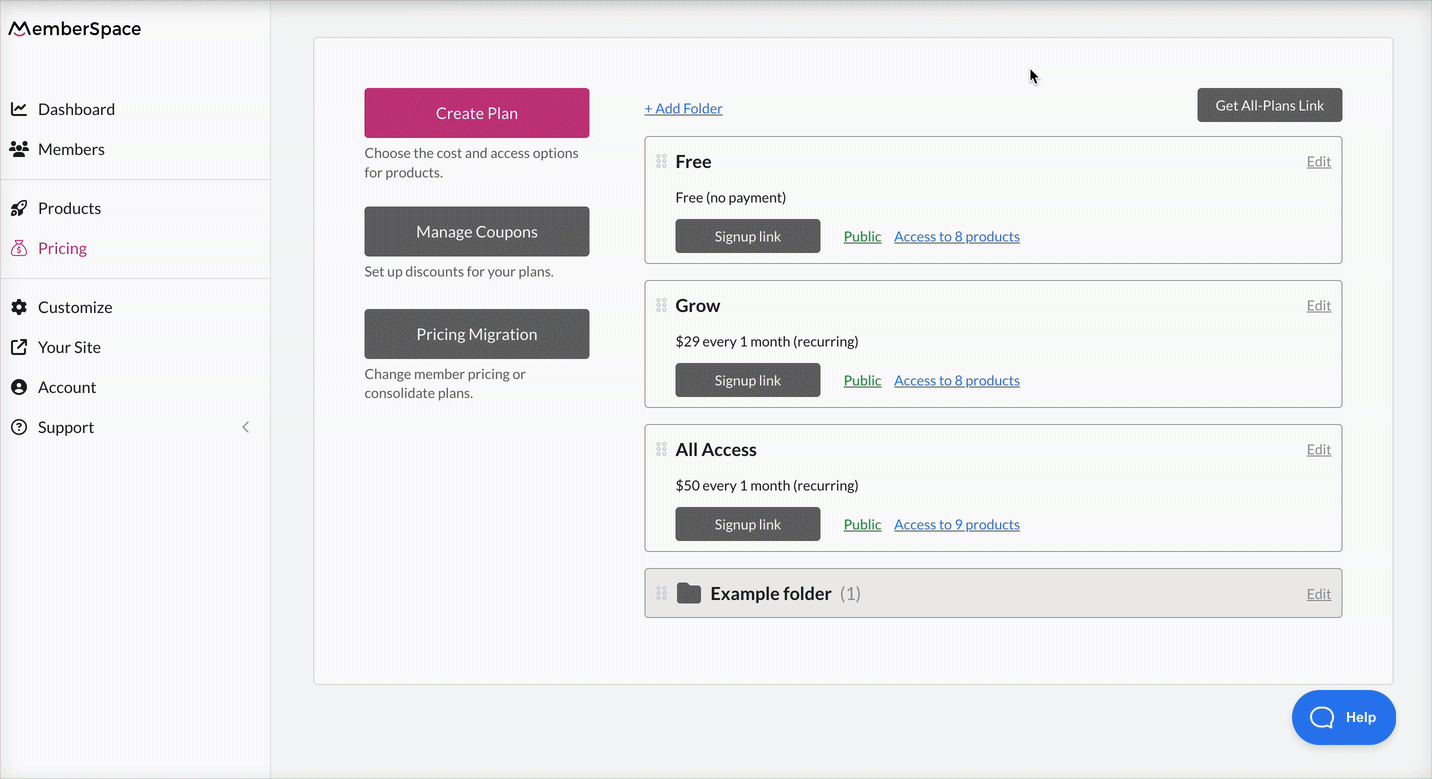
Your paid newsletter is live! 🚀
📧 Optional: Email your newsletters
If you’d also like to email your newsletters (or excerpts of them), you have two options:
- Send emails via Member Messages. Our native email campaigns allow you to quickly and easily email newsletters (or excerpts) to members of your plan you created in Step 3 above. Your mailing list is always up-to-date with your active subscribers — so, if a member cancels, they will not receive your email.
- Send emails via any third-party email tool (e.g. Mailchimp, ConvertKit) + our Zapier integration. Remember to also create a Zap to remove any canceled members from your subscriber list.
MemberSpace Resources
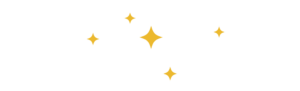
For additional resources on marketing and selling your newsletter, check out MemberSpace University, our hub of step-by-step guides, educational videos, technical and strategy tips, and more.
Promoting and growing your paid newsletter
- Use your social media pages to tease exclusive, paid-subscriber-only content
- Occasionally send all or part of a paid subscriber newsletter out to your free email subscribers, so they can see what they’re missing out on
- Set up a free trial period for potential members to experience your paid newsletter
- Do a cross-promotion with another creator you admire, where you each promote the other’s paid email newsletter to your subscriber lists

Need help setting up your newsletter?
Connect with our friendly team, weekdays 10am - 6pm ET.
Let's chat!
